Adding Private Notes to a Meeting
How to take private notes for a meeting
Avoma understands that not every note needs to be collaborative and offers an exclusive section for your private notes. These notes, as the name suggests, are only visible to you.
Adding a private note before a meeting
To add a private note before a meeting begins:
- Click on the meeting of interest.
- Once you're in the meeting's note page, click on the private note icon on the top left corner, and you'll see a "Private Notes" section populate on the bottom of the notes page.
- Here you can write any notes or add smart categories as you would in your collaborative notes.
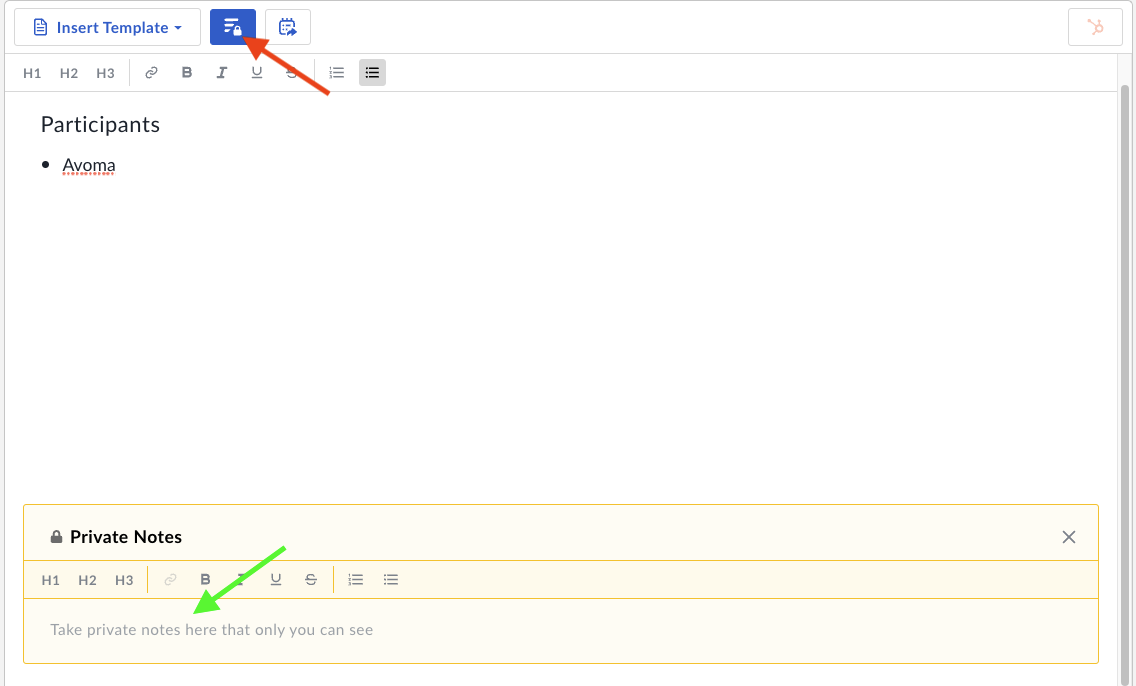
How to add a private note during a meeting
You can use the same process to add a private note during a meeting within the Avoma platform. If you're using the in-zoom app, you can find the same icon located on the top left hand corner once you've loaded the app.
Adding a note after a meeting
Once the meeting has concluded, you can review the meeting in your Meetings Workbench and click the private notes icon within the "Notes" section.
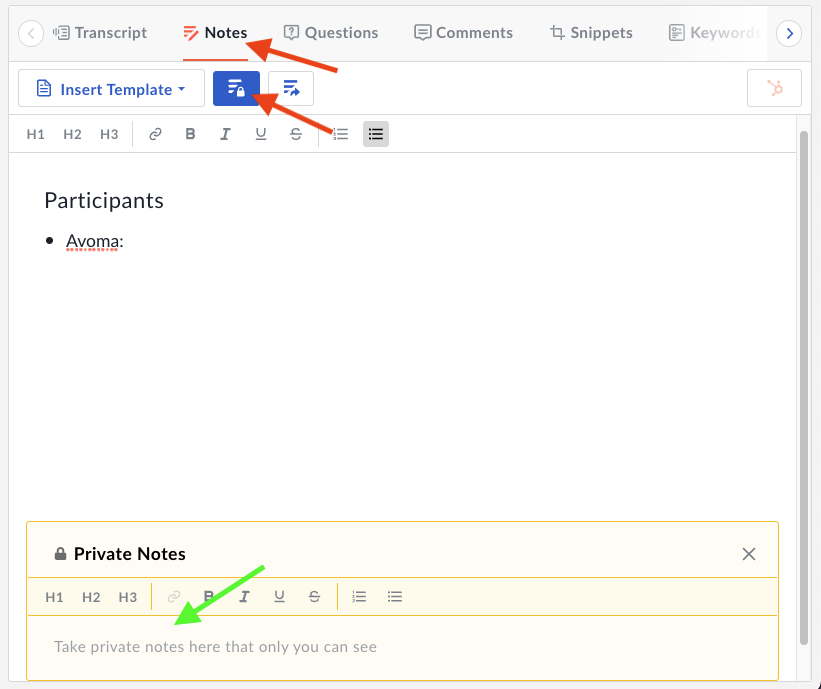
If you have any additional questions, reach out to our team at help@avoma.com