How to manage Admin roles in Avoma
Learn how to assign, remove, and manage admin roles in Avoma so you can control access, policies, and licenses for your organization.
What can admins do in Avoma
Admins in Avoma have elevated permissions and can:
- Add or remove users and teams
- Purchase licenses and assign them to users
- Set organization-level recording and privacy policies
- Manage keywords, purposes, and outcomes for the organization
The first user who creates your Avoma workspace is automatically assigned the admin role.
How to assign the admin role to a user
-
Go to Settings > Members
.png?width=670&height=423&name=Frame%202147224563%20(1).png)
2. Click the Current Role under Role Column next to the user’s name.
3. Select Admin from Roles Available.

How to remove the admin role from a user
-
Go to Settings > Members
-
Click the Current Role under Role Column next to the user’s name.
-
Select any other role available i.e Member or Guest
You can also choose Deactivate from this menu if you want to fully disable the user’s access.
To deactivate a user, click on Action button next to the user's name
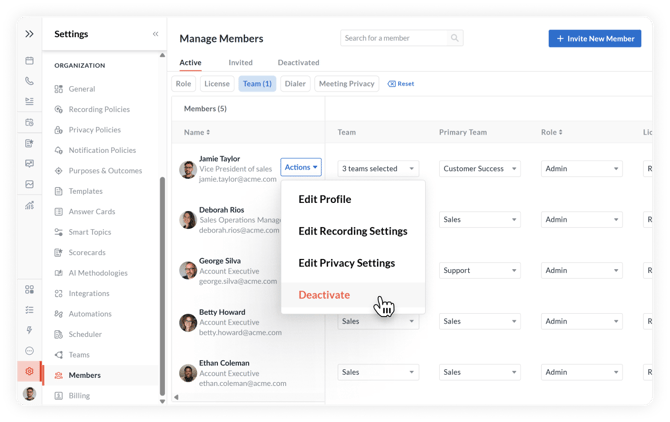
Need help
If you have any questions about admin management in Avoma, contact help@avoma.com — we’re happy to assist.