Automatic Recording Settings
How to tell Avoma which calls you want to record
Set your automatic recording preferences
You can tell Avoma which meetings you'd like it to record. You can configure these preferences in Settings > Your Account > Recording Settings. Toggling the slider to ON indicates you want those types of meetings automatically recorded.
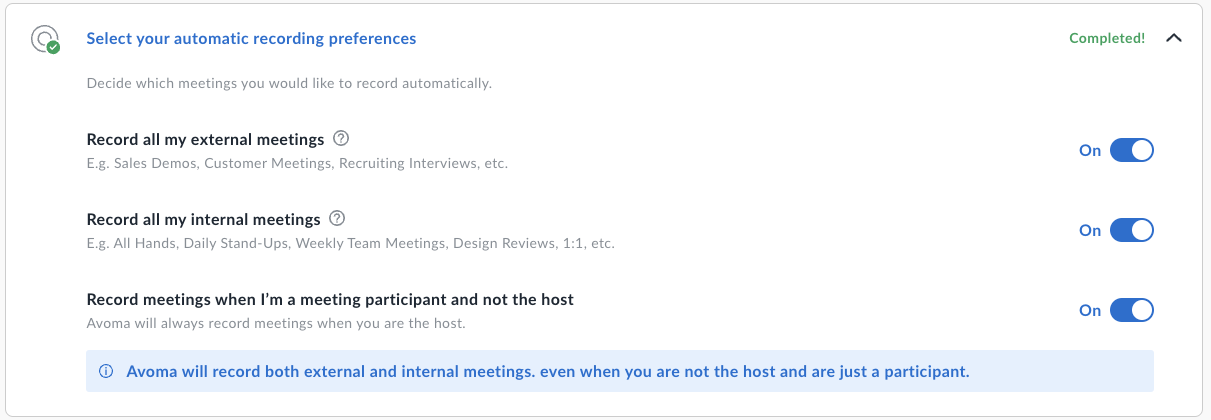
- All External Meetings: Avoma will automatically record all meetings with external participants (participants NOT in your organization) - Sales Demos, Customer Meetings, Recruiting Interviews, etc.
- All Internal Meetings: Avoma will automatically record all internal meetings (all participants in your organization) - All Hands, Daily Stand-Ups, Weekly Team Meetings, Design Reviews, 1:1, etc.
- Record meetings when I’m a meeting participant and not the host: While Avoma will always record meetings when you are the host (based on the preferences you set), you can also choose to have Avoma automatically record meetings where you are a participant. (i.e. your customer hosts or initiates the meeting).
NOTE: Avoma determines internal vs. external meetings using your organization's email domain. If any participant on the call does NOT have your organization's email domain, the call is considered external. This includes generic domains such as gmail.com, yahoo.com, etc.
Viewing the Bot automatic recording preferences
Users who are not recording with one of the native integrations will see the Bot join their calls to record the meeting. You can check out the naming of the bot here.
- The name of the bot is standardized as Avoma.com Notetaker for those on Basic (Free) licenses.
- Paid members can modify the name of their Bot.
NOTE: Only the Admin can change the name. Go to Recording Preferences to do so.
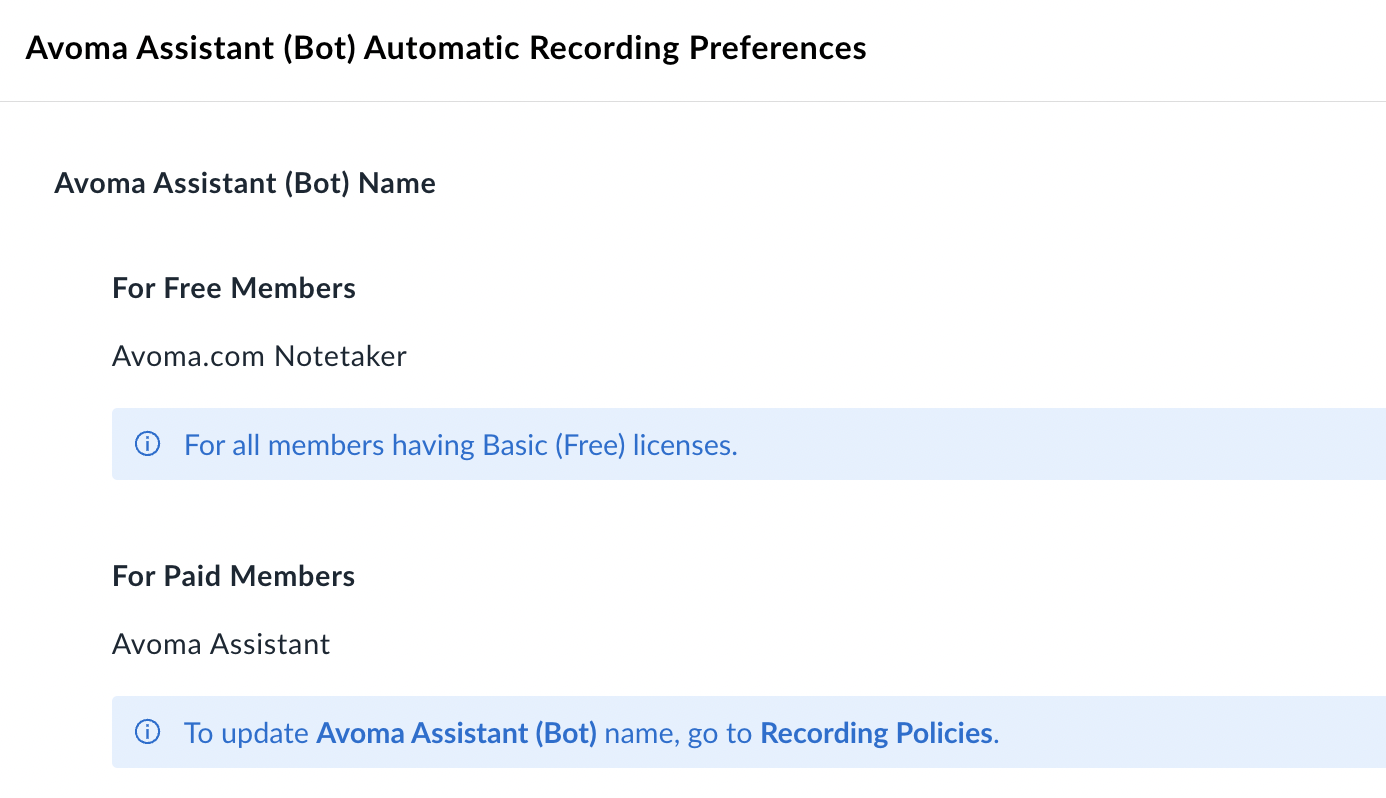
Viewing the Recording Announcement
When the Avoma Bot joins the meeting it informs participants that the meeting is being recorded with a brief audio message. Certain states require 2-party consent, which means you need to inform participants that the meeting is being recorded. Avoma will automatically play a verbal announcement. This announcement will inform participants that the meeting is being recorded. The Avoma Admin can enable this setting at the Organization level. And is also viewable by all users in Recording Settings.
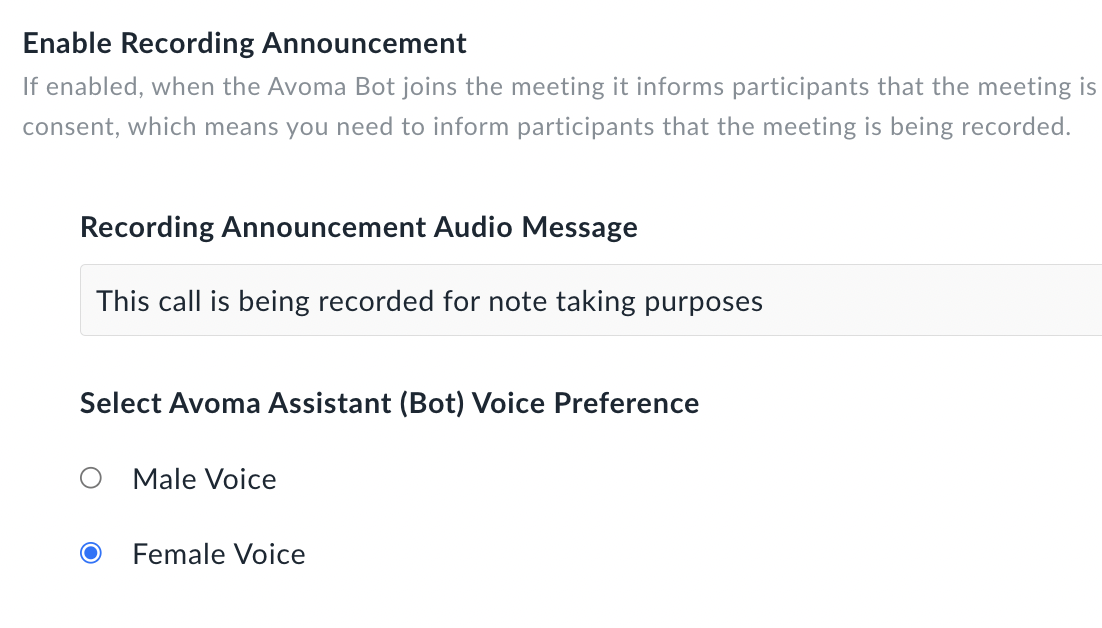
NOTE: Only the Admin can the Recording Announcement Audio Message and can select the voice type. Go to Recording Preferences to do so.
If you have any additional questions, please reach out to our team at help@avoma.com