Avoma integration with Aircall
Overview
Avoma is a conversation intelligence solution for Sales and Customer Success teams to transcribe, summarize, and analyze customer calls and meetings.
Account Setup
To use Avoma’s conversation intelligence functionality for your Aircall account, learn more with below step by step instructions:
1. Create Avoma Account
First, you need to create an account on Avoma by signing up from this page: https://app.avoma.com/signup. You can sign up to Avoma with your work email address using Gmail and Outlook.
If you’re the first person from your company to sign up for Avoma, then you will be an Admin of your organization’s account in Avoma. You can always change this later on and appoint other people as Admin.
2. Connect Aircall Account
Please note that admins can connect to the dialer but the calls will be processed only if call owners have a premium or higher plan
If you are an Admin of your organization in Avoma, then you can connect your Aircall account by going to the Dialer Integration section on the Settings page: https://app.avoma.com/settings/dialer.
If you are not an Admin of your organization in Avoma and want to use Avoma for your Aircall calls, then request your Avoma Admin to connect your company’s Aircall account with Avoma first. You can find who is the Admin of your organization in Avoma by going to https://app.avoma.com/settings/users.
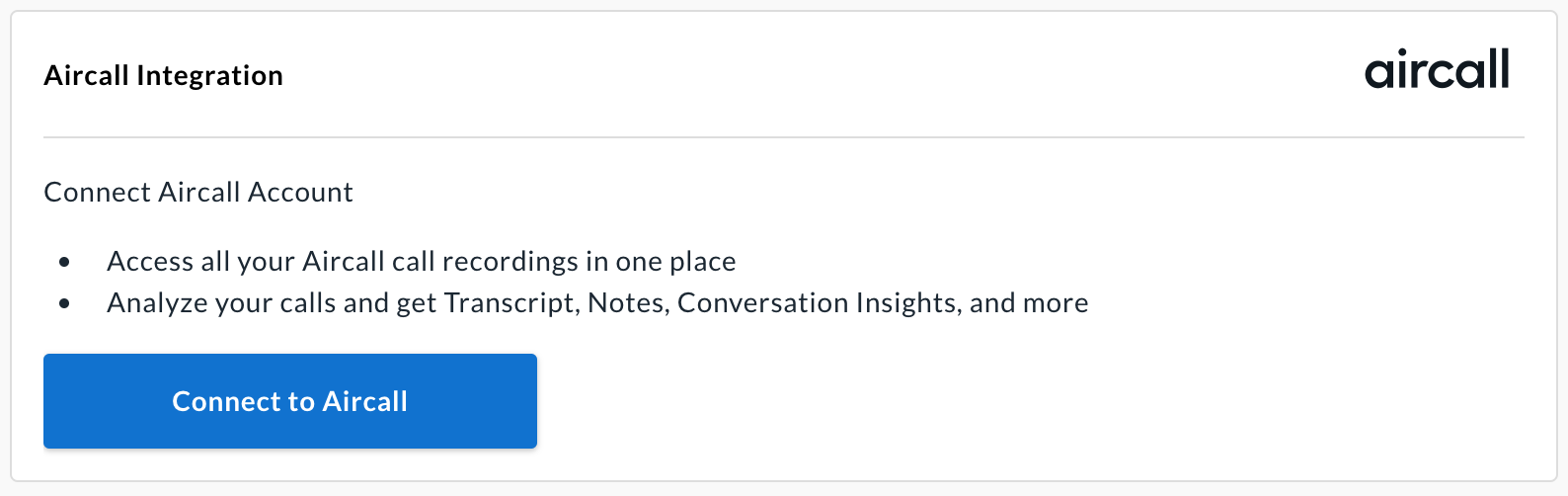
Click on the “Connect to Aircall” button, login to your Aircall account:

Give required permissions and complete the authorization steps:
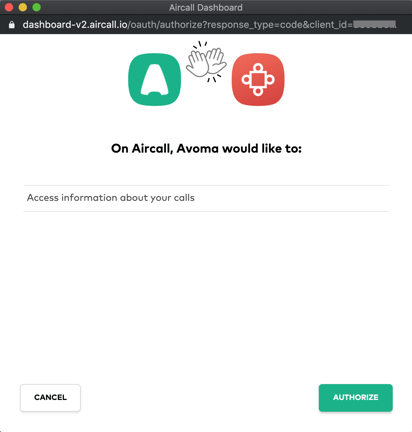
You should see a confirmation message upon successful authorization.
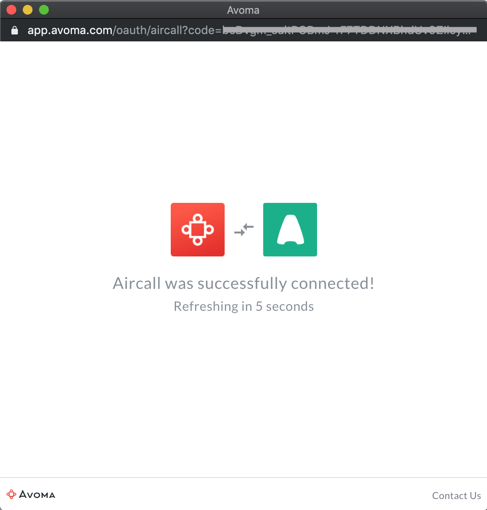
Now you should see your Aircall account is connected to Avoma’s account:
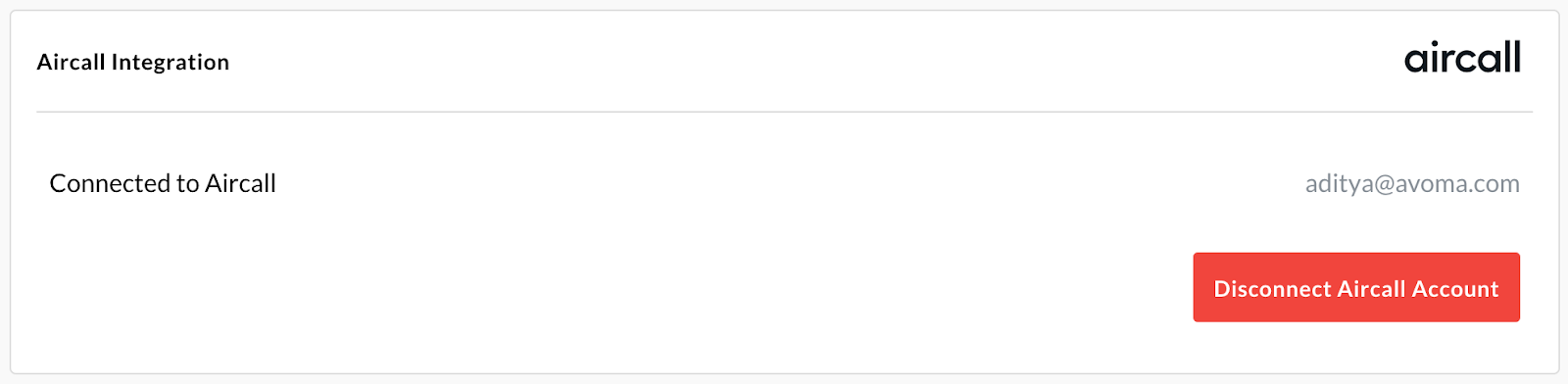
3. Invite Team
If you want your team’s Aircall call to be analyzed in Avoma, then invite your team members to Avoma from the Users page: https://app.avoma.com/settings/users.
Avoma will start analyzing calls for only members who have signed up with Avoma.
4. Configure Aircall Account
Now you need to configure your Aircall account to add your Aircall phone numbers that you want to be analyzed by Avoma.
Log into your Aircall Account: https://dashboard-v2.aircall.io. From the left navigation panel, visit the Integrations tab: https://dashboard-v2.aircall.io/integrations.
You should see Avoma application under My integrations section:
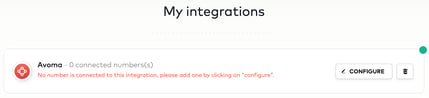
Click on the Configure button, which will take you to the Connected numbers section:
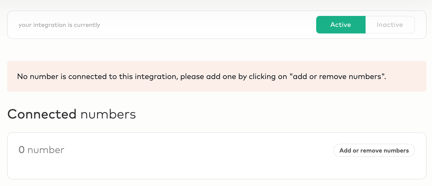
Click on the “Add or remove numbers”, and it will again prompt you to “Add an Aircall number”.
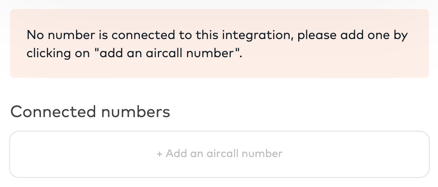
Click on the “Add an Aircall number” button and select the numbers you want to start analyzing in Avoma.
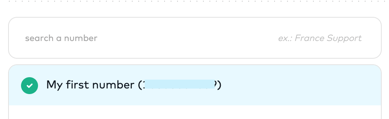
And then Save your changes:
You should see Connected numbers should be updated with all the numbers added in Avoma application:
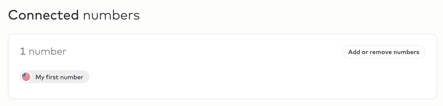
5. Activate call recording feature in Aircall
Note : Please note that this is an essential step required for the Avoma-Aircall integration to work seamlessly. The "Call Recording" feature must be enabled in Aircall so that calls are automatically recorded and Avoma can pull these calls for processing. Check this help article for more information.
For the Avoma - Aircall integration to work, you will need to enable the automatic call recording feature in Aircall.
-
Select the number that you want Avoma to analyse the calls for.
-
Click on the Settings tab.
-
Under Settings, scroll down to Call recording.
Select the toggle button to enable/disable recording options for incoming and outgoing calls.

Now Avoma will start analyzing all calls from all the numbers connected to Avoma application.
NOTE: To ensure proper integration, it is recommended that the email address used to sign up for Avoma matches the email associated with the system being integrated.
Everyday Usage
1. Review Summarized Notes & Call Analysis in Avoma
Once Avoma gets the specific recording file, it transcribes and analyzes each call so you can find important nuggets of information easily.
In Avoma application, you can see:
- Summarized notes with Next Steps, Questions Asked and more details.
- Full call transcript
- Different speakers identified with their Talk time
- Different topics detected
- Coaching insights like how many times you used filler words, etc.
You can also edit summarized notes in Avoma and add any missing details.
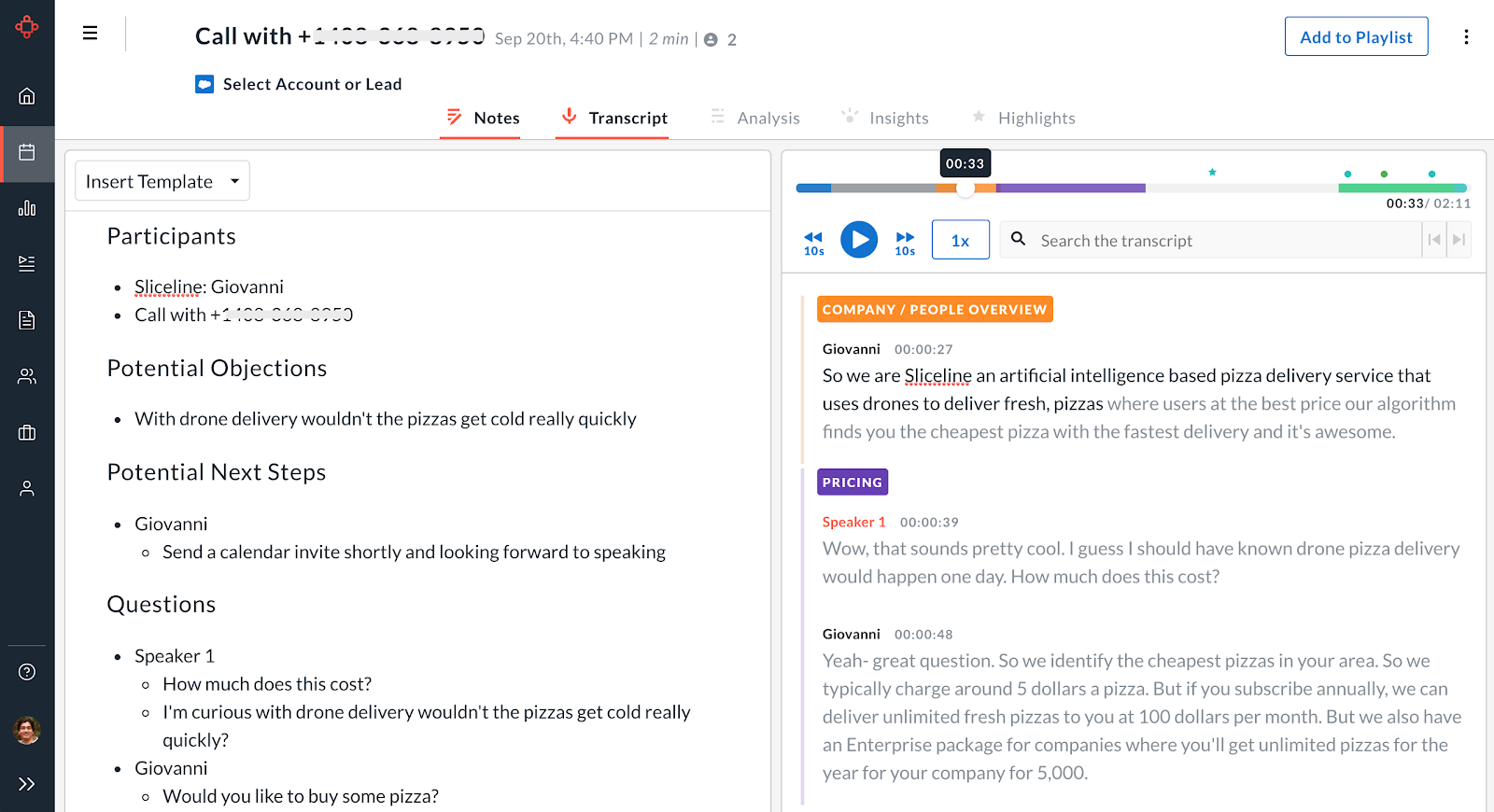
You can see different Topics and Speakers identified in the call from the Analysis tab:
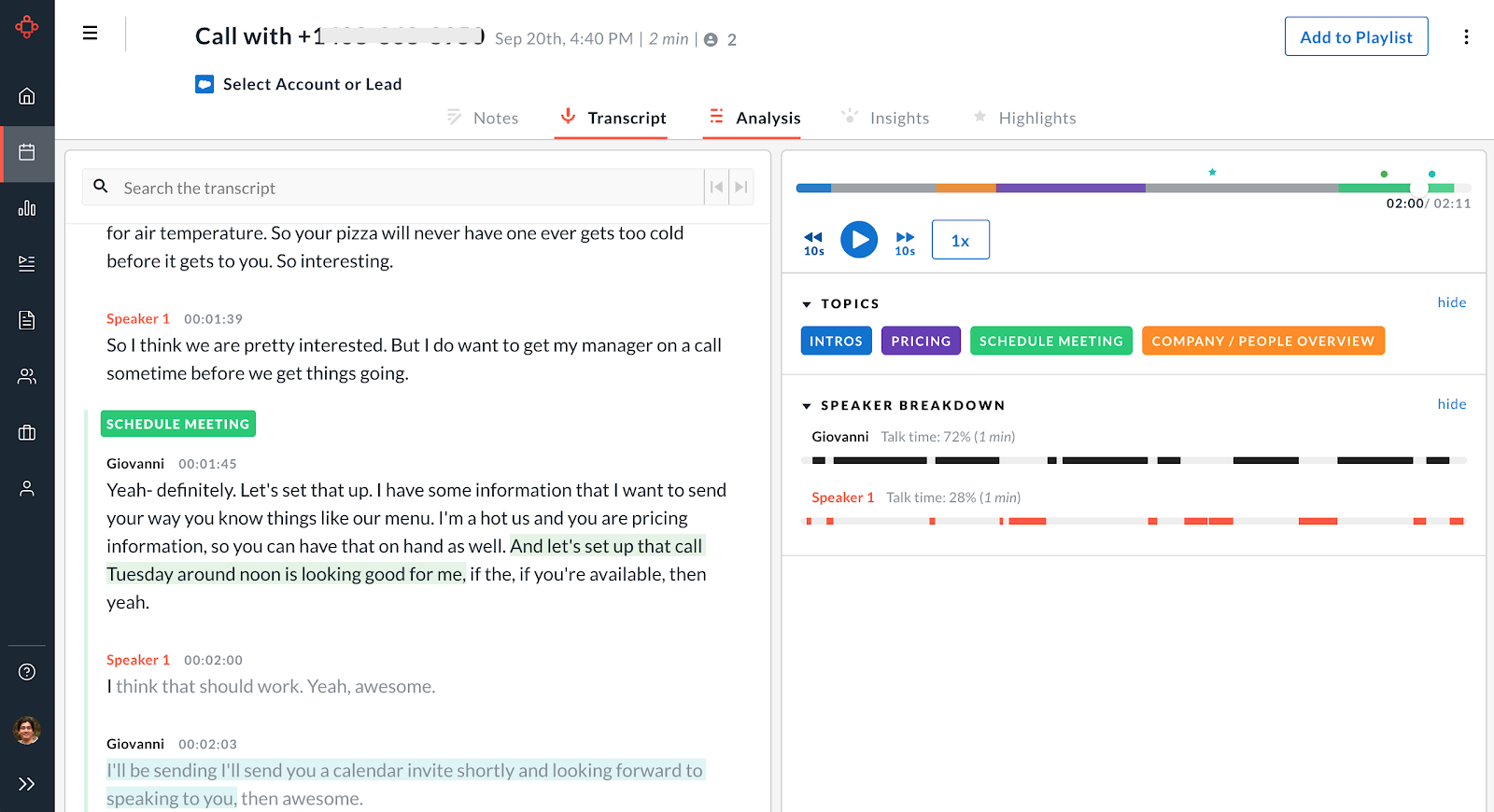
You can also see key conversation insights like filler words, key topics discussed, etc. from each call from the Insights tab:
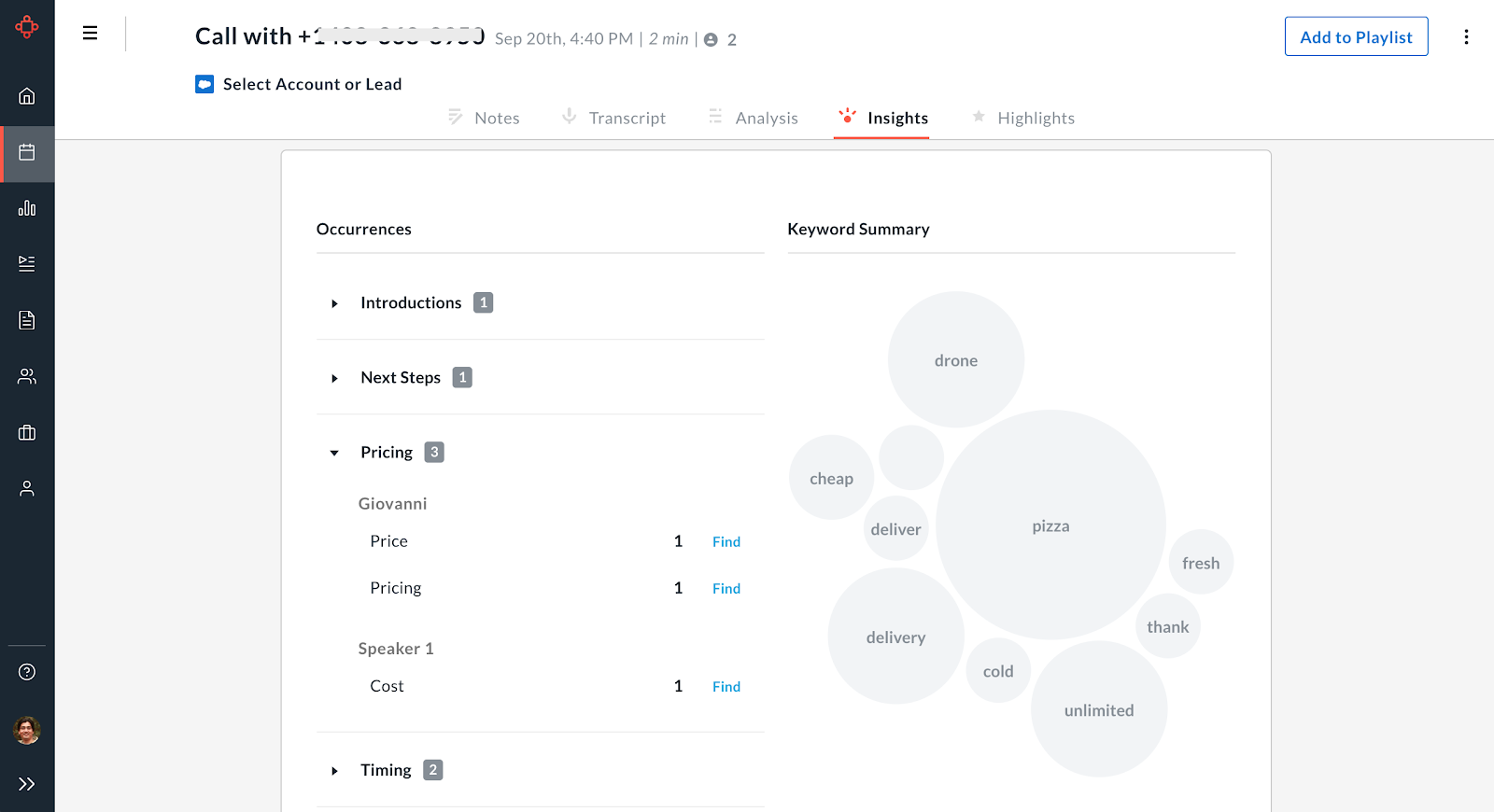
Disconnect Aircall Account
If at any time in future you decide to not analyze your Aircall calls and want to disconnect your account from Avoma, the Admin can and unlink it from the Settings page: https://app.avoma.com/settings/dialer
