Avoma Integration with HubSpot Sales Dialer
Integrate with Hubspot's Sales Dialer built on HubSpot’s CRM
Setup
1. Connect to Hubspot CRM
HubSpot Sales Dialer is automatically integrated once you've connected HubSpot through your CRM integration. To learn more about Avoma's Integration with Hubspot CRM, see the article Avoma Integration with Hubspot CRM.
2. Allow Call recording
NOTE: Please note that this is an essential step required for the Avoma-Hubspot Dialer integration to work seamlessly. "Call Recording" must be enabled in Hubspot Sales Dialer so that Avoma can pull the recorded calls for processing. Check this help article for more information.
- In your HubSpot account, click the settings settings icon in the main navigation bar.
- In the left sidebar menu, navigate to Calling.
- Click the Call Configurations tab.
- Select the Allow call recording checkbox.
Tip : If you are using a different dialer like Aircall, Kixie or RingCentral and you have connected these dialers with Hubspot CRM, please ensure that the call recordings are enabled in these dialers . You can validate this by accessing the call recordings in Hubspot CRM and attempting a playback.
Everyday Usage
1. Record HubSpot Dialer Calls and Meetings
Once you have the appropriate recording settings enabled, you don’t have to do extra work to record day to day calls via HubSpot Dialer or web conferencing meetings.
With HubSpot Dialer, HubSpot records the call and notifies Avoma as soon as the recording is available.
For your conference meetings, Avoma integrates with most of the web conferencing services and gets the recording from those services.
2. Review Summarized Notes and Call Analysis in Avoma
Once Avoma gets the specific recording file, it transcribes and analyzes the entire call so you can find important nuggets of information easily.
In Avoma, you can see:
- Summarized notes with Next Steps, Questions Asked and more details.
- Full call transcript
- Different topics detected
- Coaching insights on talk times and filler words
You can also edit summarized notes in Avoma and add any missing details.
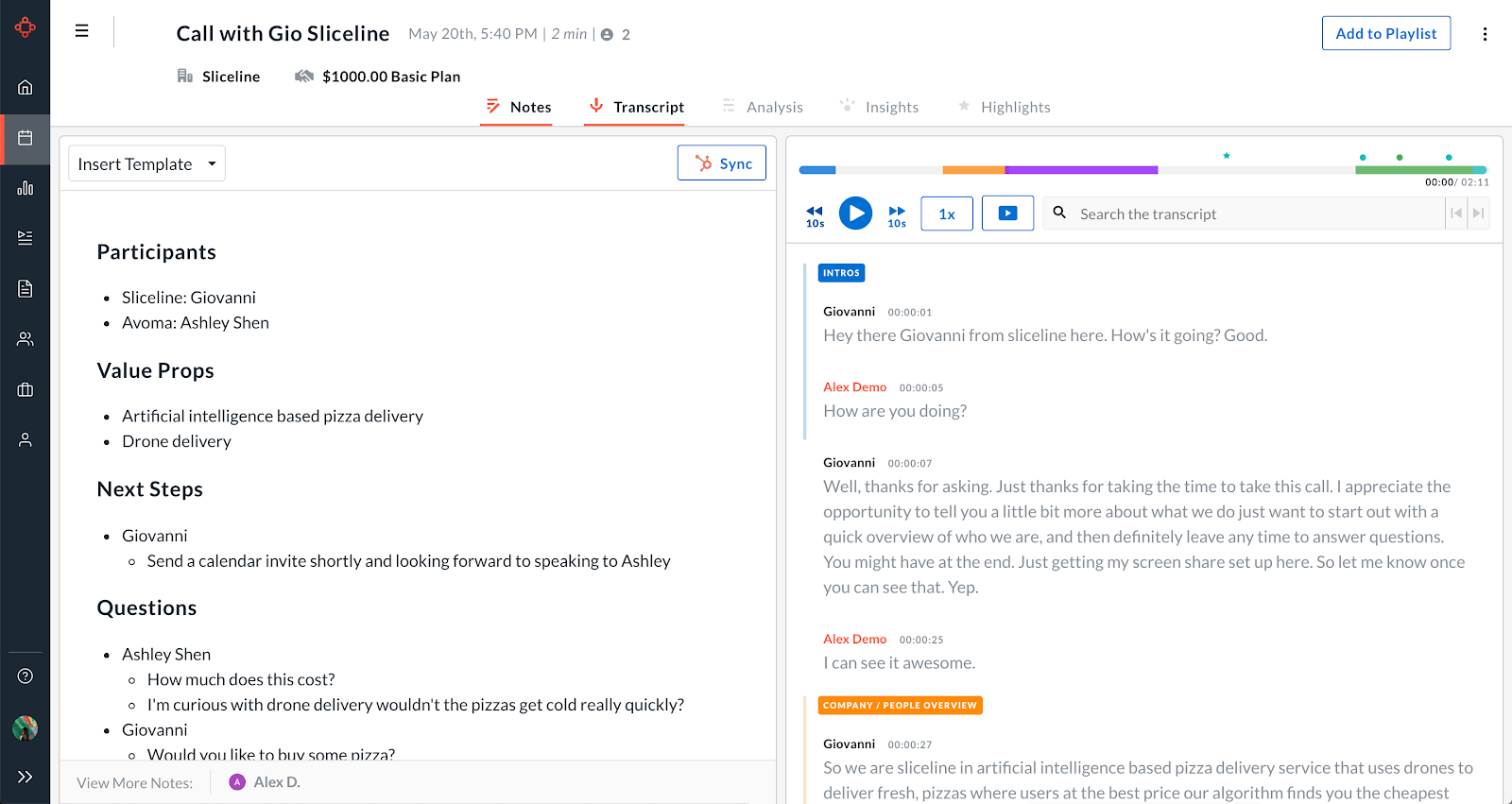
3. Summarized Notes sync to HubSpot Records
Once your call is processed in Avoma and the notes are extracted, they will automatically sync with your HubSpot contacts, accounts, and any open details. These accounts are detected by the participants on the call:
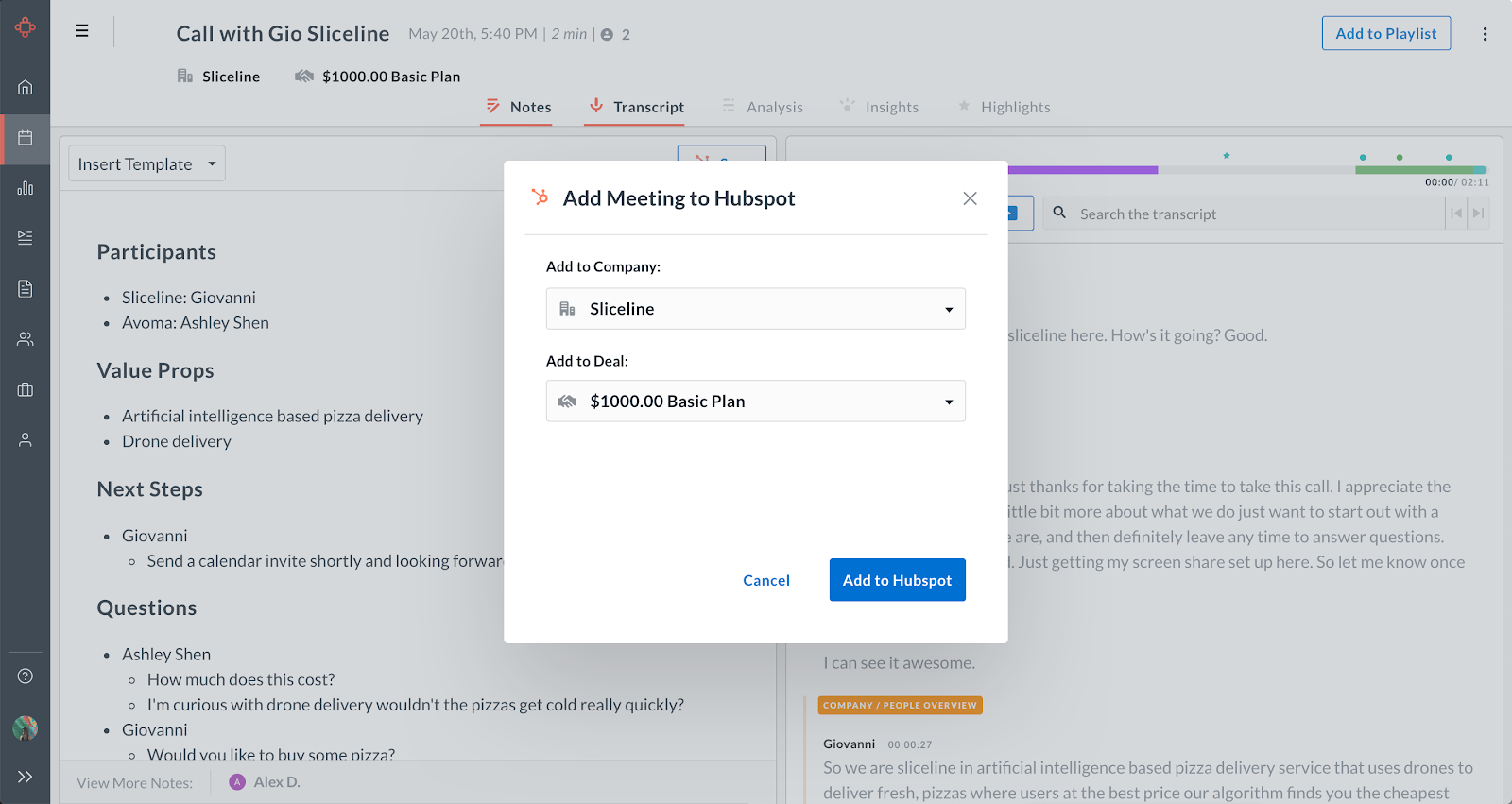
4. Get Timely Data-entry and Notes in HubSpot
All synced notes from Avoma, will show up in HubSpot’s Notes as well as in the Activity feed for that appropriate record as shown below:
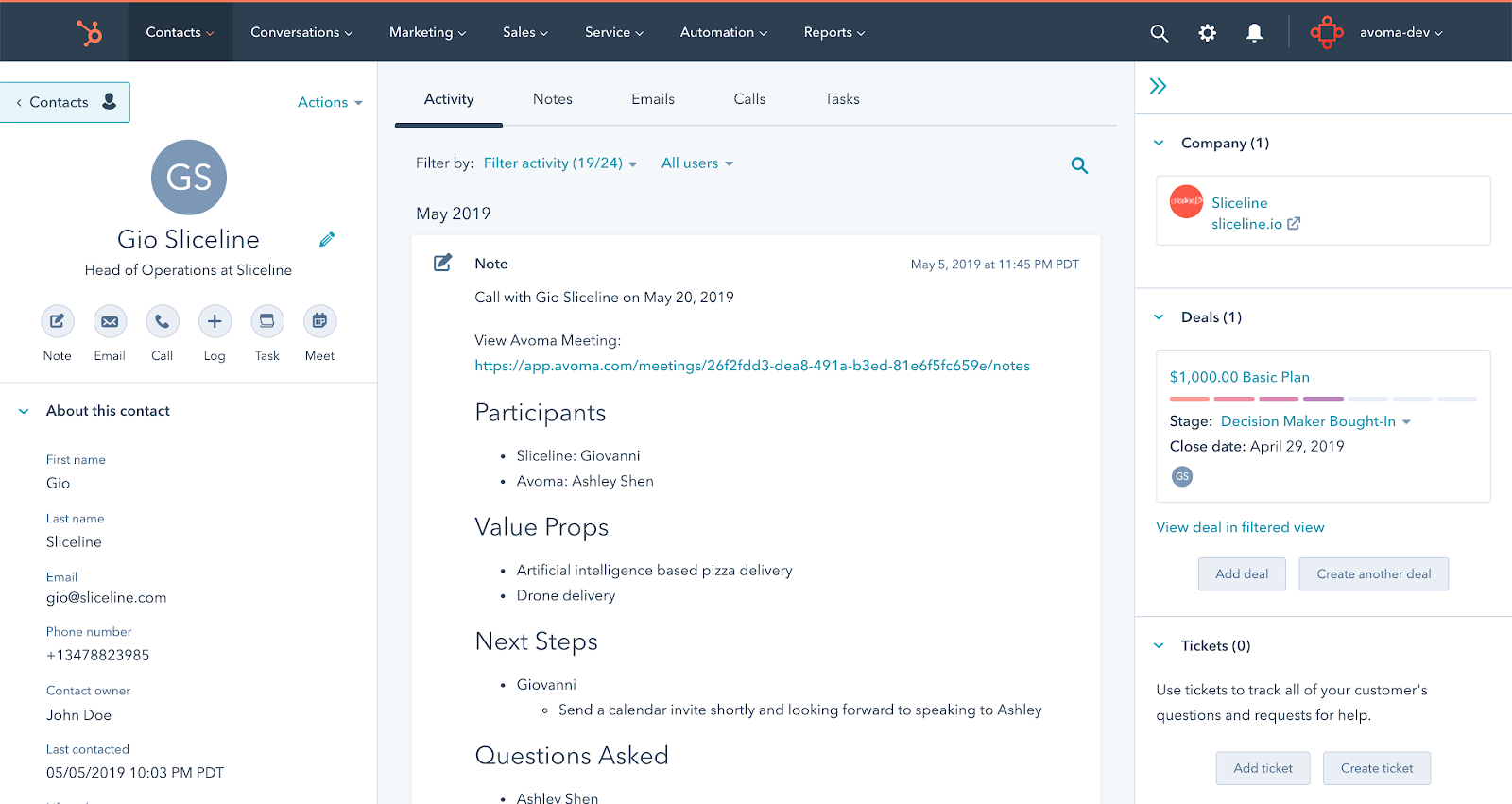
This way, now you don’t have to worry about missing any key customer details from customer conversations, and still make sure you capture important details in the HubSpot CRM in a timely manner.
HubSpot dialer recording is a Plus Avoma feature, and requires a Plus or above license before calls are ported to Avoma.
If you have any additional questions, please contact our team at help@avoma.com.