How to connect Kixie to Avoma
Kixie helps teams make and manage their calls. Avoma helps teams capture and understand those conversations.
Set up the Kixie integration in Avoma
To use Avoma’s conversation intelligence functionality for your Kixie account, please follow these step by step instructions:
Step 1. Create Avoma Account
First, you need to create an account on Avoma by signing up from this page: https://app.avoma.com/signup. You can sign up to Avoma with your work email address using Gmail and Microsoft/Outlook.
Step 2. Generate Webhook URL in Avoma
In Avoma, go to Settings > Dialer > Kixie (under Other Dialers)
You will need to generate a Webhook URL in Avoma. Click on the “Generate Webhook URL” button.
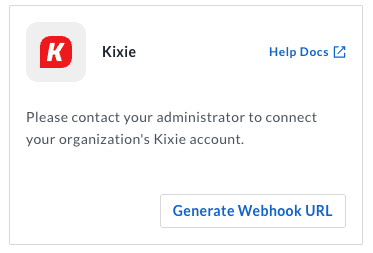
Copy the generated URL, you will need it in Step 3.

Step 3. Set up webhooks on your Kixie account
Now, you will need to add a webhook in your Kixie account.
Login to Kixie account and go to Manage > Automations > Webhooks.
You’ll create three webhooks: End Call, Call Outcome, and Voicemail. All three are required for Avoma to log calls and activity accurately. If any one of them is missing, the integration will have incomplete data.
Click Add to create your first webhook. You’ll see a popup where you can enter the details provided below.
3.1 Add the End Call webhook
This webhook lets Avoma know when a call has finished. Avoma uses it to capture the call, record it, and generate the summaries and insights your team relies on.
Please enter the parameters shown below to create a webhook, and then click the “Save Changes” button.
- Name: Avoma - EndCall Realtime
- Webhook Url: Paste the URL generated in Step 2
- Event Name: End Call
- Runtime: Realtime
- Direction: All
- Call Result: Answered
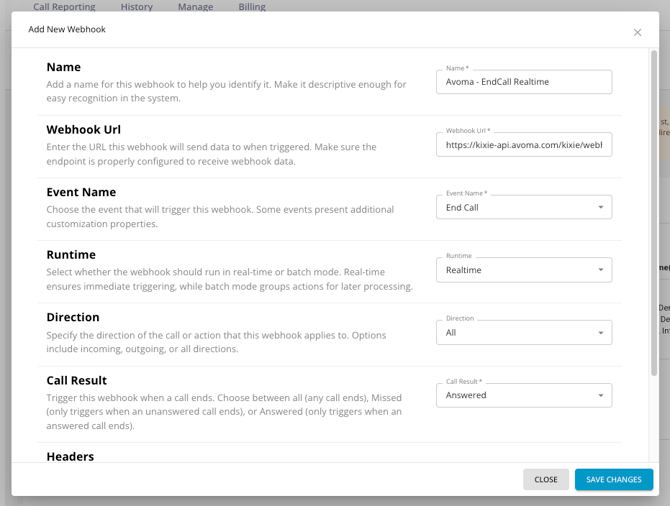
3.2 Add the Call Outcome webhook
This webhook sends Avoma the call outcome your team selects or is automatically assigned after a call. Avoma uses this to show how the call went.
Please enter the parameters shown below to create a webhook, and then click the “Save Changes” button.
- Name: Avoma - Call Outcome Realtime
- Webhook Url: Paste the URL generated in Step 2
- Event Name: Call Outcome
- Runtime: Realtime
- Direction: All
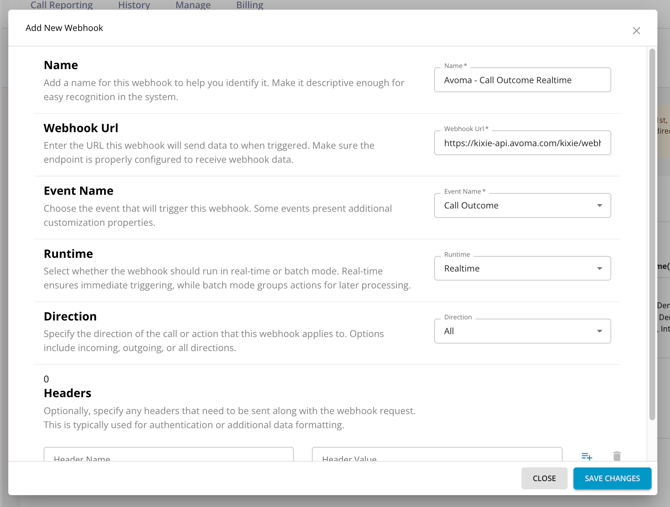
3.3 Add the Voicemail webhook
This webhook notifies Avoma when a voicemail is left or received. Avoma uses this to log voicemail activity accurately. Without it, voicemail calls may not be logged and summarized.
Please enter the parameters shown below to create a webhook, and then click the "Save Changes" button.
- Name: Avoma - Voicemail Realtime
- Webhook Url: Paste the URL generated in Step 2
- Event Name: Voicemail
- Runtime: Realtime
- Direction: Incoming
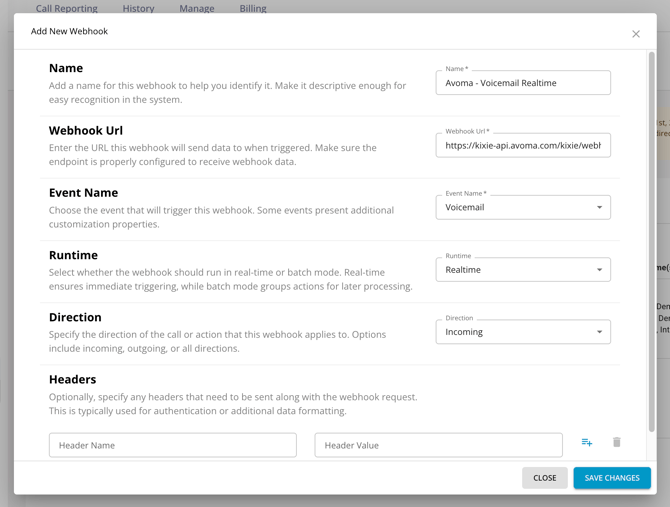
Step 4. Invite your team to Avoma
If you want your team’s Kixie call to be analyzed in Avoma, then invite your team members to Avoma from the Users page.
Learn more about how to set up or manage teams in Avoma.
Step 5. Enable Call Recording in Kixie
IMPORTANT: Please note that this is an essential step required for the Avoma-Kixie integration to work seamlessly.
"Call Recording" must be turned on in Kixie so that calls are automatically recorded and Avoma can pull these calls for insights. Check this help article for more info.
- Login to your Kixie account.
- Go to Manage > Account Settings > scroll down to Options
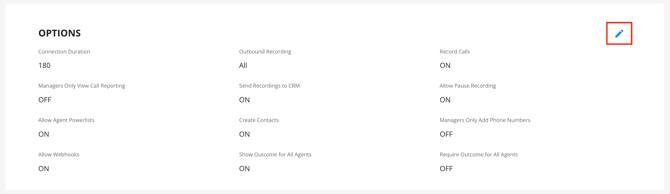
- Enable Record Calls.
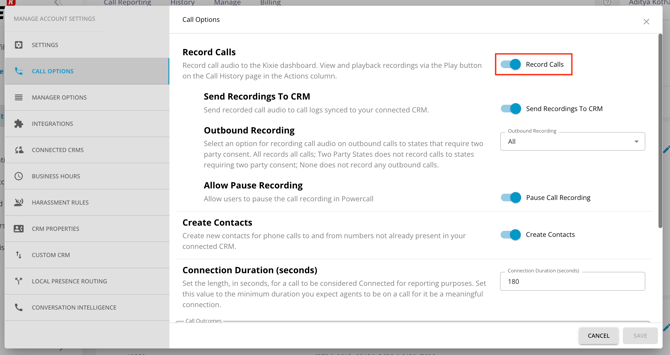
Avoma will only analyze calls for team members who have created an Avoma account and have a license that supports dialer integrations.
NOTE: To ensure proper integration, it is recommended that the email used to sign up for Avoma matches the email associated with the system being integrated.
And just like that, you're ready to start using Kixie and Avoma!
More info on everyday usage
Review Summarized Notes & Call Analysis in Avoma
Once Avoma gets the specific recording file, it transcribes and analyzes each call so you can find important nuggets of information easily.
In the Avoma application, you can see:
- Summarized notes with Next Steps, Questions Asked, and more details.
- Full call transcript
- Different speakers identified with their Talk time
- Different topics detected
How to disconnect Kixie from Avoma
If at any time in the future you decide to not analyze your Kixie calls, Avoma admins can disable the Avoma/Kixie integration by visiting the Settings -> Dialer Integration page in Avoma and clicking on 3 dots then Disconnect Kixie.
You will also need to remove the webhooks configured in Step 3 inside Kixie.
