Avoma integration with RingCentral
Overview
Avoma is a conversation intelligence solution for Sales and Customer Success teams to transcribe, summarize, and analyze customer calls and meetings.
Account Setup
To use Avoma’s conversation intelligence functionality for your RingCentral account, learn more with below step by step instructions:
1. Create Avoma Account
First, you need to create an account on Avoma by signing up from this page: https://app.avoma.com/signup. You can sign up to Avoma with your work email address using Gmail and Outlook.
2. Connect RingCentral Account
You can connect your RingCentral account by going to the Dialer Integration section on the Settings page: https://app.avoma.com/settings/dialer.
Click on the “Connect to RingCentral” button.
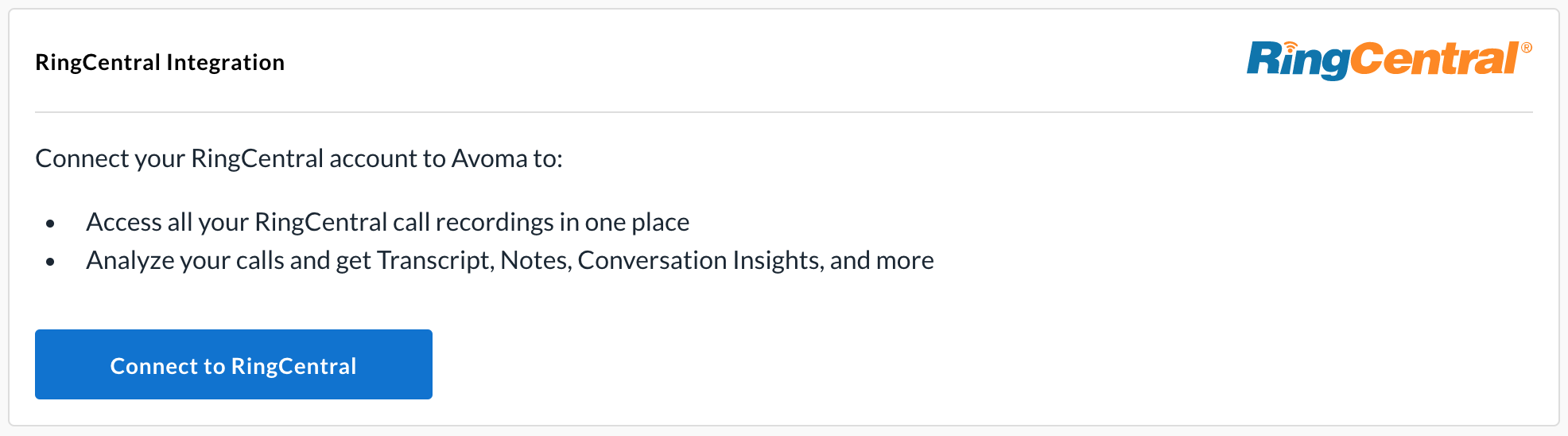
Login to your RingCentral account and complete the authorization flow.
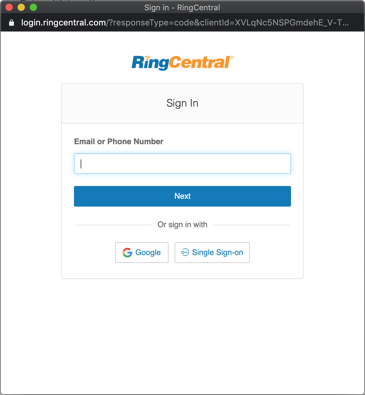
Give required permissions and complete the authorization steps.
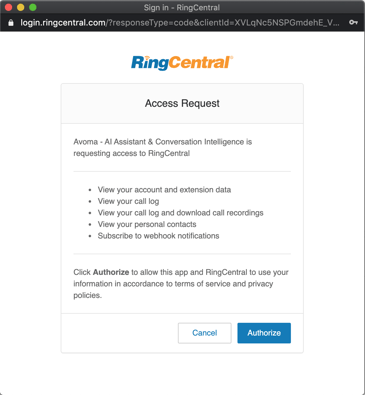
- You should see a confirmation message upon successful authorization.
- Now you should see your RingCentral account is connected to Avoma’s account.
3. Invite Team
If you want your team’s RingCentral call to be analyzed in Avoma, then invite your team members to Avoma from the Users page: https://app.avoma.com/settings/users.
4. Turn on Automatic Call Recording in RingCentral
NOTE: Please note that this is an essential step required for the Avoma-RingCentral integration to work seamlessly. "Automatic Call Recording" feature must be turned on in RingCentral so that calls are automatically recorded and Avoma can pull these calls for processing. Check this help article for more information.
- Go to the RingCentral Admin Portal and sign in.
- Click Phone System in the top menu.
- Go to Auto-Receptionist > General Settings.
- If you have multiple sites set up on your company account, click Main Site to select your main company site.
- Click Call Recording.
- Turn on Enable Automatic Call Recording.
Now Avoma will start analyzing all calls for members connected to Avoma application.
Everyday Usage
1. Review Summarized Notes & Call Analysis in Avoma
Once Avoma gets the specific recording file, it transcribes and analyzes each call so you can find important nuggets of information easily.
In Avoma application, you can see:
- Summarized notes with Next Steps, Questions Asked and more details.
- Full call transcript
- Different speakers identified with their Talk time
- Different topics detected
- Coaching insights like how many times you used filler words, etc.
You can also edit summarized notes in Avoma and add any missing details.
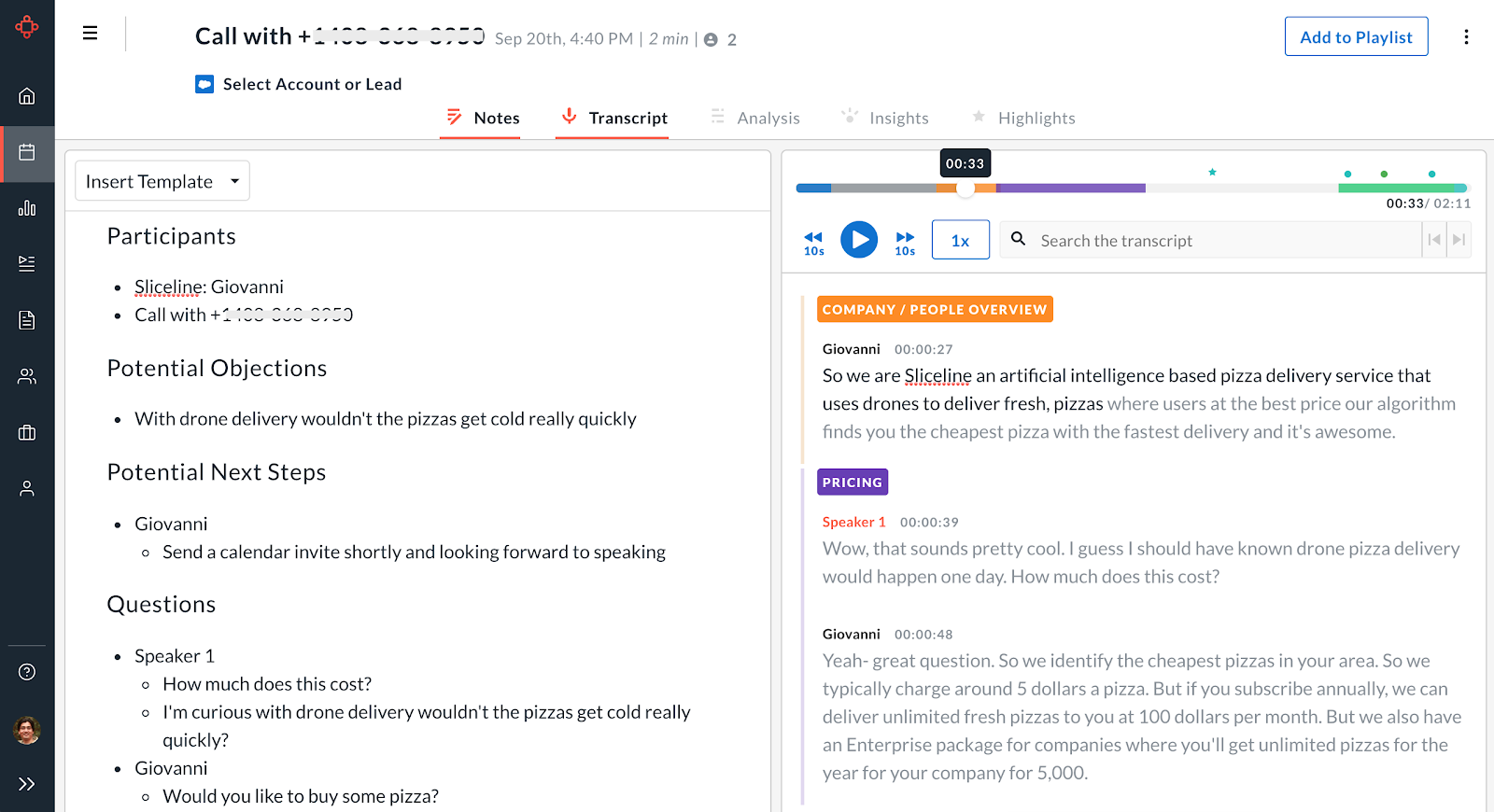
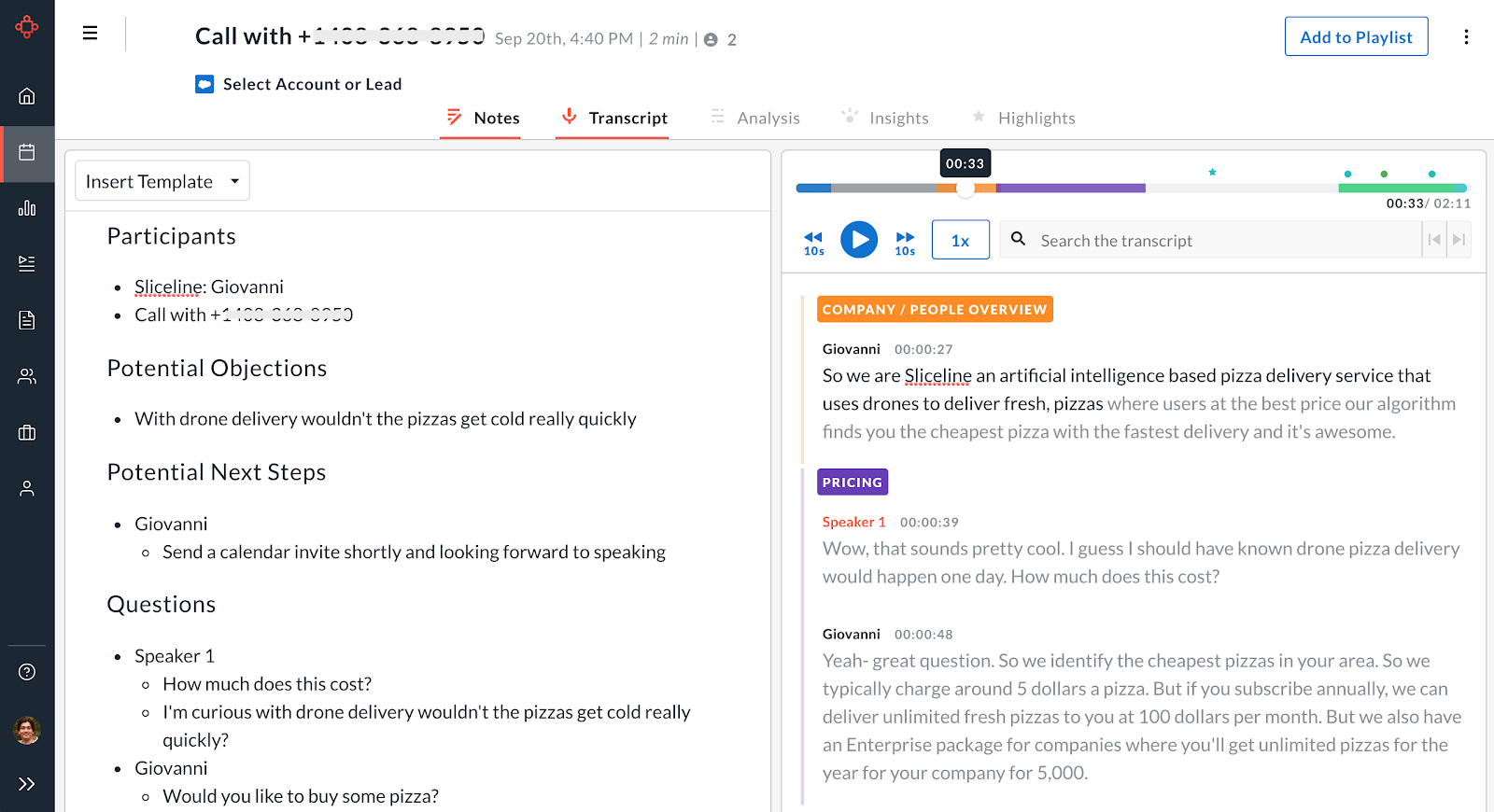
You can see different Topics and Speakers identified in the call from the Analysis tab:
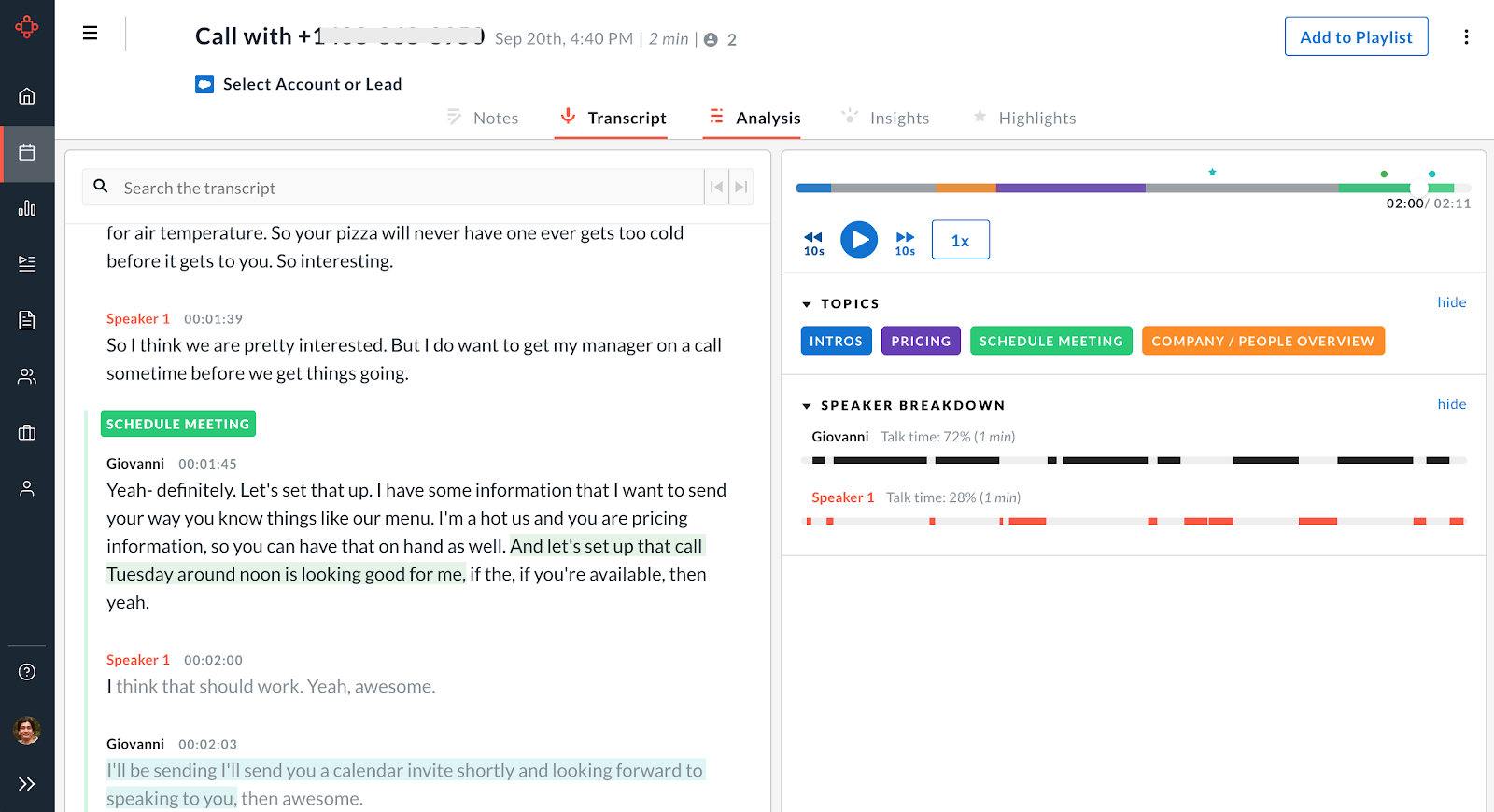
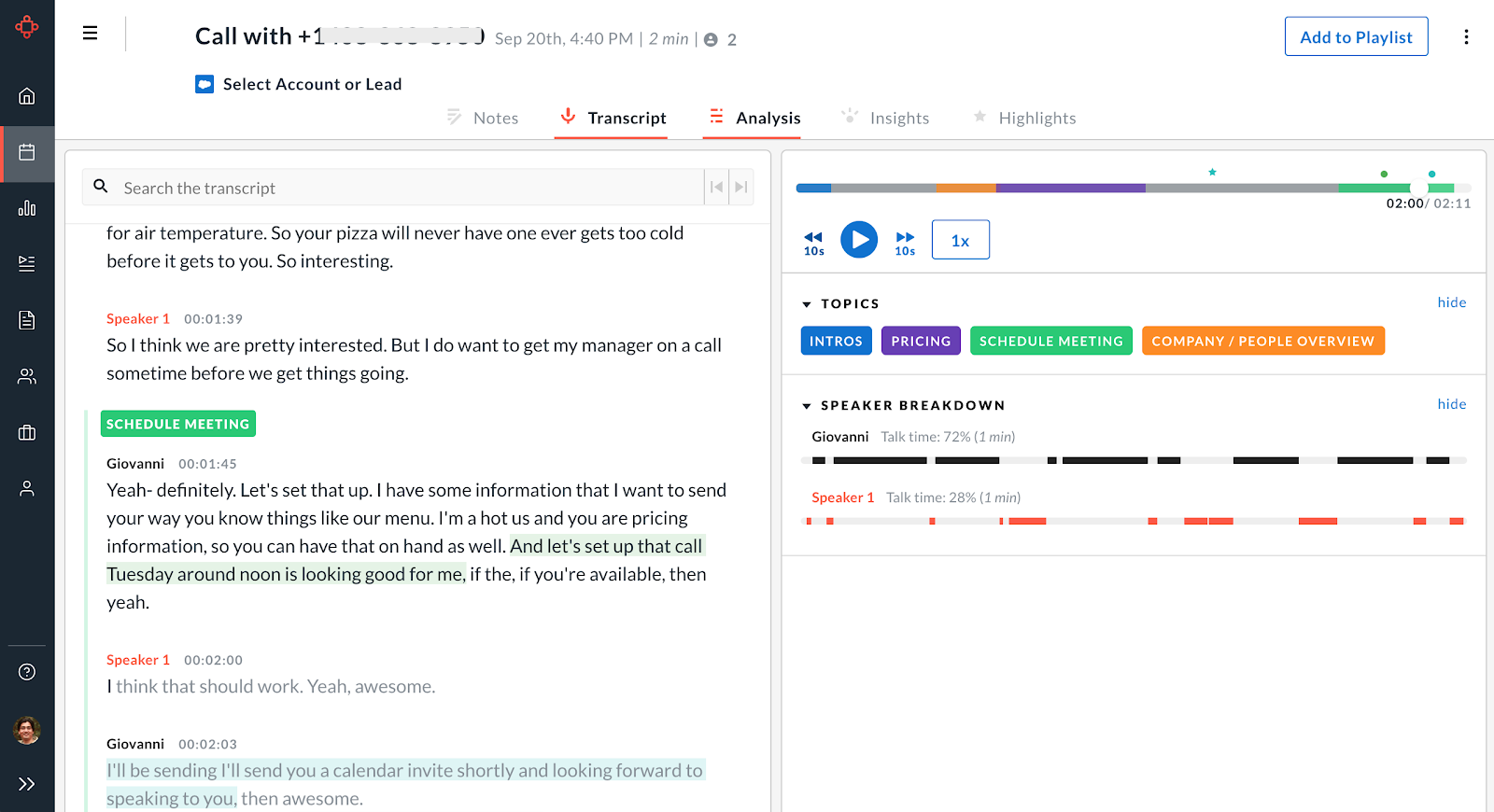
You can also see key conversation insights like filler words, key topics discussed, etc. from each call from the Insights tab:
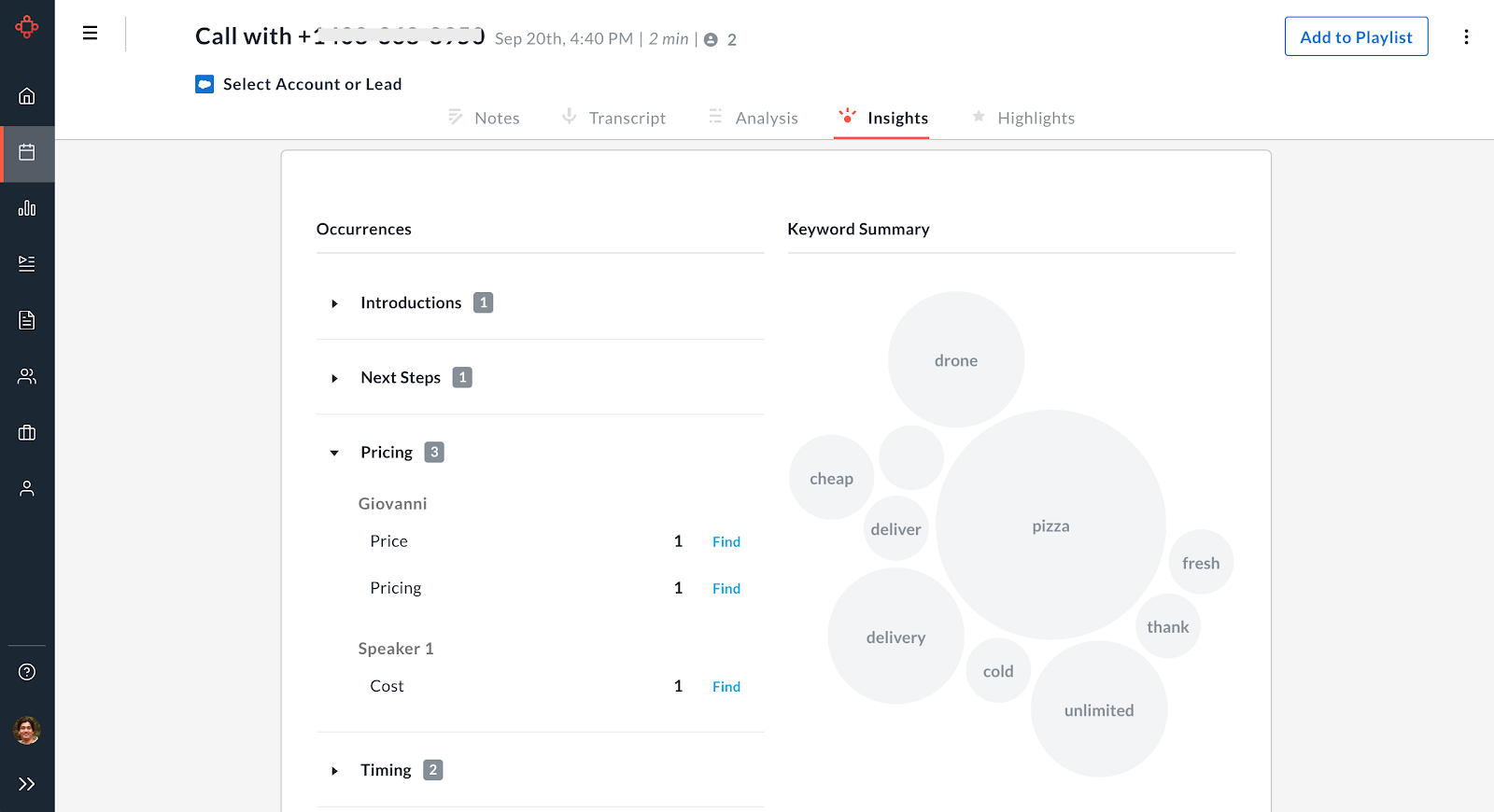
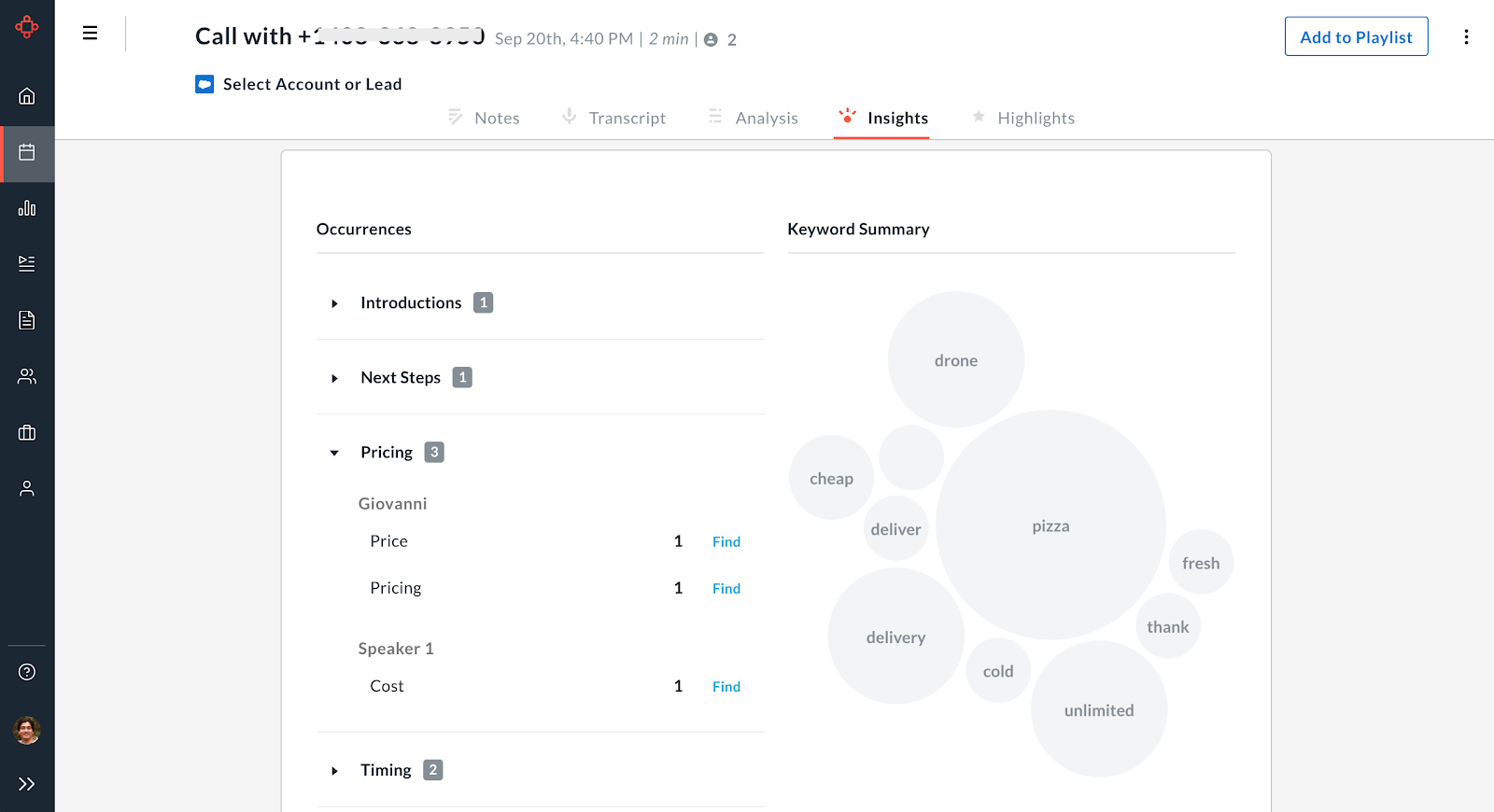
Disconnect RingCentral Account
If at any time in future you decide to not analyze your RingCentral calls and want to disconnect your account from Avoma, you can and unlink it from the Settings page: https://app.avoma.com/settings/dialer.