How to use Avoma’s MCP server to analyze meetings
Avoma gives teams a powerful way to capture and act on meeting insights with transcripts, summaries, action items, CRM sync, and analytics available out of the box. But for teams that want to go beyond prebuilt workflows and extract insights based on their own logic, goals, and models, the MCP server offers the next level of flexibility.
Why connect to Avoma's MCP Server?
With Avoma’s MCP (Model Context Protocol) server, you can securely plug in your meeting data into Claude Desktop, or any AI agent that supports the MCP standard using API Key auth mechanism. This setup makes your meeting history searchable, explorable, and instantly useful, without requiring you to sift through notes manually. Once connected, you can go beyond basic Q&A and generate high-value insights and reports, such as:
- Coaching scorecards with talk patterns, engagement trends, and objection handling
- Auto-generated documents like onboarding plans, QBR narratives, and product briefs
- Analyze themes and insights across multiple conversations
- Decision logs extracted from leadership or cross-functional calls to ensure alignment
- SPICED, MEDDICC, or other deal qualification summaries compiled across multiple meetings
What you can do with Avoma’s MCP server
1. “Summarize the top objections raised in late-stage sales calls last month.”
→ Identify patterns affecting deal closure and refine messaging.
2. “Create a SPICED summary for the Acme opportunity based on all past meetings.”
→ Automatically generate a multi-call deal qualification summary.
3. “Which deals are missing next steps or show a drop in stakeholder engagement?”
→ Uncover hidden risk across the pipeline using meeting behavior.
4. “What recurring product feedback came up during renewal and onboarding calls this quarter?”
→ Surface cross-functional insights for product and CS teams.
5. “List all strategic decisions discussed in leadership and product meetings this month.”
→ Maintain alignment and accountability without sifting through notes.
6. “Generate a weekly voice of the customer report from support and success conversations.”
→ Track evolving customer sentiment and feature requests across teams.
Step-by-step: Connect your AI tool to Avoma’s MCP server
We'll use Claude Desktop as an example here, but these steps apply to any AI tool that supports MCP connections.
Step 1: Add Avoma's MCP server to your config
Open the claude_desktop_config.json file on your computer

Step 2: Locate the "mcpServers" section and add the following:
{
"mcpServers": {
"avoma": {
"command": "npx",
"args": [
"mcp-remote",
"https://mcp.avoma.com/mcp",
"–header",
"Authorization: Bearer YOUR_AVOMA_API_KEY"
]
}
}
}
2. Replace YOUR_AVOMA_API_KEY with your actual key.
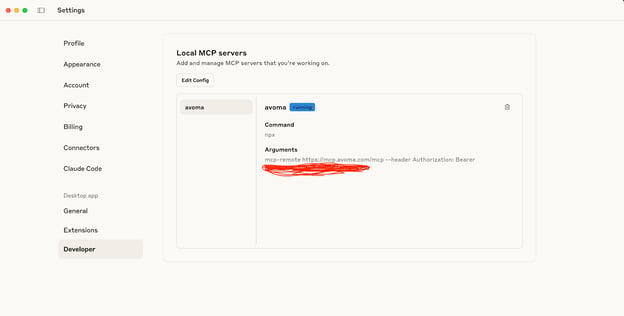
Save the file and restart your AI tool.
Step 3: Enable access to MCP tools
Step 4: Confirm your setup is working

Run a test query like:
- “List all meetings from last week”
- “Show transcript for the onboarding call”
If the tool returns results using Avoma data, your setup is good to go.
For more detailed instructions, refer to Claude’s official MCP server documentation
Available MCP tools from Avoma
Here are the tools exposed via Avoma’s MCP server:
|
Tool |
Description |
Example prompt |
|
list_meetings |
Find meetings by filters |
"Meetings with John last week" |
|
get_meeting |
View meeting details |
"What happened in meeting #12345?" |
|
get_meeting_transcript |
Full conversation log |
"Show transcript of onboarding call" |
|
get_meeting_notes |
View meeting summary |
"What were key takeaways from Friday’s demo?" |
Troubleshooting
If you're having trouble connecting Claude to Avoma or accessing meeting data, try the following solutions for common issues:
Issue: Claude is not recognizing your API key
Fix:
Ensure that you have copied your Avoma API key correctly. You can test whether the key is valid by running the following command in your terminal:
bash
CopyEdit
curl -H "Authorization: Bearer YOUR_KEY" https://api.avoma.com/v1/meetings
If the key is invalid or expired, you'll receive an error response. In that case, generate a new API key from Settings → API Access in your Avoma account.
Issue: Tools are not appearing in Claude
Fix:
If the Avoma tools (like list_meetings or get_meeting_notes) are not showing up in Claude, try the following steps:
- Restart Claude Desktop after updating the configuration file
- Check Claude’s logs for any errors related to MCP setup or permissions
- Verify that your claude_desktop_config.json file is correctly structured and that there are no formatting issues in the JSON
Get Started with Cluade
- Set up your API key in your Avoma account
- Configure Claude Desktop with the MCP server
- Start asking questions about your meetings
- Experience the power of AI-driven meeting intelligence