How Avoma pricing works: Recorder Seats, Free Users, and optional Add-Ons
Avoma offers flexible, modular subscriptions so you only pay for what each team member needs. This guide will help you understand how Avoma licensing works and how to set up and manage your subscription.
Plan Overview
-
All paid Recorder users must be on the same AI Meeting Assistant base plan.
-
You can assign optional add-ons to specific users who need additional functionality (commonly used by revenue teams like sales and customer success).
-
You can invite unlimited Free users as collaborators, no cost for them.
Choosing up your Avoma subscription
Step 1: Choose your AI Meeting Assistant base plan
Avoma’s subscription model gives you the flexibility to choose a plan that fits your team’s size and requirements. All paid Recorder users will be under the one AI Meeting Assistant base plan. You can select from the following options:
- Startup
- Organization
- Enterprise
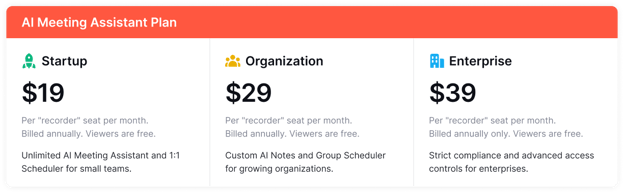
Step 2: Assign optional add-ons
Add-ons let you extend functionality for specific users (e.g., revenue teams needing conversation intelligence or deal insights).
- Add-ons are modular, you can simply purchase them for the users who need the extra functionality.
- Add-ons follow your base plan’s billing cycle (monthly or annual).

| Add-On | Price (Annual / Monthly) | Best For |
|---|---|---|
| Conversation Intelligence | $29 / $35 per seat | AI coaching insights, talk ratios, filler words, keyword trackers |
| Revenue Intelligence | $29 / $35 per seat | Deal risks, pipeline health, forecast accuracy |
| Lead Router | $19 / $25 per seat | Automatically routes leads based on logic rules |
Learn what’s included in each plan and available add-ons for your team - https://www.avoma.com/pricing
1. What is the difference between recorder seat and free seat
- Recorder Seats (Paid): A Recorder Seat is a paid license for anyone who needs to actively record, transcribe, and analyze their own meetings in Avoma.
- Free Users (Viewers, Listeners, Collaborators): A Free User is someone in your workspace who doesn’t need to record meetings themselves, but still needs visibility into recordings and notes to stay informed and collaborate.
- A Free User can be a Viewer, Listener, or Collaborator. This can be anyone (internal or external user) who only needs view-only access to recordings, transcripts, or notes, and wants to collaborate by adding comments or sharing. They can listen to or watch recordings, read notes, and contribute feedback, but they cannot record meetings themselves.
2. How to manage seats and add-ons
Managing seats and add-ons in Avoma is simple but only Admins in your workspace have permission to make these changes. This ensures you stay in control of who can record meetings and which users have advanced functionality.
What can Admins do?
- Purchase new Recorder Seats as your team grows.
- Remove Recorder Seats when someone leaves or no longer needs to record.
- Assign or reassign seats to users as roles change.
- Add or remove optional add-ons for specific users, like Revenue Intelligence or Lead Routing.
- Update billing details and view your subscription history.
Note : Once the Add-ons are assigned to specific users, they're billed based on your base plan cycle (monthly or annually).
Where to manage seats and add-ons:
- Go to Settings > Billing to review your plan, add seats, and manage your subscription.
- Go to Settings > Members to assign or reassign Recorder Seats and add-ons for each team member.
.png?width=670&height=423&name=Frame%202147224563%20(1).png)
NOTE: If you ever purchase extra Recorder Seats but don’t assign them right away, you’ll see a clear notification in Billing so you don’t lose track.
![]()
Keeping your seat assignments up to date ensures everyone has the right level of access, and you’re only paying for seats you actually need.
Where to Manage
- Go to Settings > Billing to manage subscriptions
- Go to Settings > Members to assign licenses
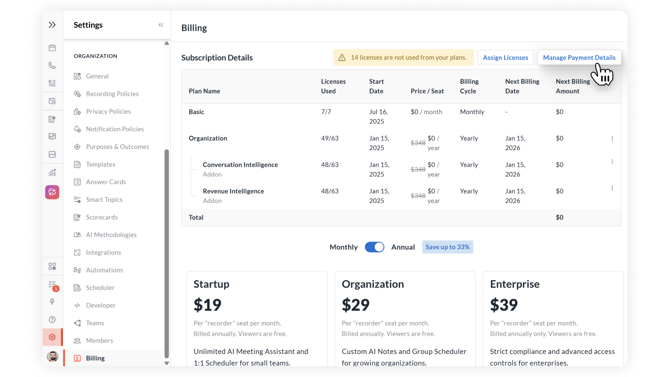
3. Adding or removing Seats: How it works
As your team grows, you can add more Recorder seats at any time, as long as you stay within your plan’s seat limit. For example, the Startup plan allows up to 25 paid Recorder users, and the Organization plan allows up to 100.
If you reach your plan’s seat cap, you can easily unlock more seats by upgrading to the higher tier plan, so your team can keep expanding without limits.
When you add seats or upgrade your plan, the cost is prorated for the rest of your current billing cycle and billed immediately. Your updated subscription total will also appear in full on your next invoice.
If you remove Recorder seats or downgrade your plan, the change will take effect at the start of your next billing cycle.
Note: Avoma doesn’t offer refunds or credits for unused seats mid-cycle.
4. What is included in the free trial?
Every new account starts with a 14-day free trial of the Organization plan, with all add-ons included — so you can test everything before deciding.
- No credit card needed.
- Invite unlimited Recorder and Free Users during your trial.
- No hidden setup or platform fees
Note: Add-ons and Recorder Seats always follow your base plan’s billing cycle. After your trial, you’ll only pay when you convert to a paid plan — no surprise charges.
Learn more about trial here
Need help?
If you have questions or run into issues while adding participants, reach out to us at help@avoma.com — we’re here to help.
Quick FAQs
Do I have to pay for every user, or is there a free plan for view-only access?
No. You only pay for users who need a paid Recorder Seat to record, transcribe and analyze meetings. Anyone who only needs view-only access, i.e., a Free Seat, can watch or listen to recordings, read notes or transcripts, and collaborate by adding comments or sharing at no extra cost.
Can I mix plans for different users?
No. All recorder users must be on the same base AI Meeting Assistant plan, but add-ons can vary by user.
How does adding and removing subscription plans and add-ons work?
When you add subscription plans or add-ons, you're charged immediately on a prorated basis for the remaining period in your current billing cycle.
When you remove them, the change takes effect in the next billing cycle, and you won’t be charged going forward.
Can I try add-ons on a monthly basis if my subscription plan is annual?
No. Add-ons and seat charges follow your base plan's billing cycle.