Best Practices for Creating Filters
A few tips and tricks to help you find meetings to manage within Avoma.
Welcome to our knowledge base article on creating filters. Here, you'll find all the information you need to create filters in Avoma. Creating filters can help improve efficiency of finding the meetings you are looking to manage. If you have any questions or issues, please reach out to our support team for assistance.
Create a view for a specific Keyword
If you are looking to create an Alert on any specific Keyword, you can do so through the views. Specifically, you can achieve this by creating a saved view with a searched keyword and set alerts for that saved view.
This scenario might include wanting to receive an email or slack alert for any time that a specific word or phrase (e.g., a vendor's name, competitor, Investor, or other keywords) during a meeting's recording.
- Type the Keyword that you would like to capture into the search bar.
- Create those results as a View
- Select +Manage Views
- Click on +Create View to Create a new view.
- Click on the Bell icon to set Alerts for that View.
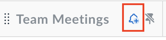
If you have any additional questions, please contact our team at help@avoma.com.