Best Practices with the Avoma Scheduler
A few tips and tricks to help you get the most out of the Avoma Scheduler
The Avoma Scheduler is a great tool for eliminating the back-and-forth that comes with trying to schedule a meeting. Here are a few tips and tricks to help you get started and make sure you are getting the most out of the tool.
- Create multiple Scheduling pages
- Include a link in your e-mail signature
- Keep your calendar open
- Assign a purpose for each meeting
Create multiple scheduling pages
Currently, all users can create an unlimited number of scheduling pages. It is recommended that you create multiple scheduling pages based on your scheduling preferences and the types of calls you're having. For example, a Demo scheduling link may have a 45-minute duration, while a link for a simple Check-In call may only need 15 minutes. If you have customers in different time zones, you can also create a special link with additional availability for those customers.
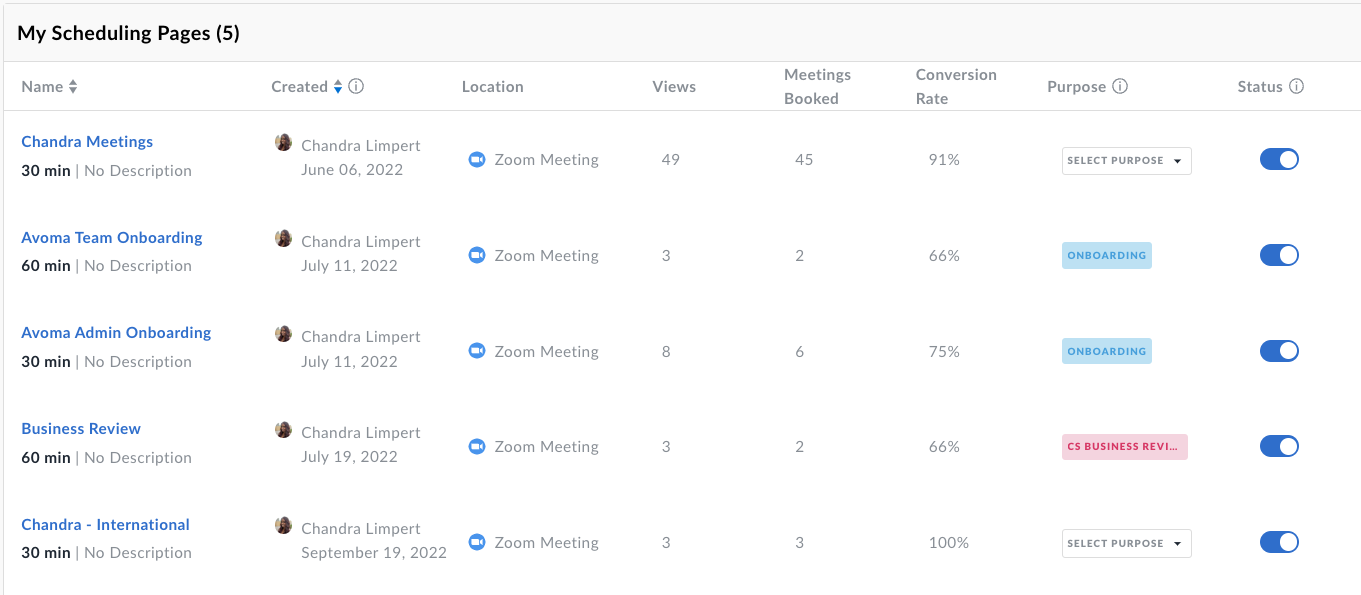
Include a link in your e-mail signature
Including a scheduler link in your e-mail signature makes it easy for customers to schedule meetings with you whenever they need to; they can simply click the link, see your availability, and book a time that is convenient for them.
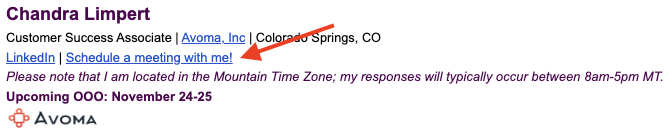
Keep your calendar open
While it can be tempting (and, admittedly, sometimes helpful) to block off things like "Lunch", "Check Email", or "Work Out" on your calendar, this can bog down your availability, giving your customers fewer options to schedule meetings with you. Try to avoid doing this or, at the very least, mark those blocks as Free on your calendar so that customers can still schedule that time if needed

Assign a purposes for each meeting
You can assign a purpose to each scheduler link you create so that each meeting scheduled will be assigned the corresponding purpose. If that purpose is linked to a template in your account, that template will automatically be dropped into the notes page of any meeting scheduled with that link as well, reducing the amount of time you need to spend preparing for the meeting.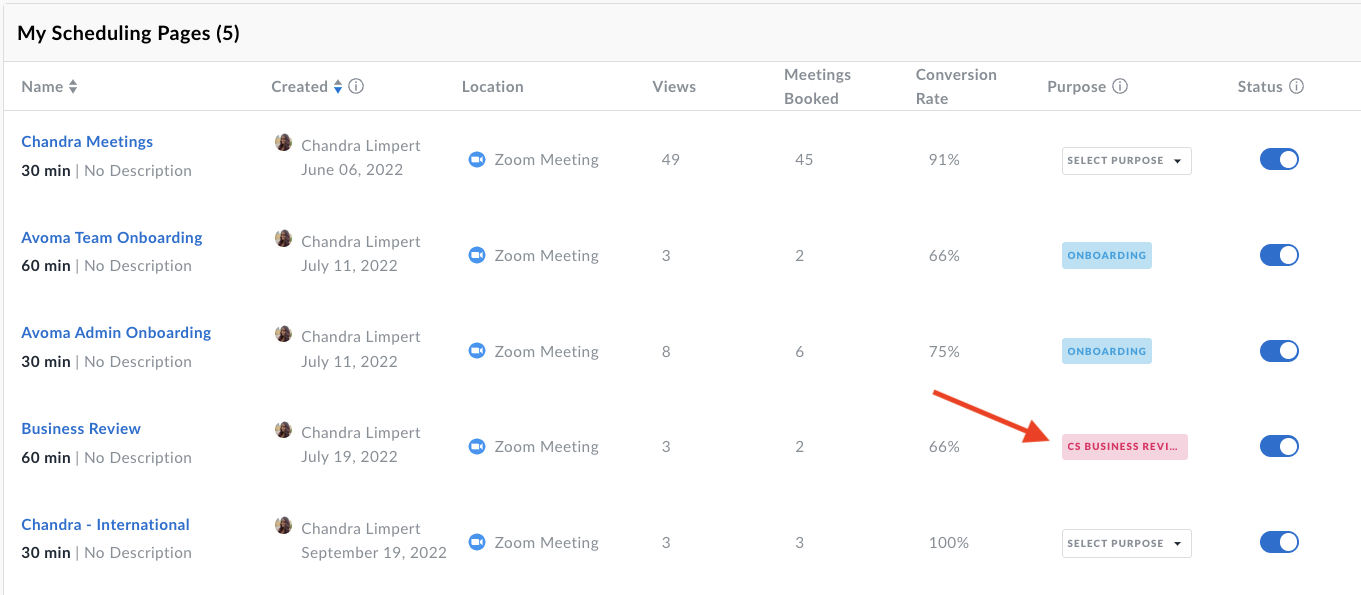
If you have any additional questions, reach out to our team at help@avoma.com