How to Sync Your Calendar with Avoma
Ensure every meeting syncs effortlessly into Avoma
Connect your Google or Microsoft Outlook Calendar to see all of your meetings in Avoma, so that you can prepare for, execute, and follow-up on every meeting with ease.
Upon initial login, all users are asked to complete a few Quick Start steps, including connecting your calendar, which is imperative for call recording and processing.
How to Connect Your Calendar
- Access your Quick Start settings, located in the left-hand navigation menu:
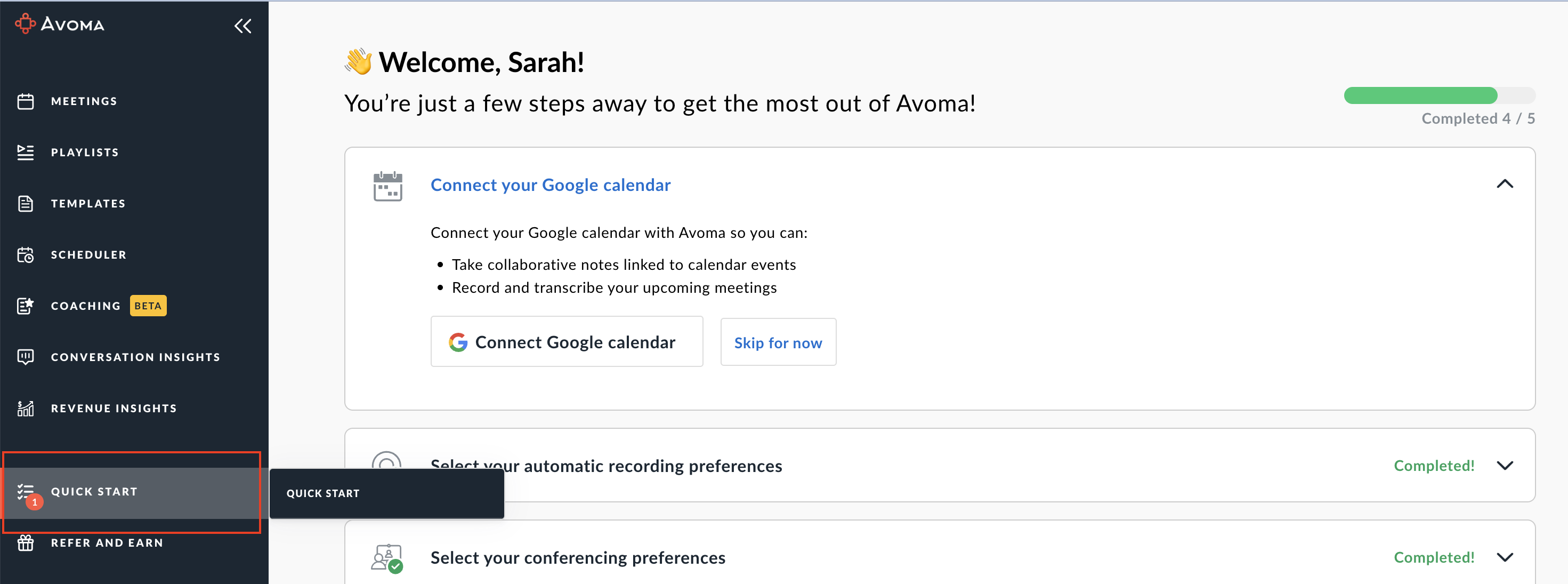
- Click the Connect calendar button:
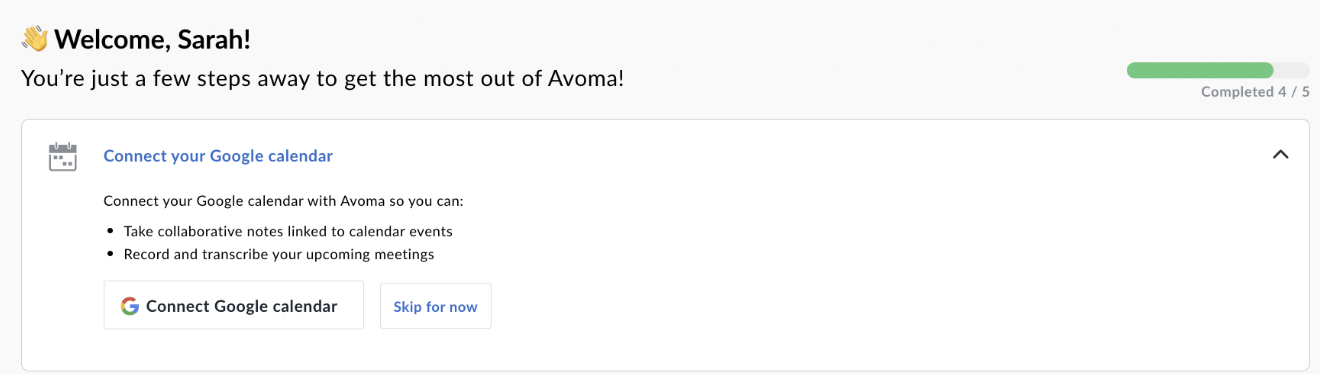
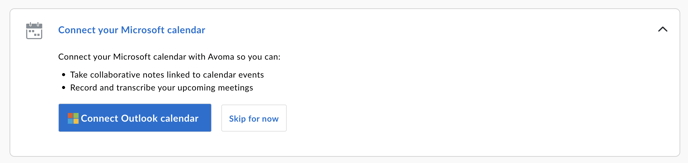
You will see the calendar options for Google or Outlook, depending on your account
- Authenticate your login
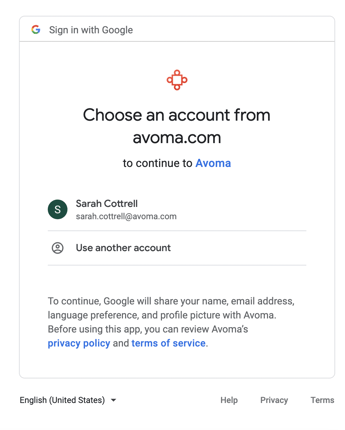
- Grant permission to allow access
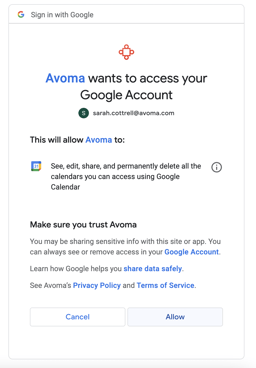
You can also access Calendar configuration by navigating to Settings > Your Account > Calendar settings in the left hand navigation.
If you have any additional questions, please contact our team at help@avoma.com.