Connecting to your CRM
This article covers how you can connect your CRM system with Avoma to unlock more functionality.
To connect to your Customer Relationship Management (CRM) system with Avoma:
- Have your CRM Admin create an account in Avoma. They can use a basic license (which is free of charge). Alternatively, you can invite them to Avoma by clicking on Invite New Member via the members page.

- Once the account is created in Avoma, have your CRM admin use the left-navigation bar to click on settings, under which they can find CRM, as seen in the image below.
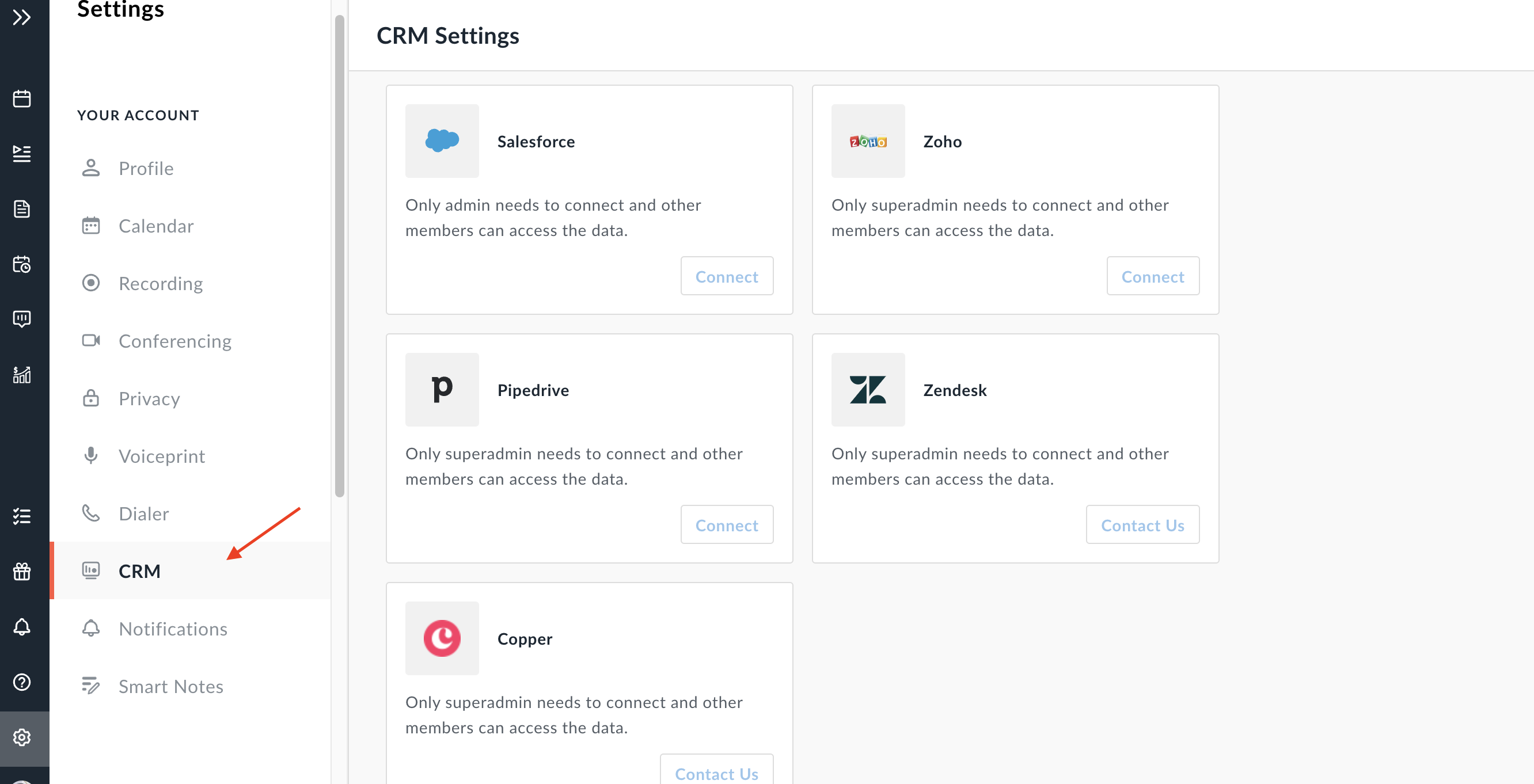
- Now, the CRM Admin will need to make the connection with CRM platform. The next step to take here with depend on the CRM system that you are trying to connect with Avoma:
Integration with a single click
Avoma is currently able to integrate with the following CRM platforms by simply clicking Connect:
-
- Salesforce
- HubSpot
- Pipedrive
- Zoho
API Access Key
Avoma is able to integrate with the following CRM platforms by having your CRM admin generate an API access key and providing it their Customer Success Manager via help@avoma.com:
-
- Zendesk
- Copper
Note: Only your CRM admin will need to connect to Avoma one time and your entire organization will be connected moving forward.
Migrating CRM systems
If you would like to migrate to a new CRM platform, you will need to contact your Customer Success Manager at help@avoma.com to have them disconnect your CRM first. Once disconnected, you can repeat the steps above to reconnect your new CRM system.
WARNING. Not all of Avoma's features are fully integrated into every CRM platform. If you would like to know what capabilities are available for your platform, please click on the hyperlinks above or reach out to help@avoma.com.
If you have any issues or questions connecting your CRM platform, please reach out to help@avoma.com and a team member will be happy to assist