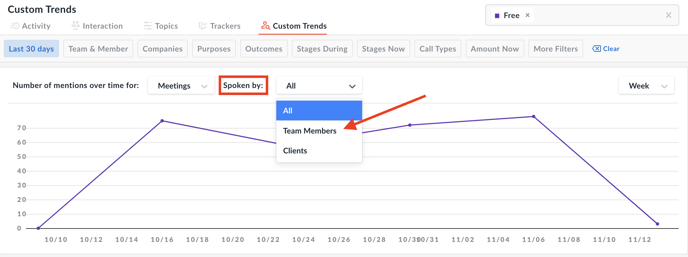Conversation Insights - Custom Trends
This article covers how to review the analytics available to you within the Custom Trends tab of Conversation Insights. Search and compare how often certain keywords and phrases come up in your customer conversations.
Searching and Comparing Keywords & Phrases Mentioned
- Navigate to the Conversations Insights icon in the left-hand navigation bar and select the Custom Trends tab.
- The home page of the Custom Trends tab will provide you with suggestions to help you get started and will automatically default to the last 30 days.
- To begin, you'll type the keyword(s) or phrases(s) you'd like to see being mentioned in the top right search bar as shown below.
-gif-2.gif)
- Hovering over the points on the graph gives the end user the ability to directly access any of these meetings where the keyword or phrase was mentioned.
NOTE: By default, Avoma will show the keyword(s) or phrase(s) mentioned by both internal and external meeting participants.
Customer vs. Team Member mentions
The Custom Trends tab is powerful in that it not only identifies common trends being mentioned by customers but also can provide insight into each team member's call. As a sales leader, are you looking to make sure your reps are pushing a specific product or promotion? Maybe you're trying to eliminate certain words or phrases from your customer-facing meetings. The custom Trends tool is the perfect way to effortlessly identify either.
- From the Custom Trends tab, type in the keyword or phrase you are looking to identify.
- Spoken by can be toggled between Team Members or Clients.
Tip: Use the filters such as Team & Member to get more granular insights into each meeting.
If you have any additional questions, reach out to our team at help@avoma.com