Conversation Insights - Trackers
This article covers how to review the analytics available to you within the Trackers tab of the Conversation Insights feature.
The Trackers tab allows you to understand which keywords are being mentioned most by both your external meeting participants (aka clients) and team members.
How to review the Keywords being mentioned most often
- Navigate to the Conversation Insights icon in the left-hand navigation bar and select the Trackers tab. Check out this article on how to customize your Smart Categories and configure your Keywords.
- Select the Smart Category that contains the keywords you have configured.
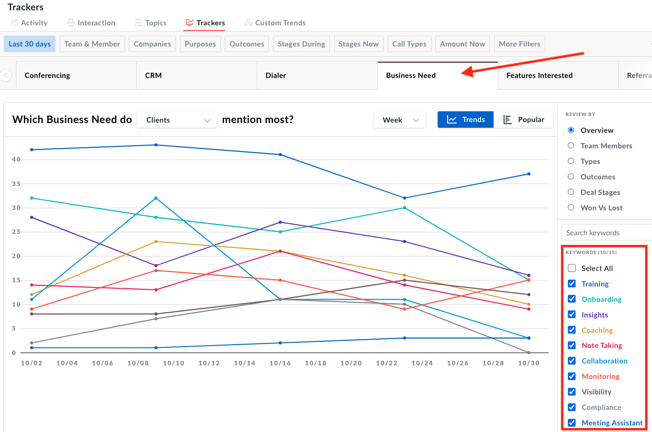
- In the example above, we've selected the Smart Category Business Needs and are looking at a graph of the Keywords associated with this Smart Category.
- You can hover over any of the points on the graph to see the number of times the Keyword was mentioned as well as jump directly into any of the meetings by selecting the meeting title.
NOTE: By default the keyword mentioned most will be set to Client. Also, If the page is refreshed it will revert to Client each time.
How to review the Keywords being mentioned most by Team Members
- Select the team or team member whose data you'd like to review. See the article on how to set up teams.
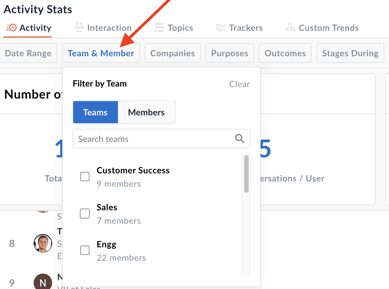
- Select the down carrot to review which keywords the team members are mentioning most.
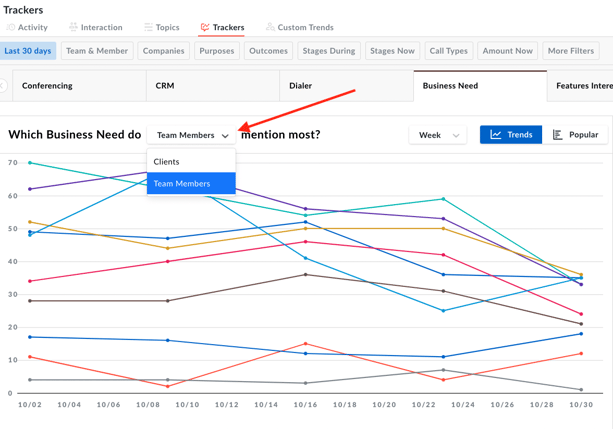
NOTE: Use the Tracker tab to understand whether or not team members are mentioning promotions, discounts, etc based on the specific meeting types.
If you have any additional questions, reach out to our team at help@avoma.com