Connect Avoma to Your CRM
Connect your CRM to sync meeting data from Avoma
For accounts with Premium-level licenses or above, Avoma can connect with your CRM to map your meeting activities with CRM records, automatically save your notes directly to appropriate records, and search for meetings and insights based on CRM properties (Deal stage, Amount, etc.). Only your CRM admin will need to connect to Avoma to enable the connection for your entire organization.
Connecting your CRM:
- Upon initial login, all users will be asked to complete their Quick Start steps.
- Administrators will have an additional Quick Start step to Connect your CRM to sync notes.
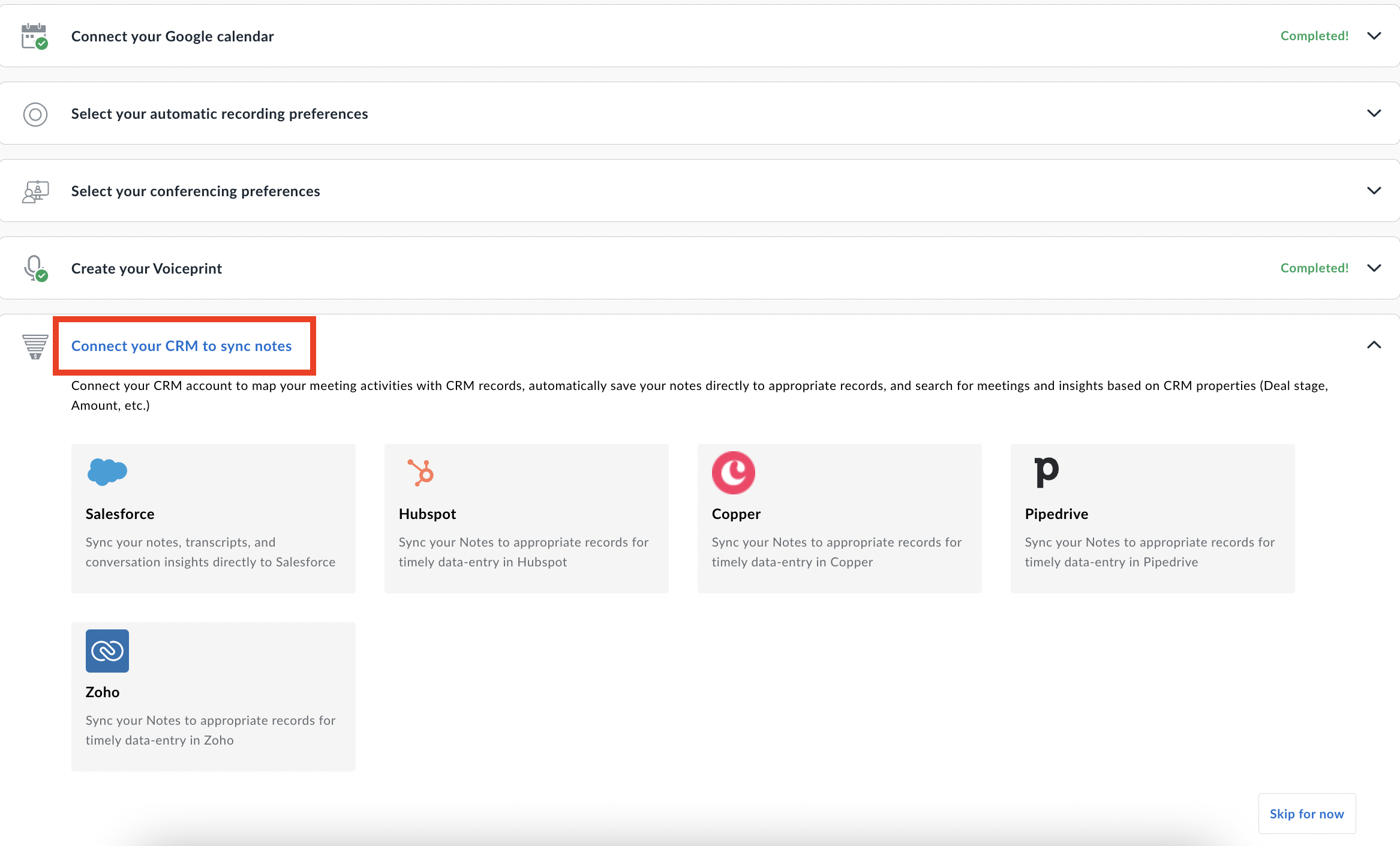
- Hovering over your preferred CRM will display a next steps to connect:
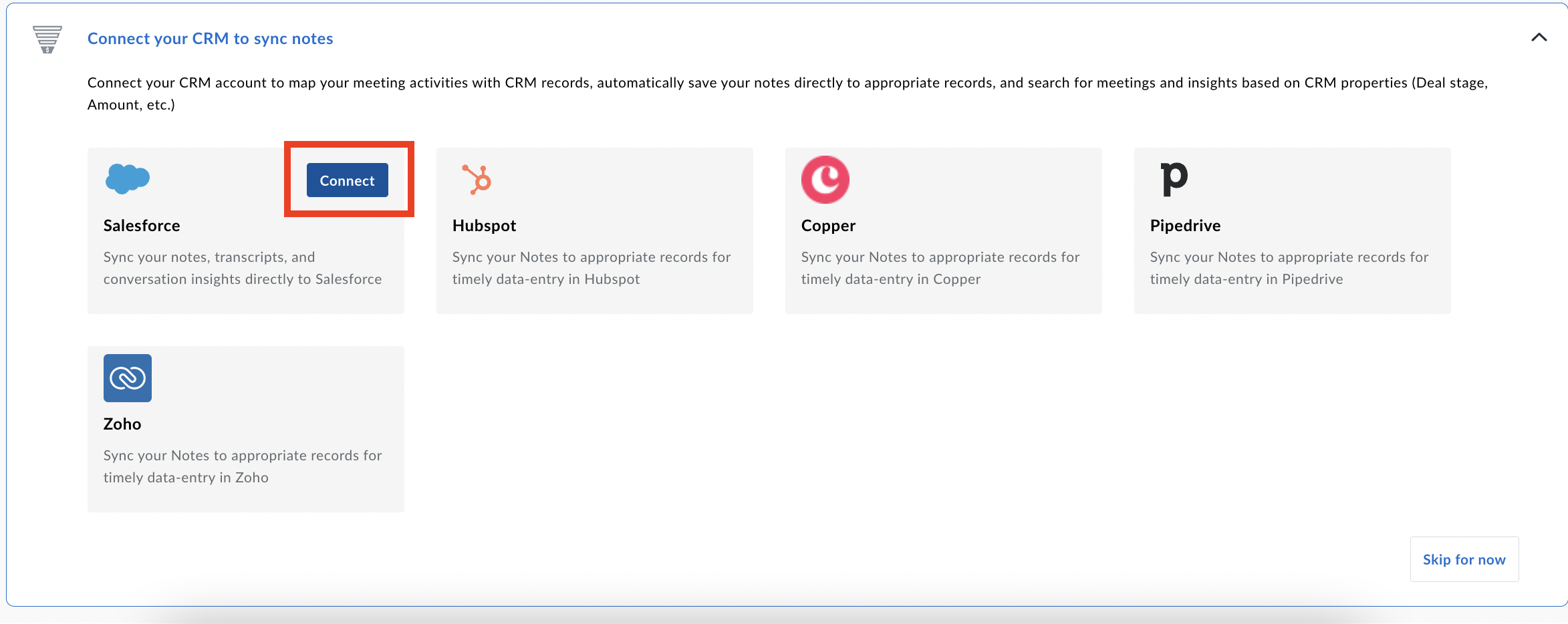
Single Click Connects
The following CRM platforms connect with a single click:
- Salesforce
- HubSpot
- Pipedrive
- Zoho
Other Available Integrations
The following CRM platforms can integrate with Avoma - please work with your Customer Success Manager to enable:
- Zendesk
- Copper
NOTE: All CRM configuration must be done by a user who is an administrator in both your CRM and in Avoma.
Automatic vs Manual CRM Sync:
There are two ways to sync your meeting data from Avoma to your CRM:
- Meetings with privacy set as Organization or Public will automatically sync to your CRM.
- Meetings set as Private will need to be manually synced to your CRM:
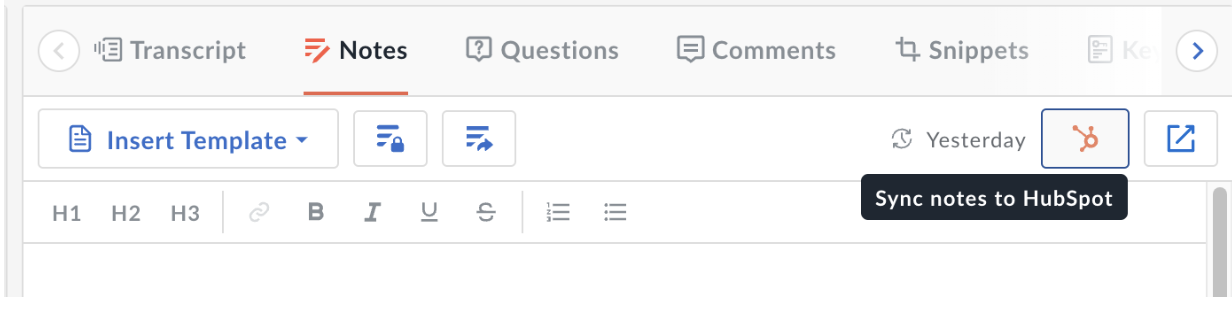
For more information, check out this article about connecting to your CRM.
If you have any questions or challenges connecting your CRM, reach out to our team at help@avoma.com.