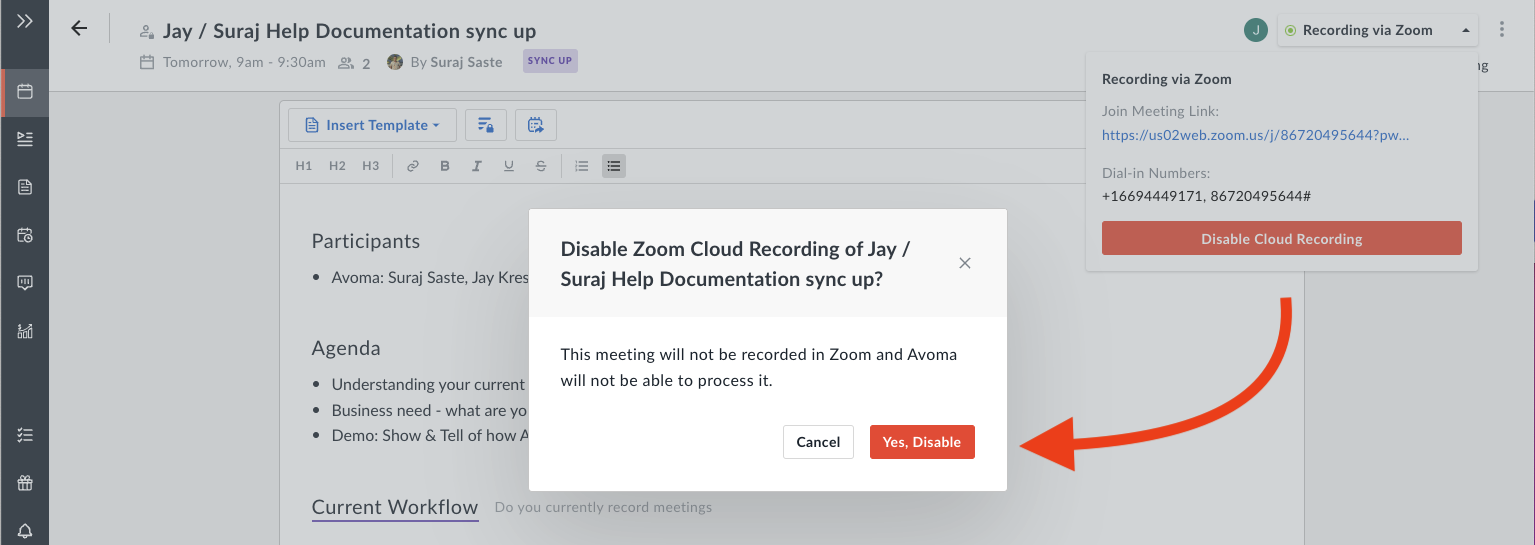Disable recording for a future meeting
Avoma gives you full control over the meetings that you want to automatically record or exclude from recording.
How to disable a recording for an upcoming meeting
You can disable a recording for an upcoming meeting within Avoma by selecting the meeting of interest.
- Click on the Upcoming meeting you'd like to disable.
- Click the Recording via Zoom button in the top right corner of the meeting's notes page.
- Click Disable Cloud Recording to disable recording for the specific meeting.
- Confirm with Yes, Disable to ensure that this meeting will not be recorded.
How to disable a recording via the meetings workbench
- Go into your meetings Workbench.
- Click Recording via Zoom on the right side of the meeting of interest.
- Click Disable Cloud Recording and confirm with "Yes, Disable".
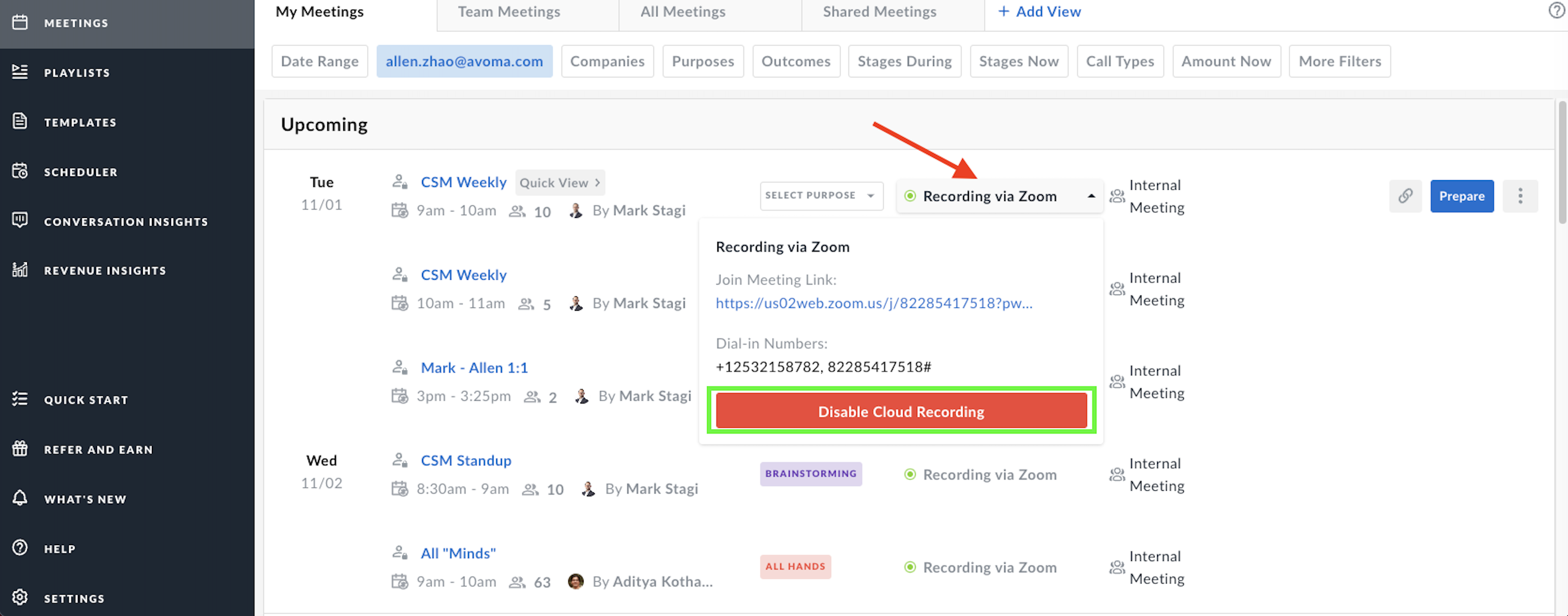
NOTE: If you are using a native video-conferencing integration (Eg. Zoom Cloud), Avoma will process the recording received from the video-conferencing service.
How to disable recording within Zoom
When you are in a Zoom meeting you can stop the recording by clicking on the Stop Recording button at the top left corner or at the bottom of the Zoom window.
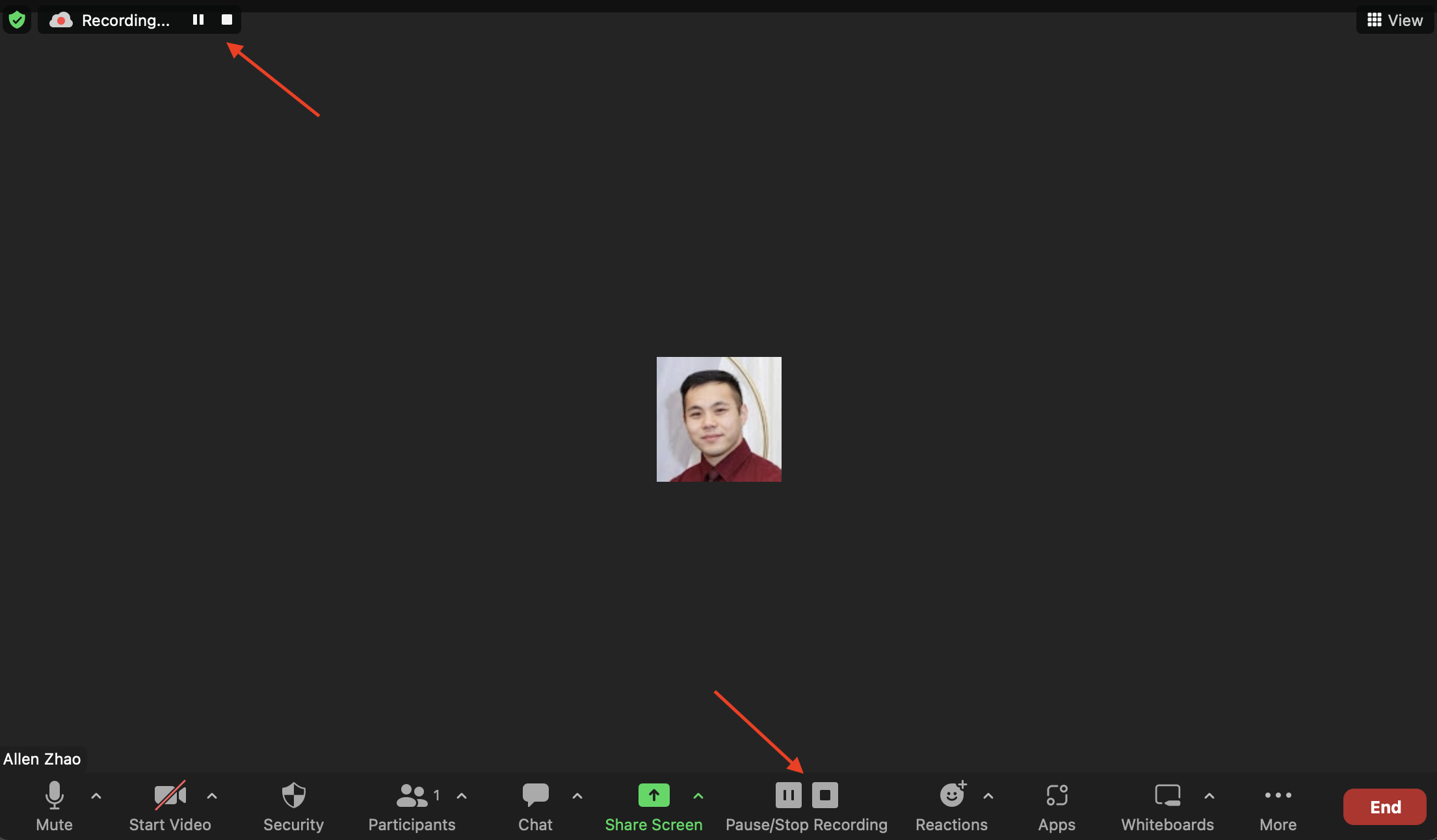
Note: For all other conferencing tools, you can use the same process and use the native platform's stop/pause features. If you stop a recording and resume, Avoma will stitch the recordings together.
If you have any additional questions, reach out to our team at help@avoma.com