Set Meeting Recording Preferences in Avoma
How to Set Meeting Recording Preferences and Enable Automatic Recording in Avoma
Avoma gives you full control over the meetings that you want to automatically record or exclude from recording.
How to enable recording for a specific meeting
- Click on the Recording Disabled button in the top right corner.
- Select Enable Cloud Recording to enable Avoma to automatically record a specific meeting.
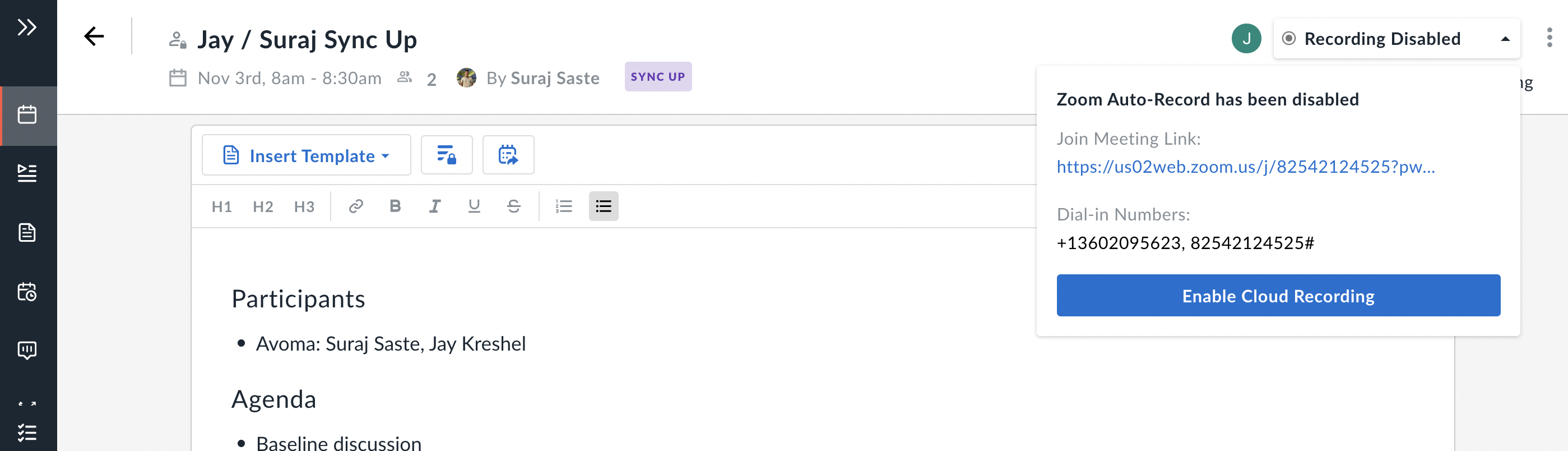
NOTE: You can also enable recording for a specific meeting by going into your meetings homepage, click "Recording disabled" and select enable recording to have a specific meeting be recorded.

NOTE: For recurring meetings, you will be presented with an option to enable recording for this specific meeting or for all future recurring meetings.
If you have any additional questions, please contact our team at help@avoma.com.