How to Enable Third Party Cookies
Avoma requires third party cookies to be enabled in your browser to sign in with Google or Microsoft. You can follow these instructions for your internet browser to enable third party cookies.
Google Chrome
- Click the menu icon in the top right corner
- Click on "Settings"
- Click on "Advanced" on the sidebar
- Click on "Privacy and Security"
- Click on "Site Settings" near the end of the first section
- Click on "Cookies and site data"
- Toggle the "Block third-party cookies" setting to off.

Safari
- Click Safari in the menu bar
- Click on "Preferences..."
- Click on the "Privacy" tab
- Toggle the "Cookies and website data: Block all Cookies" setting to off.

Firefox
- Click on the menu icon in the top right corner
- Click on "Preferences" or "Options"
- Click on "Privacy and Security"
- Select "Standard" or "Custom" for Tracking Protection.
- If "Custom" is selected, next to "Cookies", selected either "Cross-site and social media trackers" or "Cookies from unvisited websites" to be blocked.
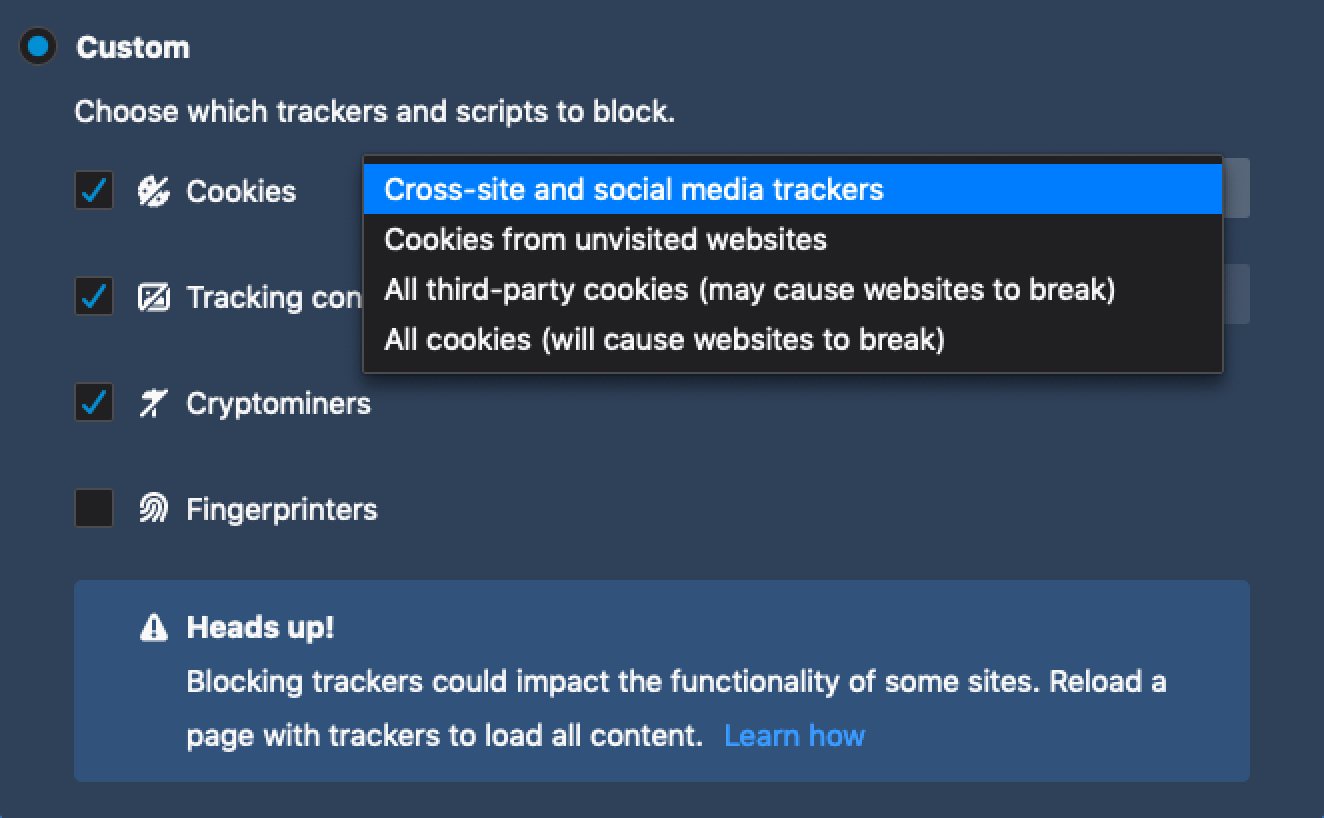
If you have any additional questions, please contact our team at help@avoma.com.