Set up and use Avoma’s Slack Integration
Share meeting insights directly to Slack to keep your team aligned in real time.
Avoma’s Slack integration helps you bring conversations and decisions from meetings into your team’s daily workflow without switching tools. Whether it’s sharing an entire conversation or a single snippet, you can keep stakeholders informed and drive action by delivering context exactly where your team works.
What you can do with Avoma’s Slack Integration
- Share entire meetings or select snippets to any Slack channel
- Keep teams in sync with real-time visibility into customer conversations and internal discussions
- Speed up decision-making by sharing insights the moment they’re captured
- Make feedback and action items searchable and accessible across your organization
Step 1: Connect Slack to Avoma (Admin Only)
Before you can share, your Avoma Admin needs to set up the Slack integration:
- Go to Settings > Integrations in your Avoma account
- Locate Slack and click Connect to Slack
- Authorize access by following the Slack login prompt
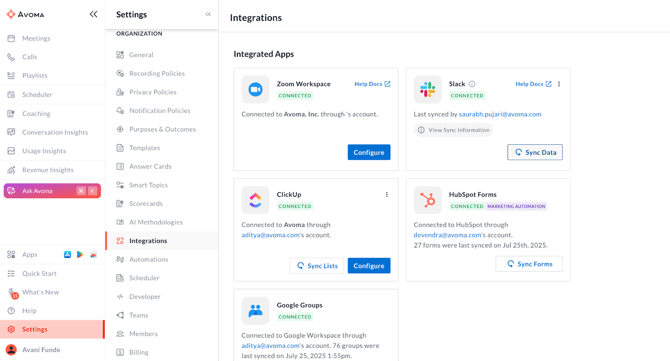
Step 2: Share conversations and snippets to Slack
1. Go to your Past Meetings in Avoma2. Select a meeting or highlight a specific snippet
3. Click the Share icon and choose Slack
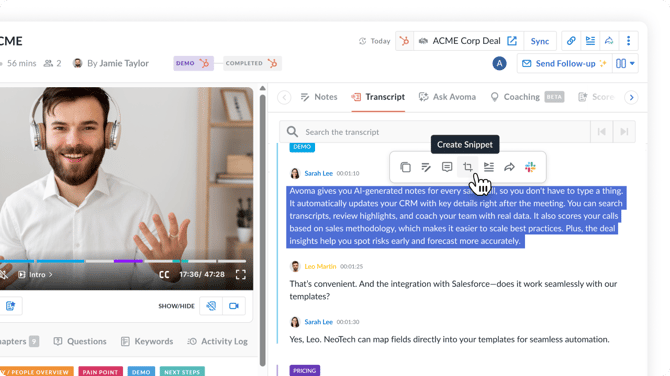
4. Choose a Slack channel
5. (Optional) Add a personalized message for context6. Set your privacy preference for the shared content
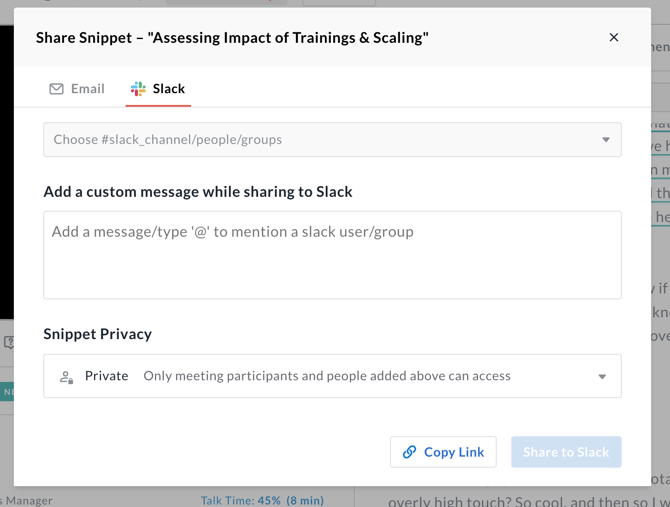
7. Click Share to Slack
The message will appear in Slack with a preview and link back to Avoma for easy reference.
Best practices for sharing to Slack
- Use dedicated Slack channels for insights like #customer-feedback, #feature-requests, or #weekly-syncs to keep conversations organized
- Tag teammates in Slack when sharing relevant snippets or full meetings to ensure they’re looped in quickly
- Share key client feedback or action items as snippets to give internal teams full context in the customer’s voice
- Surface missed updates from internal meetings by sharing the entire conversation for async visibility
- Review shared insights regularly to ensure follow-ups and track how conversations turn into action
Having trouble?
- Check if your Slack workspace is connected by your Avoma Admin
- Make sure the meeting has finished processing before sharing
- Still stuck? Contact us at help@avoma.com
Let us know what you think at help@avoma.com