Guide to Avoma Forecast Tool
Most forecasting fails when teams rely only on static CRM fields, manual spreadsheets, or rep gut feel. Avoma’s Forecast Tool uses AI-powered insights and real-time conversation data to give you a clearer, more accurate view of your pipeline — so you can forecast with confidence.
How to find Forecast in Avoma
- Open the sidebar and go to Revenue Intelligence > Forecast or click here to open it directly. Here you’ll access your forecast dashboard, pipeline health, targets, and submission panel.
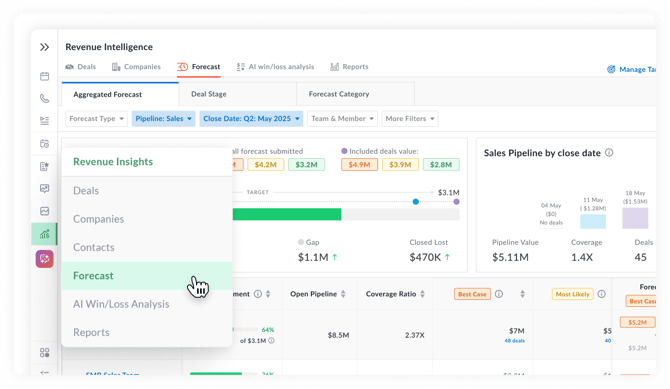
Prerequisites
To use Avoma’s Forecast Tool:
- Your CRM must be connected to Avoma. This ensures your forecast data stays accurate and up to date. Supported CRMs include Salesforce, HubSpot, with Zoho and Pipedrive coming soon.
- You need the Revenue Intelligence add-on.
If you don’t see Forecast in your account, it likely means you don’t have the Revenue Intelligence add-on yet. To get access, go to your Billing page to update your plan with the Revenue Intelligence add-on or contact your Customer Success Manager (CSM).
Need help connecting your CRM? Check the integrations guide.
Key features of Forecast
Real-time revenue tracking
Track your team’s revenue attainment in real time across all active pipelines. See whether you’re on target, spot risks early, and act fast to keep deals on track.
Pipeline health analysis
Monitor pipeline health with clear insights into high-risk deals, pipeline growth or shrinkage, and weekly or monthly pipeline movement trends.

How to use Avoma’s Forecast Tool
1. Customize forecast settings
- Go to Revenue Intelligence > Forecast in your sidebar
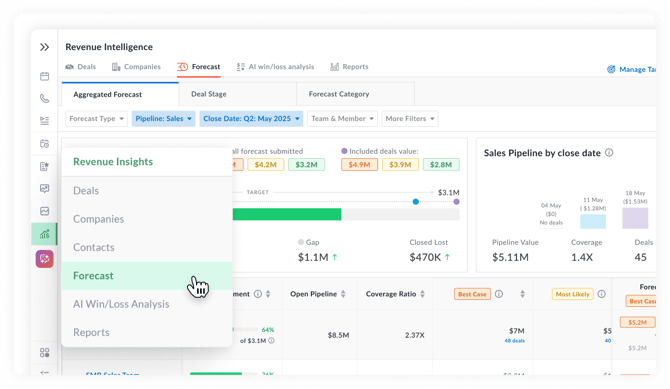
- Click Forecast Settings at the top right or click here to open your Forecast Settings.

- Select metrics: Choose key metrics like total sales revenue, deal count, or win rates.
- Customize views: Arrange your dashboard to spotlight the information that matters most to your team.
- Save configurations: Save your setup so you can easily reuse it later.
Next Step: Learn how to customize Forecast settings
2. Manage your forecast targets
Click here to manage your team Targets, or go to Revenue Intelligence > Forecast and click Manage Targets at the top right.
- Set targets: Define your team’s sales targets for each forecast cycle.
- Adjust when needed: Update targets as deals progress or business conditions change.
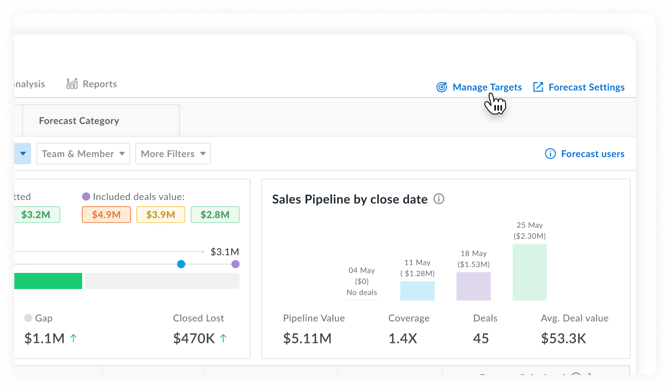
Next Step: Learn how to manage Forecast targets
3. Use your Forecast board
- View pipeline: Get a clear view of deals by stage, owner, or status.
- Check deal health: Monitor risks and signals using Avoma’s deal health scores.
- Spot patterns: Use AI insights to find trends and highlight blind spots.
Next Step: Learn how to use the Forecast board
4. Submit forecasts and track history
- Submit forecasts: Reps submit individual forecasts; managers review and roll up the team forecast for leadership.
- Review history: Compare past submissions to improve accuracy for future quarters.
Note: Only users with Manager or higher can approve and roll up forecasts for the team.
Forecast categories
Avoma’s Forecast board may include standard categories like Pipeline, Best Case, Commit, and Closed:
- Pipeline: All open deals not yet committed.
- Best Case: Deals that could close if extra risks are managed.
- Commit: Deals expected to close with high confidence.
- Closed: Deals already won.
Best practices for accurate forecasting
- Review weekly: Hold forecast meetings every week to update numbers based on real deal movement.
- Keep CRM fresh: Make sure deal stages, amounts, and close dates are current for an accurate view.
- Collaborate openly: Encourage reps to share status updates so forecasts stay aligned with real activities.
- Learn from history: Use your forecast history to refine future submissions and understand trends.