How to manage Recorder Seats, Free Users, and Add-Ons in Avoma
Learn how to invite new members, assign or remove Recorder Seats, switch users to Free (Basic), deactivate accounts, and manage add-ons in your Avoma dashboard.
As your team evolves, you may need to assign Recorder Seats to new users, reassign them as roles change, or remove seats for those who no longer require access. This guide walks you through how to manage Recorder Seats, Free Users, and Add-Ons in Avoma.
Who can manage Seats and Add-Ons?
Only Admins in Avoma can assign, remove, or update Recorder Seats, Free Users, and Add-Ons.
Types of Users in Avoma
-
Recorder Seat (Paid):
A paid seat for users who need to record, transcribe, and analyze their own meetings. -
Free User (Unpaid):
Ideal for team members who only need to view recordings, read notes, or collaborate via comments—without recording their own meetings.
For details on what’s included in each plan and available add-ons, see: How Avoma Pricing Works.
How to Assign a Recorder Seat or Free User
1. In your Avoma dashboard, go to Settings → Members.
2. You’ll see a list of active users in your workspace.
.png?width=670&height=423&name=Frame%202147224563%20(1).png)
3. Under the Seat Type column, select the appropriate option for each user:
-
Free (Basic) → Default role for new members
-
Recorder → For paid users who need full functionality
If needed, assign optional Add-Ons (like Revenue Intelligence) directly from this page.
How to remove a license or a Recorder Seat
To free up a paid Recorder Seat:
1. In your Avoma dashboard, go to Settings → Members.
2. Under the Seat Type column, change the user from Recorder (Starter/Organization/Enterprise) to Free (Basic).

3. Or choose to completely Deactivate the user depending on
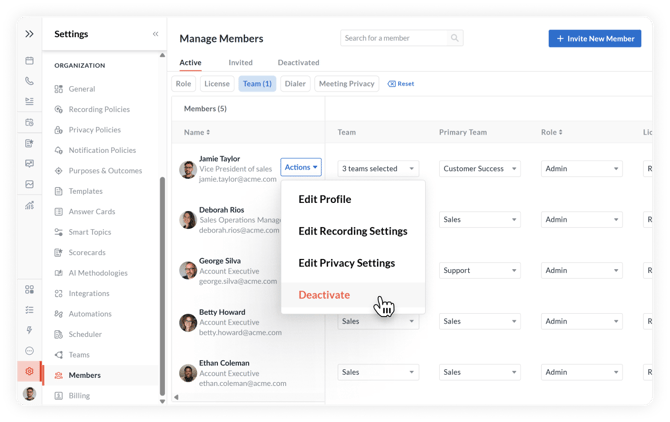
Please Note:
- This will immediately stop billing for any associated Add-Ons from the next billing cycle.
- Avoma does not offer mid-cycle refunds for unused seats. Changes take effect at the start of your next billing cycle.
Best Practices
-
Review seat assignments regularly to ensure you’re only paying for what your team actually uses.
-
If you purchase additional Recorder Seats but don’t assign them right away, Avoma will display a reminder in the Billing section of your dashboard.
Need Help Understanding Your Plan?
-
Not sure how many Recorder Seats or Add-Ons you need?
-
Want help matching the right plan to your team size?
👉 Check out Avoma Pricing or contact our support team for guidance.
If you're having any issues assigning a license, or do not know who your admin is, contact our team at help@avoma.com