How the Avoma Bot joins and records Meetings
Avoma joins and records your meetings using the "join meeting details" included in your meeting's calendar invite.
Avoma is able to join conferencing systems such as Zoom, Google Meet, Teams, and other conferencing system that support our integration.
For a standard conference, the details in the calendar invite might look like this:
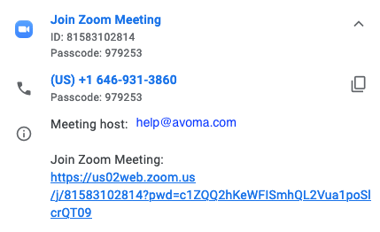
The above example is a Zoom conference, but if you use any other conferencing system, you must include the meeting link in your calendar invite in order for the Avoma Bot to record both audio and video/screenshare.
If you only want to record the audio, only a dial-in number and PIN# are required.
The bot will use the join meeting link to join your conference call at the start time indicated on the calendar invite.
Avoma Best Practice: Some conference systems have precautions in place where the host must allow participants to join. If your organization has this set up, be sure you know the name of your Avoma Bot and allow it to join the meeting, so that it can record a meeting in its entirety.
To ensure your Avoma settings are configured correctly to record, you can double check your Recording Settings to ensure Avoma will join and record all internal meetings, external meetings, and meetings created by other hosts.
NOTE: There is a silence check. If there is silence for 10-15 mins, the bot will drop before the scheduled time.
If you have question regarding Avoma recording policies, please reach out at help@avoma.com.