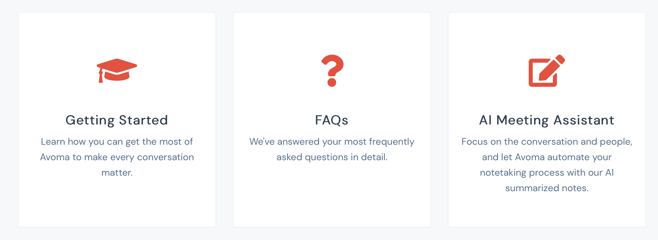How to invite a new member to Avoma
Grow and organize your team within Avoma
You can easily invite new members to join your Avoma workspace and assign them the right role, license, and add-ons. This ensures they have the appropriate access and features based on their responsibilities.
Prerequisites
- You must be an Admin to invite and manage members.
- Your account should have available licenses and add-ons to assign.
Steps to Invite a New Member
1. In your Avoma dashboard, navigate to Settings > Members or click here.2. Click on the Invite New Member button on the top right.

3. In the Invite New Members to Avoma dialog, fill in the following details:

- Email - Enter the work email address of the person you want to invite (e.g., name@company.com).
- Role - Choose from:
- Admin – Full access to all settings, billing, and team management.
- Member – Standard access to meetings and features based on license and add-ons.
- Guest – Limited access, usually for external collaborators (read-only).
- License - Select a license type for the member.
- Basic – Free plan with limited functionality.
-
- Organization – Paid plan that includes advanced features.
- The dialog will show how many licenses are available (e.g., Organization: 12 Remaining).
- Organization – Paid plan that includes advanced features.
- Teams - Assign the member to one or more teams. This helps organize access and reporting.
- Add-ons (only if base AI meeting assistant license is selected) - Enhance the member’s access by enabling one or more add-ons:
- Conversation Intelligence (CI) – For AI-powered meeting notes, coaching insights, and call analysis.
-
- Revenue Intelligence (RI) – For deal and forecast risk analysis, pipeline health, and revenue insights.
A dialog will show how many add-ons are available (e.g., Conversation Intelligence: 11 Remaining).
- (Optional) Click Add another to invite multiple members at once.
- Once all details are filled, click Send Invite.
Adding a user to a specific team
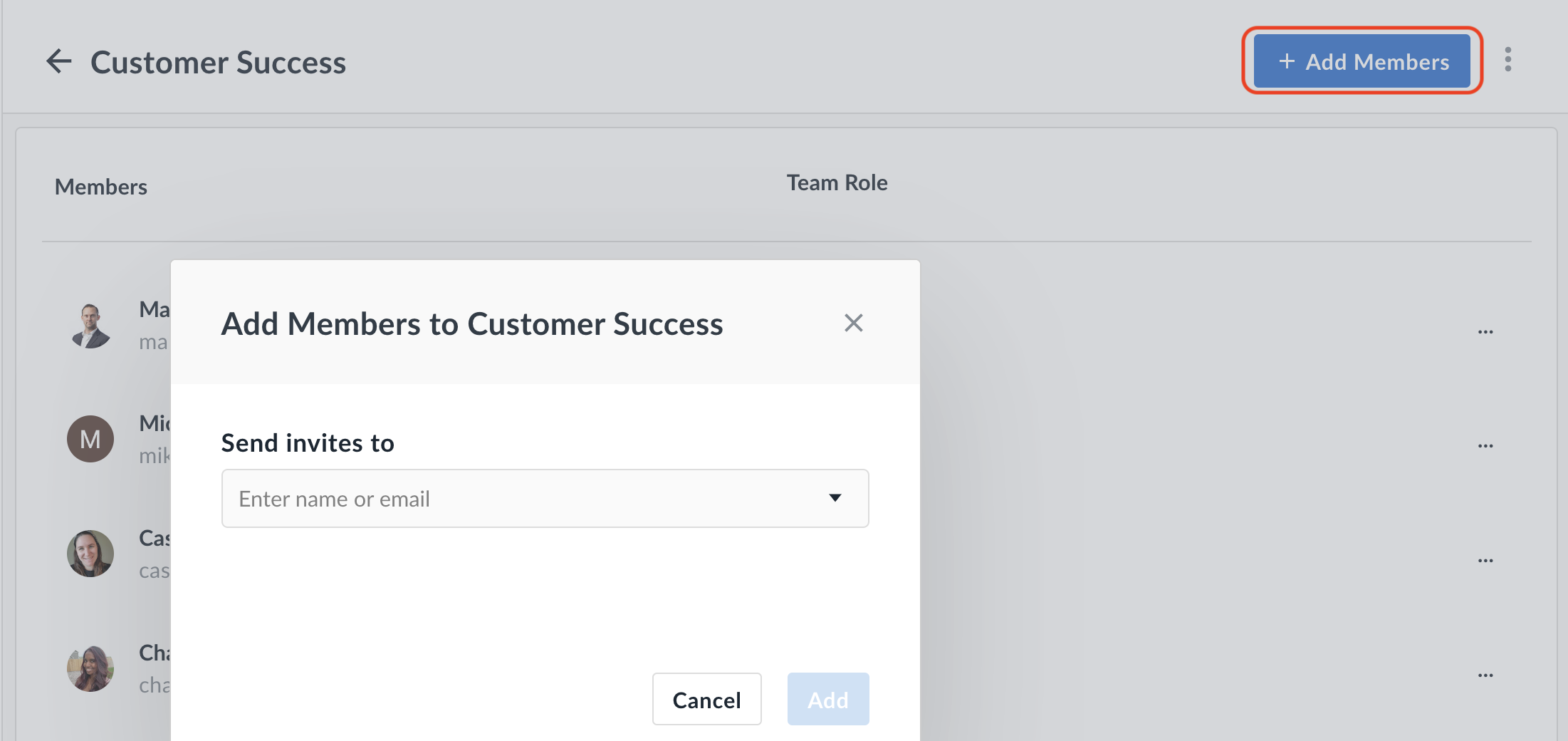
To help a new user learn about the use of Avoma
- Navigate to the Avoma Help Center at help.avoma.com
- Check out the Getting Started category. There you will find several articles relevant to new users of Avoma.
Notes
- Invited members will receive an email with instructions to join Avoma.
- You can always edit or deactivate members later from the Members tab.
If you have any additional questions, please email us at help@avoma.com.