Managing a playlist
Adding items to a playlist can help you organize your meetings & quickly deliver insights to the appropriate party
How to add a meeting to a playlist
- From the meetings workbench, hover over a Recent meeting of interest and click on the Add to Playlist button on the right-hand side.
- You will be presented with a list of existing playlists (from My Playlists or Teammates' Playlist) to choose from,
- Choose the playlists you would like to add the meeting.
NOTE: You can add a meeting to multiple playlists by check-marking multiple playlists.
- From the same prompt, you'll also be able to create a new playlist by pressing "Create New".
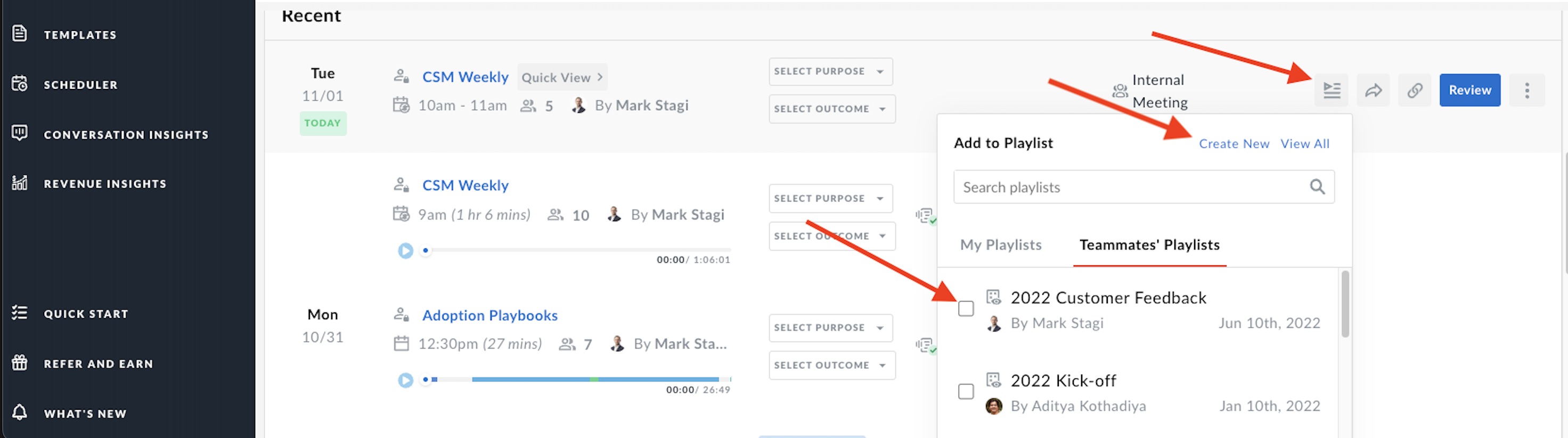
Alternatively, you can click on the meeting you'd like to add to a playlist and press "Add to Playlist". You'll be given the same prompt as above and can create a new playlist or add to an existing playlist.
How to add a snippet to a playlist
In Avoma, you can add snippets from calls to one or more playlists to share information across your organization or outside.
- Navigate to a meeting and click on the meeting's snippet tab.
- Select one or multiple snippets, then click on the Add to Playlist button.
- You will be presented with a list of existing playlists (from My Playlists or Teammates' Playlist) to choose from
- Choose the playlists you would like to add the snippet
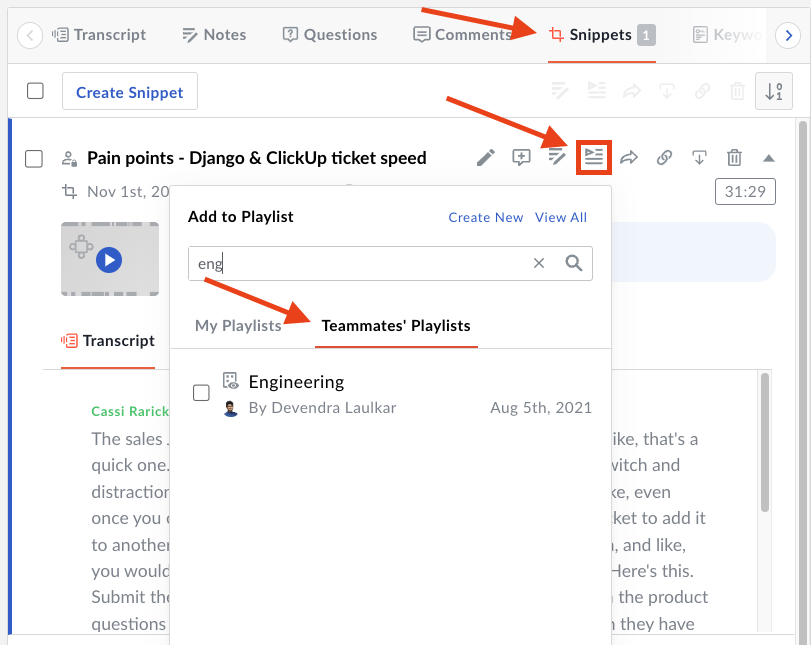
Quick Tip:
Within the "Add to Playlist", you can choose from either your own playlists or teammates' playlists. You're also able to search for a particular playlist by typing out the name of the playlist.
Managing a Playlist
Both the creator of the playlist and any admin of the account can perform the following for that playlist:
- Delete playlist content
- Delete the playlist
- Manage the subscribers on that playlist
- Reorder the playlist content
- Edit the playlist
Deleting Playlist Content
If you determine that the content is no longer valuable to the Playlist, you can delete it with just a few clicks.
- Navigate to the playlist and highlight a snippet or call that you wish to delete.
- Click on the Remove from Playlist button on the far right side.

- Click Remove to make that snippet / meeting inaccessible to other users.
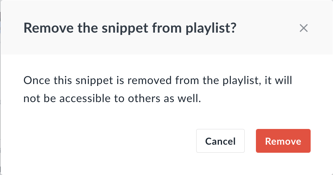
If you have any additional questions, please contact our team at help@avoma.com.