How to comment on a meeting
Avoma’s Comment feature makes it easy to collaborate with your team directly in the context of a meeting.
Instead of switching between tools, you can highlight part of the transcript, leave a note, and tag teammates, keeping all feedback, questions, and clarifications tied to the exact moment in the conversation.
This helps your team streamline communication, avoid misinterpretation, and maintain one single source of truth.
Prerequisites for Commenting on a Meeting in Avoma
- You need to have access to the meeting (either as a participant, the host, or an Avoma Admin/Manager). If the meeting isn’t visible in your Past Meetings, you won’t be able to comment.
- Your organization’s Meeting Privacy settings apply. If a meeting is marked as Private, only the host and invited participants can view and comment. Learn more about meeting privacy settings here.
- Comments are available only on meetings with transcripts. If transcription was turned off or not available for the meeting, you won’t be able to add comments.
Adding a Comment
To add a comment on any past meeting:
1. Go to the meetings tab in Avoma and open the meeting you want to comment on from your Avoma dashboard.
2. Navigate to the Transcript section.
3. Highlight the specific text you’d like to comment on.
4. Click the Comment icon that appears.
5. Type your message. You can add details, ask clarifying questions, or share context.
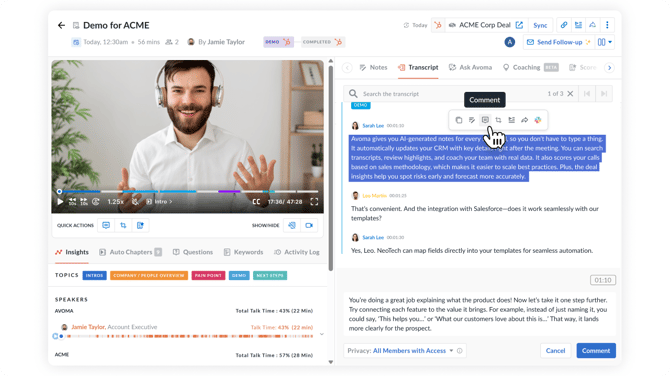
To learn more about Comments, check out this video.
If you have any additional questions, please contact our team at help@avoma.com.