How to download meeting recordings and transcripts
Avoma captures and transcribes your meetings into structured, searchable AI notes. While most collaboration happens within Avoma, downloading recordings or transcripts can be useful for:
Why you might want to download meetings
- Compliance & Archiving – Store recordings or transcripts externally for audit purposes.
- External Sharing – Share files with stakeholders who don’t have Avoma access.
- Training & Enablement – Include key clips or transcripts in presentations or LMS platforms.
How to download a recording or transcript
1. Go to the Meetings tab in Avoma or click here
2. Open the meeting you want to export.
3. Click the three-dot ( ⋮ ) More options in the top-right corner.
4. Select Download from the dropdown menu.
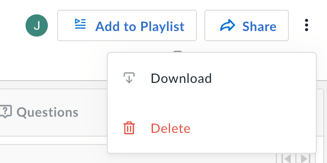
5. Choose whether you want the Recording, the Transcript, or Both.

6. Click on Download.
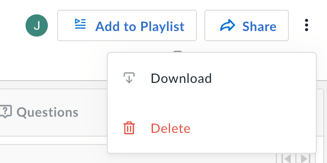
5. Choose whether you want the Recording, the Transcript, or Both.
- Video – Download the full meeting recording in video format.
- Audio – Download only the meeting audio.
- Transcript – Export the transcript in your preferred format (.vtt or .txt).
- VTT (WebVTT) is useful if you want to use transcripts with video players for captions.
-
- TXT is a plain text file, ideal for editing or sharing notes.

6. Click on Download.
NOTE:
You can download meetings if you are:
- The meeting Host,
- A Participant in the meeting,
- An Admin, or
- A Manager of the Host.
If you have any questions regarding downloading your meetings, please contact help@avoma.com.