How to use meeting Purposes & Outcomes
In Avoma, you can categorize your meeting based on the meeting 'Purpose' and meeting 'Outcome.'
Use Purpose and Outcome tags to easily search across all your meetings, create even more specific reports, and filter your activity dashboards. (See below). Any Avoma Admin within your organization can customize the Purposes and Outcomes tags needed for your organization in the Purposes & Outcomes settings.
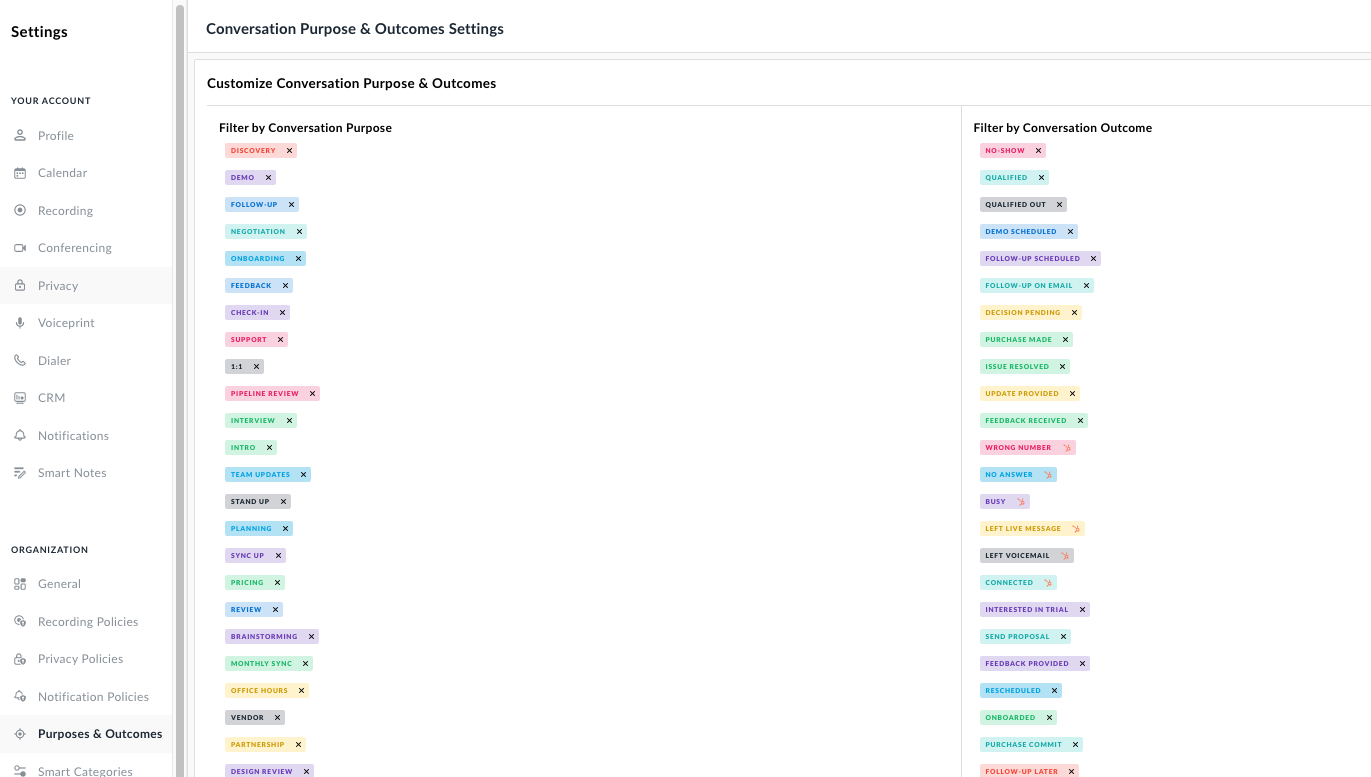
Using a Purpose with a Template
Once a purpose is associated with a meeting, a corresponding template can apply automatically based on the type or context of the meeting.
Avoma will always try to auto-select the purpose of your meeting by reading the meeting title. Keep this in mind when you are customizing the Purposes of your organization. For example, if the title of a meeting is "Avoma Demo Call", Avoma will auto-select the Purpose as "Demo". Purposes can also be manually applied or changed anytime by clicking on the associated drop-down menu.
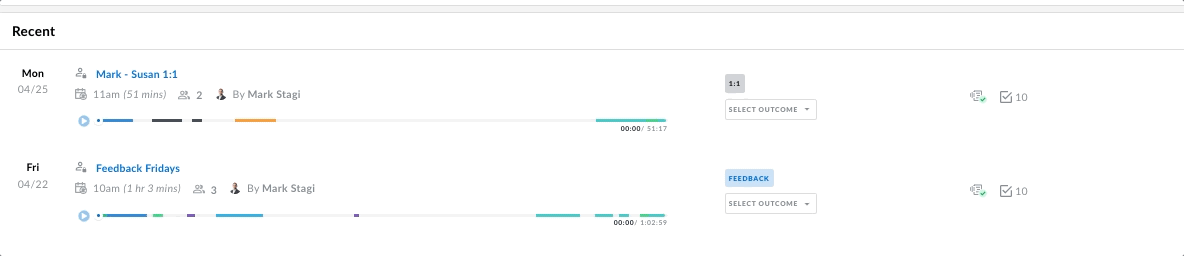
How to Create a Purpose <For Avoma Admins Only>
As an Avoma Admin, you may want to change some of the purposes or outcomes or add additional ones based on your business use case.
- Navigate to Settings > Organization Settings > Purposes and Outcomes.
- Click Add Conversation Purpose (at the bottom of the Filter by Conversation Purpose list).
- Type in the new Purpose, choose a color for it and click Add.
- That purpose is now eligible to be assigned to a Template.
Editing the Purposes
- You may see some out-of-the-box examples, but feel free to go in and edit them to match your terminology and best practices.
- The purpose will be applied automatically based on corresponding meeting titles, so be mindful of your recurring meetings and what those titles look like.
NOTE: Color coding is available for the organization. Best practices include using them for team differentiation or coordination for Avoma Admin planning purposes.
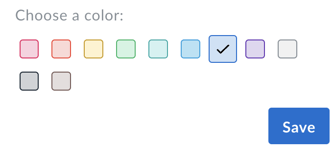
NOTE: You can just as easily Delete a purpose by clicking on the "X" next to it.
![]()
Conversations currently assigned with this purpose will not be affected.
Adding purpose from the Meetings Page.
When selecting the meeting purpose on the Meetings page, you have the option of adding an additional purpose as well.
Click on the +Add New Purpose link to add the new purpose and its color.
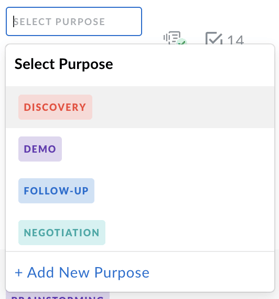
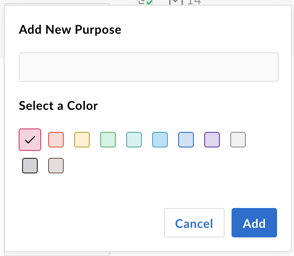
Outcomes
Meeting Outcomes can be manually applied to any of your past meetings.
You also have the ability to filter your meetings by specific purposes and outcomes as well by using the search filters above your Meetings view.
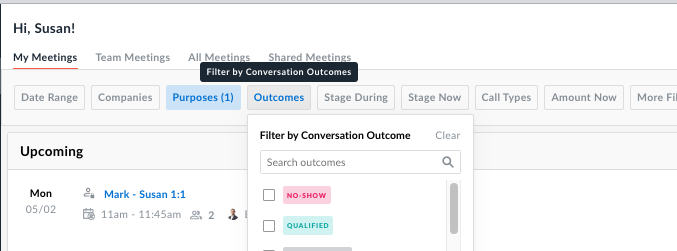
Adding Outcome from the Meetings Page.
When selecting the meeting Outcome on the Meetings page, you have the option of adding an additional Outcome as well.
Click on the +Add New Outcome link to add the new Outcome and its color.
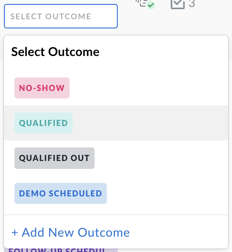
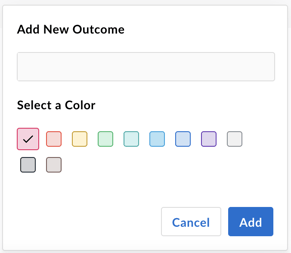
If you have any additional questions, please contact our team at help@avoma.com.