Sharing a meeting from Avoma
Sharing meeting recordings internally and externally
Occasionally you will want to share a full meeting recording with other members of your team, organization, or client.
How to share a meeting recording
- After clicking into the meeting, you would like to share, click the Share button in the top right-hand corner.
- Choose the settings for the shared message.
- Select whether you would like to share the entire recording or a snippet.
- Private - Only meeting participants and people invited via email can view it. To view the meeting, a viewer needs to sign in to Avoma or request a one-time access code.
- Organization - Anyone from your organization and people invited via email can view it. To view the meeting, a viewer needs to sign in to Avoma or request a one-time access code.
- Public - Anyone on the internet with the link, from your organization and people invited via email can view it. To view the meeting, a viewer does NOT need to sign in to Avoma or request an access code.Select the Access Permission for this recording:
- Select whether you would like to share the entire recording or a snippet.
- Share the meeting
- Share via Email:
- To share the meeting recording via email, enter the email address of any recipients in the text box, add a message (if desired) and click Send Email.
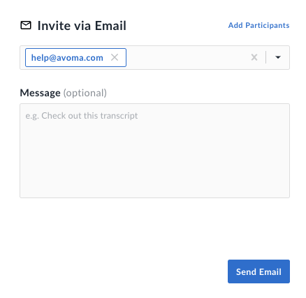
- Share via a Link
To share via a link, click Copy Link next to the link provided. You can then paste the link into the body of an email, a Slack message, etc. 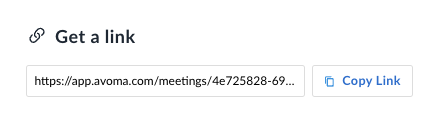
When you share the meetings with external participants you also get advanced sharing controls.
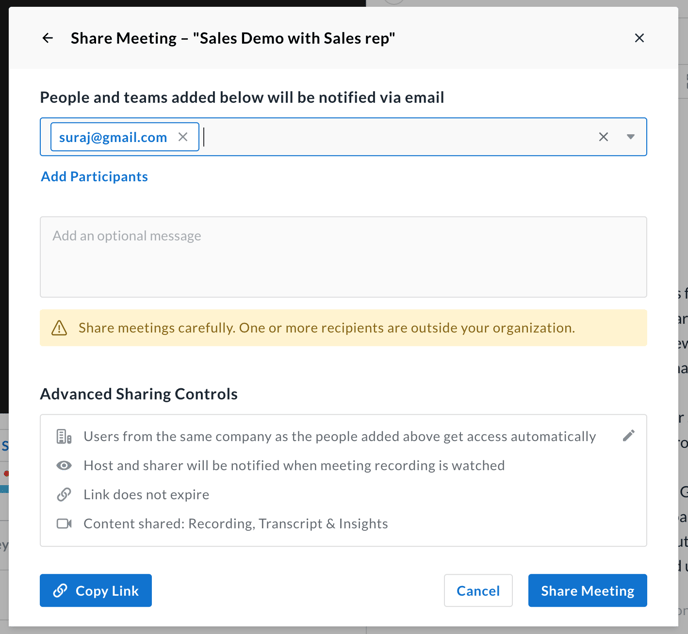
You can use advance sharing controls to define more granular control over recording access of the external participant.
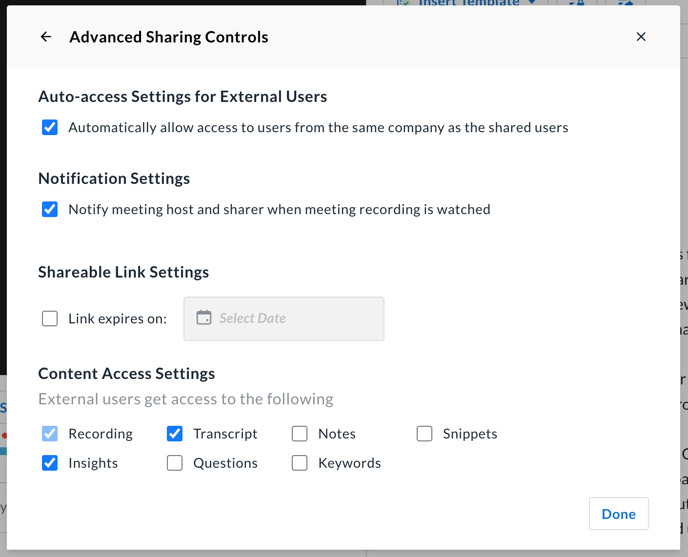
Once shared the external member will receive an email notification with a link to view the recording once opened they will see a screen to enter the email ID on which they receive the link to get a one-time access code and access the recording. This is a default security feature Avoma has so content is accessible only to the person who's it shared with.
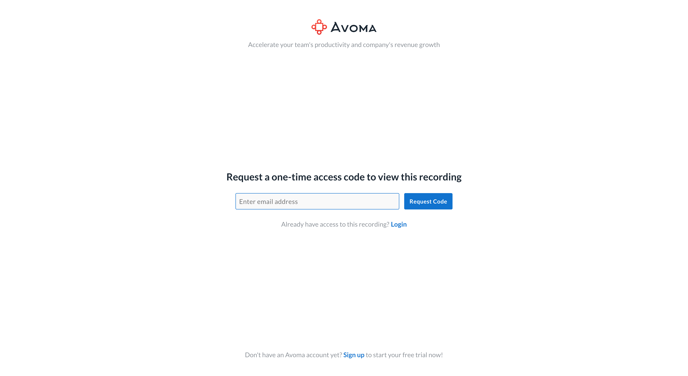
If you have any additional questions, reach out to our team at help@avoma.com