Import Custom CRM Fields for Tailored Deal Boards and Automated Updates
Sync CRM Fields with Avoma to Automate, Optimize, and Elevate Your Pipeline
Data is often siloed between CRM systems and conversation tools, and without a connection between the two, it's hard to get a complete view of deal progress and health. Syncing custom fields with Avoma bridges this gap by combining your CRM data with actionable conversation insights.
Automating field updates allows you to manage your pipeline more effectively and receive AI-powered health alerts to increase insights and decrease clicks. With Avoma, you can now import your custom CRM properties to create tailored pipeline views with better accuracy.
Admins: How to Import CRM Fields into Avoma:
-
Connect Your CRM: Ensure your CRM (e.g., Salesforce, HubSpot) is connected to Avoma. Need help? Check our CRM Integration Guide.
-
Import Custom Fields: Navigate to Settings → CRM → Object and import the fields that matter most, like "Next Steps" or "Deal Stage".

-
Select CRM Properties: Choose the CRM fields you want to import by clicking "Import Properties." You can search by property name or field type.
-
Set Permissions and Sync Direction
- Edit Access: Control who can view or edit the fields.
- Sync Direction: Choose between one-way sync (CRM to Avoma) or two-way sync (CRM ↔ Avoma) for automatic updates.
|
Edit Access (The CRM properties edit permissions setup in CRM. Only displayed in Avoma.) |
Sync Direction (The direction of sync between Avoma and CRM based on the edit access.) |
|
View Only |
Sync only from Your CRM to Avoma. (→) |
|
Everyone can view and edit |
Sync from your CRM to Avoma and vice-versa. ( |
Supported CRMs:
- Salesforce
- HubSpot
- Zoho (Coming Soon)
- Pipedrive (Coming Soon)
Understanding Field Types in Avoma
- Default Fields: These are essential fields that are automatically imported into Avoma and cannot be removed or hidden.
- Standard Fields: CRM fields that can be removed from view if not required.
- Custom Fields: User-created fields that are fully customizable and can be mapped according to your business needs.
|
CRM Property (Field) Type (CRM Property type defined by Avoma) |
What do they mean |
Edit Access (The CRM properties edit permissions setup in your CRM. Displayed in Avoma. |
Sync Direction (The direction of sync between Avoma and your CRM.) |
|
Default |
Standard CRM Properties (Fields) imported by Avoma. You can not remove or hide these properties from Avoma pipeline views. |
Below are the edit access options common for all CRM property types View Only Everyone can view and edit |
Below are the edit access options common for all CRM property types Sync only from Your CRM to Avoma. (→) Sync from your CRM to Avoma and viceversa. ( |
|
Standard |
Standard CRM Properties (Fields) imported by Avoma. You can remove or hide these properties from Avoma pipeline views. |
||
|
Custom |
User-created CRM Properties (Fields) imported by Avoma admins. You can remove or hide these properties from Avoma pipeline views. |
Mapping Imported CRM Fields with Avoma Categories
Once your CRM fields are imported, you can map them to Avoma’s smart categories and properties. This mapping ensures that data like "Next Steps" or "Deal Stage" automatically syncs with Avoma's AI-powered insights.

|
CRM Property (Field) Type (CRM Property type defined by Avoma) |
What do they mean |
Map to Avoma category or Property (The direction of sync between Avoma and your CRM.) |
|
Default |
Standard CRM Properties (Fields) imported by Avoma. You can not remove or hide these properties from Avoma pipeline views. |
You can not map these properties with the Avoma category or Property. |
|
Standard |
Standard CRM Properties (Fields) imported by Avoma. You can remove or hide these properties from Avoma pipeline views. |
You can map these properties with the Avoma category or Property. Mapping is based on the field type. |
|
Custom |
User-created CRM Properties (Fields) imported by Avoma admins. You can remove or hide these properties from Avoma pipeline views. |
You can map these properties with the Avoma category or Property. Mapping is based on the field type. |
Avoma Properties Available for Mapping
- Meeting Data: Call Connected Count, Last Meeting Date, Next Meeting Date, and more.
- Comments: Comments Count.
- Email Data: Email Sent, Email Received, Email Scheduled.
- Opportunity History: Stage Changed Date, Amount Changed Date.
For more details, refer to our Pipeline Views Guide.
Daily Use: Leverage CRM Field Mapping for Better Results
- Automatic Updates: Avoma’s AI updates fields like "Next Steps" and "Last Meeting Date" automatically based on your conversations, saving you valuable time and effort.
- Pipeline Accuracy: Get AI-driven updates on key deal status fields such as "Competitors Mentioned" and an Engagement Heatmap tracking meetings, emails, and calls.
- AI-Powered Insights: Address risks and opportunities more proactively based on AI health scores and alerts to improve outcomes.
CRM Data Hygiene
With Avoma, manual CRM updates are a thing of the past. After every call, Avoma syncs key fields with your CRM, ensuring that your pipeline is always up-to-date with the latest conversation insights for you and your entire team.
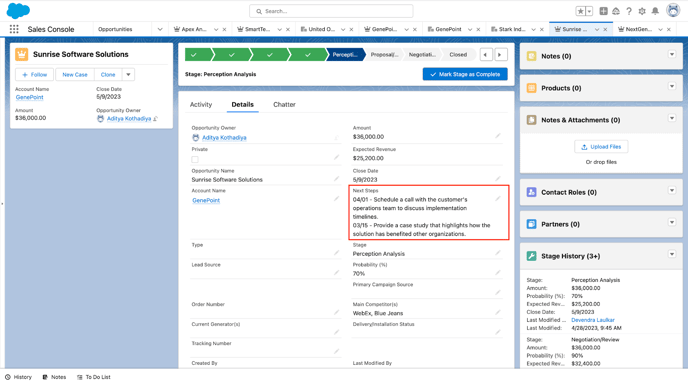
Get Started
Supercharge your pipeline with synced CRM data and automated updates. Import your fields today and let Avoma handle the heavy lifting. Visit our Pipeline Views Guide for more details.