Inserting a Template into a Notes page
Insert a Template into a Notes page to engage the Avoma AI
Automatically inserting templates to specific meetings
A template will be automatically inserted into the meeting notes page, if the meeting purpose is set and has a template associated with a meeting purpose. To learn how to associate a purpose to a meeting please visit How to use Meeting Purposes & Outcomes.
Manually inserting a Template into a Notes page
As a user of Avoma, you can insert a pre-created template into a notes page either before a meeting or during a meeting.
Before a Meeting
To insert a template in a notes page before a meeting, you'll need to do the following:
- Select the upcoming meeting or click Prepare.
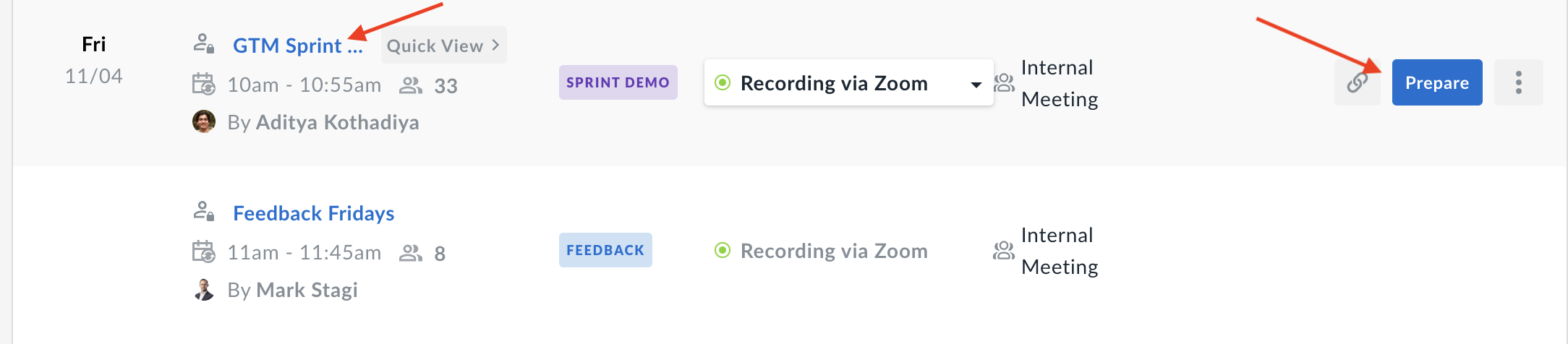
- Press Insert Template on the top left hand corner of your notes page.
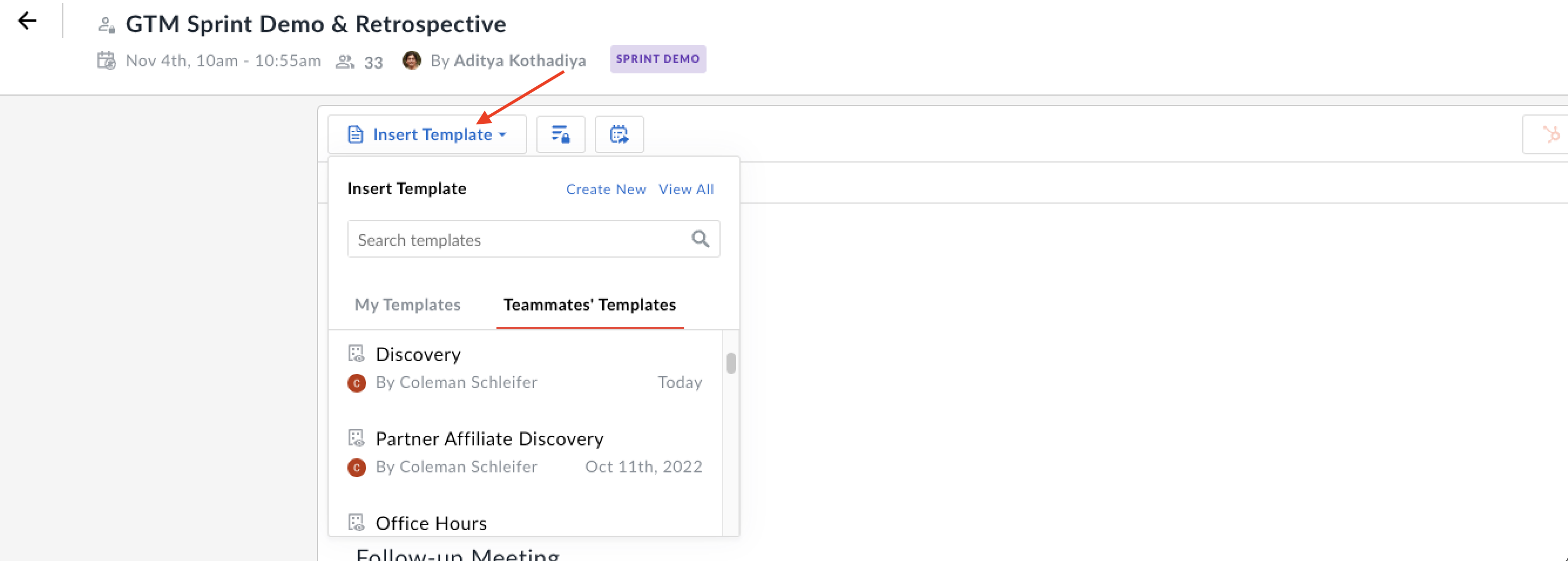
- You can select your own templates, teammate templates, or create a new one.
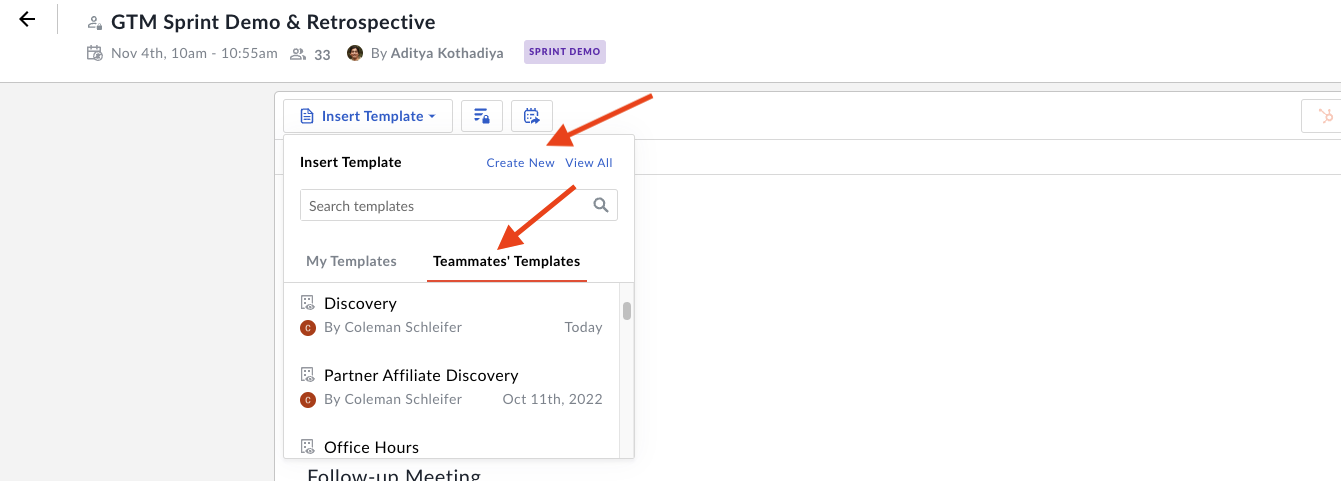
QUICK TIP: To quickly find the template you want, use the search function.
During a Meeting:
You can use the same steps as above to insert a template during a meeting. Alternatively, if you have the in-zoom app installed, you may click on the template icon as seen in the image below to select the template of your choice. Select your template and start taking notes in the zoom app!
In-Zoom app:
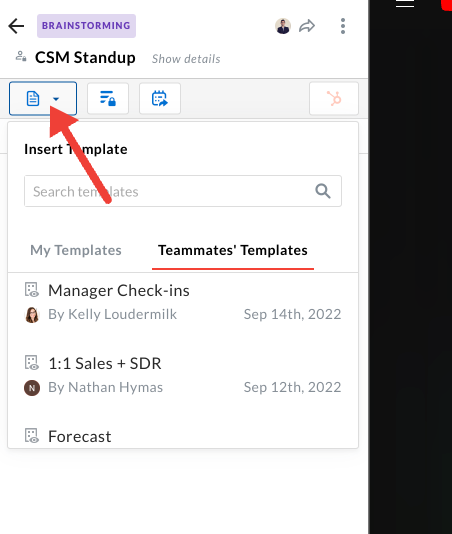
NOTE: When inserting a template into a notes page, it will not replace the template. The template will be added under the current template.
If you have any additional questions, reach out to our team at help@avoma.com