Integration with Groove
This article reviews the steps required to sync your Groove calls to Avoma so that the recorded calls will be transcribed and the data will be extracted.
Requirements
You will need a Premium or Business license in order to maintain the integration with Groove, as well as an established integration with Salesforce.
Connecting Groove Account
Ensure that you have recording enabled within your Groove account.
Email help@avoma.com and we will have our Engineering Team turn on the connection to allow for Groove calls to flow into Avoma.
Alternatively, you can create a field in Salesforce called "Call Recording URL" on the Task object so Groove will automatically save the URL of the call record in that field after the user created a call log in Salesforce (using Groove Dialer). The API name must be "call_recording_url__c" and the field type must be "URL"; the respective user must also have read/write permissions to the field.
Everyday Usage
Review Summarized Notes & Call Analysis in Avoma
Once Avoma gets the recording file from a call, it transcribes and analyzes each call with summarized notes, speaker talk times, and coaching insights, just like you see for your scheduled meetings.
You can edit the notes in Avoma and add any missing details, and the updated note will sync to your associated Salesforce objects.
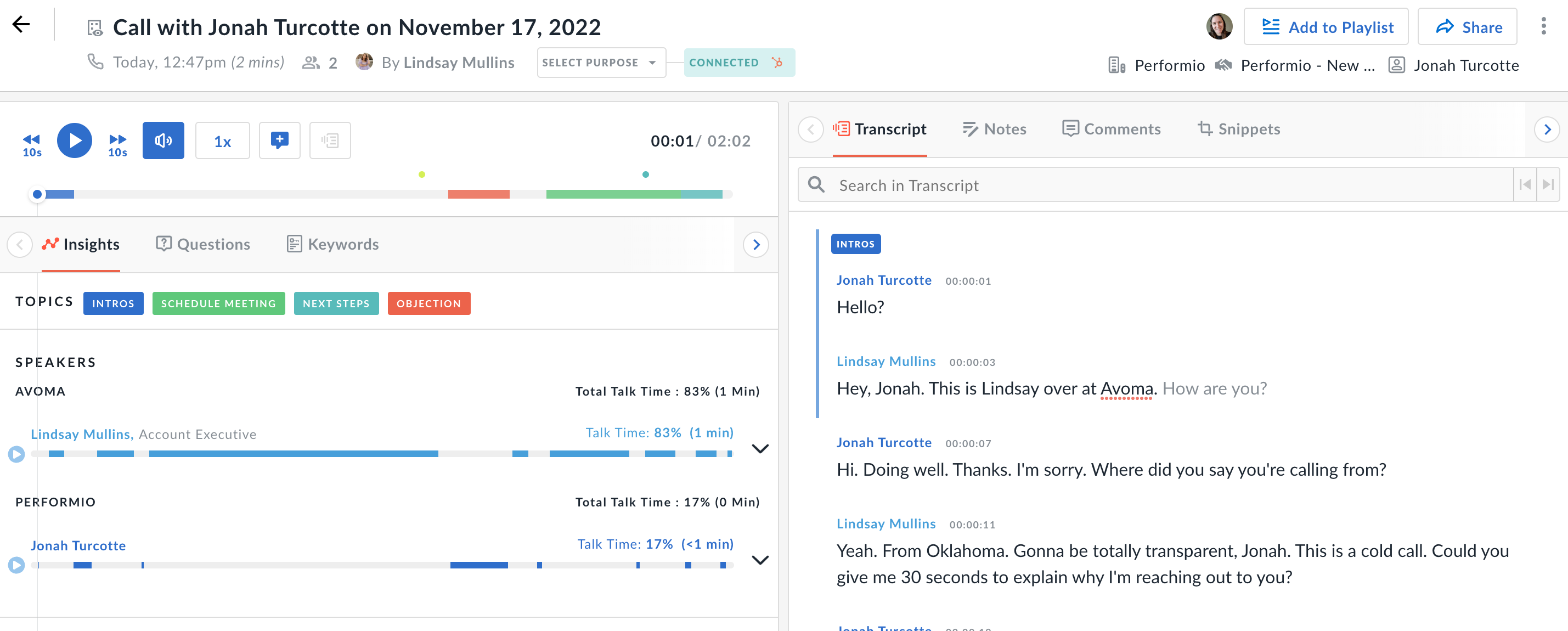
Coaching
With the calls available for review in Avoma, you can visit the Conversation Insights dashboard to look into team trends, individual coaching opportunities, and to see common requests from customers.
You can look at all phone calls and meetings combined, or you can filter by Call Type to just review phone calls made by the team. These additional filters allow you to dig into the details and find the strengths and opportunities within your team.
Disconnect Instructions
If you are changing your organization’s dialer or need to disconnect for any reason, please reach out to help@avoma.com, and our team will assist you.