Pipeline Views and in-line editing CRM fields in Avoma
With pipeline views in Avoma, you can customize your view to display CRM properties from different objects and Avoma smart categories or properties to create a unified view to review your deals better.
Avoma creates the below default views when you get started with Avoma. (With filter selected as This Month)
- Open Deals
- Pipeline
- Commit
- Best Case
- Closed Won
- Closed lost
Only Admins and Team Managers (Managers of the team's created in Avoma) can modify the above Standard saved views (Modify filters and columns) so that you can standardize the workflow for your teams.
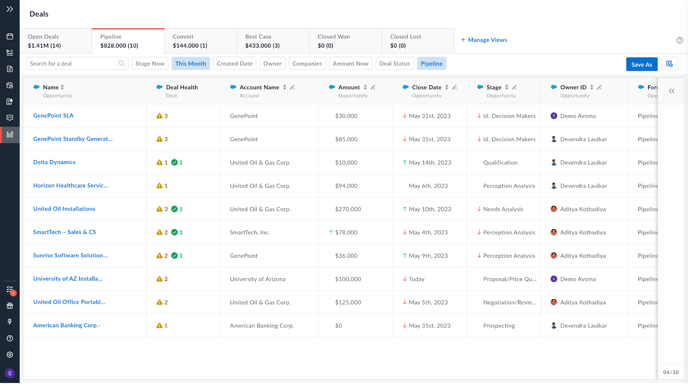
You can click on the column chooser to hide or add more CRM or Avoma properties to the views.
You can also order the columns in your preferred order.
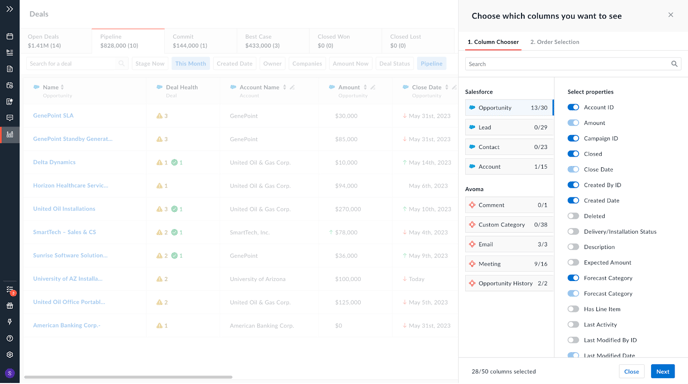
Once you add the CRM fields to the views you can use in-line editing to update them from Avoma. You can see the success toaster once it’s updated.
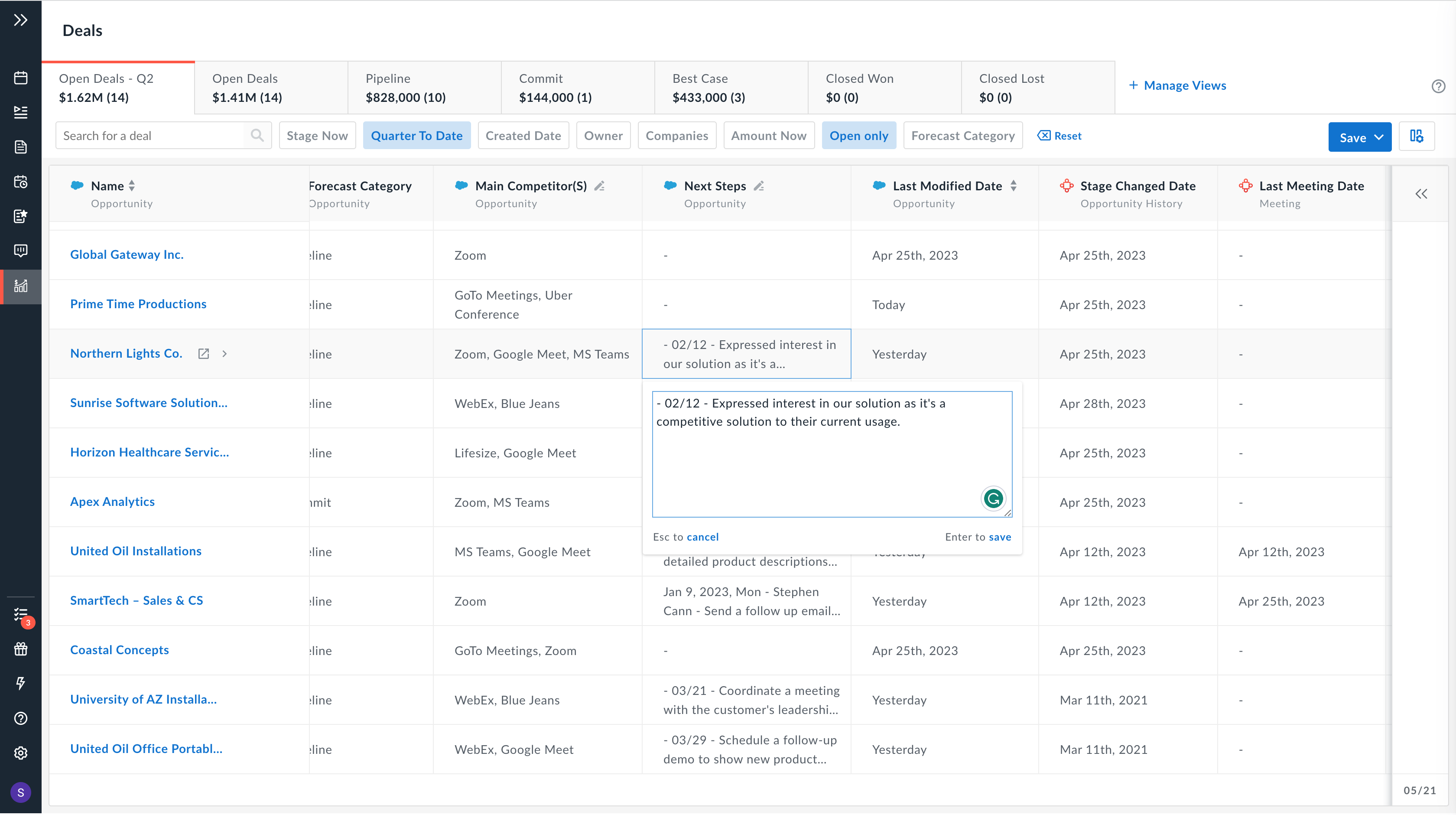
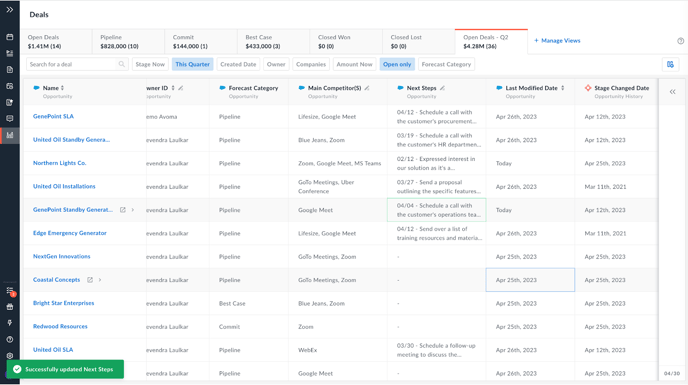
The way the data is updated from Notes to the pipeline view to the CRM fields is as below.
|
Data updation works as below |
|||
|
Data Syncing Scenarios |
Notes |
Pipeline view |
CRM Fields |
|
Avoma AI extracts the Data from conversations and adds it to the smart category in notes. |
Smart category or Mapped CRM field at the pipeline view gets appended with data extracted from Notes. |
The same data from the Avoma pipeline view is updated in CRM. |
|
|
Scenario 1 |
Edits Made |
→ Data Updated |
→ Data Updated |
|
Scenario 2 |
Notes are not updated |
← Edits Made |
→ Data Updated |
|
Scenario 3 |
Notes are not updated |
← Data Updated |
→ Edits Made |
|
Note
|
|||