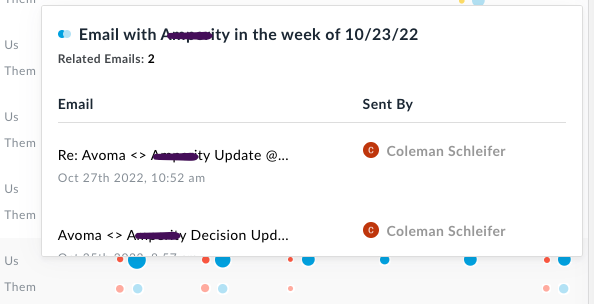Running a Pipeline Review using Revenue Insights
Avoma Revenue Insights
Revenue Insights gives you an instant overview of the health of your sales pipeline. It tells you which deals are progressing and which are stalling so you can act on time.
Creating additional views, analyzing the deal data, and reviewing the deal engagement, you can effectively run a Pipeline review with your team and in 1:1s. The views allow you to see each of your deals in one place and you can narrow in to focus on a specific set of deals based on size, stage, etc.
NOTE: Users with a Business License can view the Revenue Insights tab and all the information that is pulled in with it.
Deal Views
By default, you will see deals assigned to members of your Sales Team that are currently Open. This may be all you need for a pipeline review, but you may also want to dig in and see deals that are more urgent. Using the filter bar at the top, you can apply additional filters to narrow in based on what you'd like to discuss.

In the above example, we are also filtering by deals that are closing this month, so we can move more urgently. Now that we've made an adjustment, you can see the "Save As" button appear to the right, which allows you to save additional views. Depending on the focus of the review, you can toggle between views with ease.
When you save a new view, you can title it according and then choose if you want it to be private just for your own view or make it visible to your whole organization:
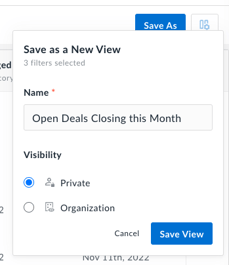
If you choose "organization" visibility, then your team members can use + Add View without needing to duplicate the work.
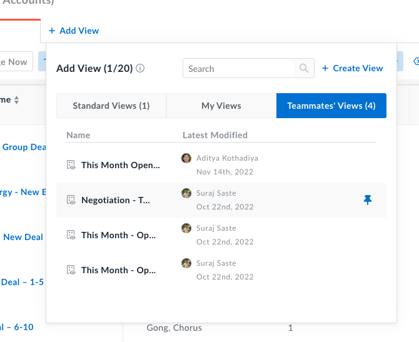
Deal Data
With the CRM integration enabled, information can be pulled in from all of your deals and paired with the data from your meetings in Avoma, allowing you to see it all in one place.
Fields that have the icon from your integrated CRM shown next to it, pull the information in from your customer relationship management system. The details pulled in from Avoma will have the Avoma logo next to the category name.

Avoma Tip: There's a lot of information on a Deal page, so note that the page is horizontally scrollable.
Another benefit of the sync with your CRM is that it allows for a few editable columns. Any changes made in Avoma in the following columns, will be reflected in your CRM as well:
- Amount: The dollar amount of the deal; Opens in text box
- Close Date: The date the deal is expected to close; Opens in calendar view
- Deal Stage: Where is this deal in the sales cycle; Opens into a dropdown of your CRM deal stages
- Deal Owner: Who is the owner of this deal; Opens into a dropdown of team members
The information from Avoma will allow you see the last time your team engaged with the prospect, how many times they've met, what competitors may have been mentioned, and other insights.
Deal Engagement
On the right-hand side of the screen, you will see the recent engagement of the deals you have filtered.
This displays the number of meetings, calls, and emails exchanged between your team ("us") and the prospect/customer ("them"). The larger the dot, the greater the number/engagement.
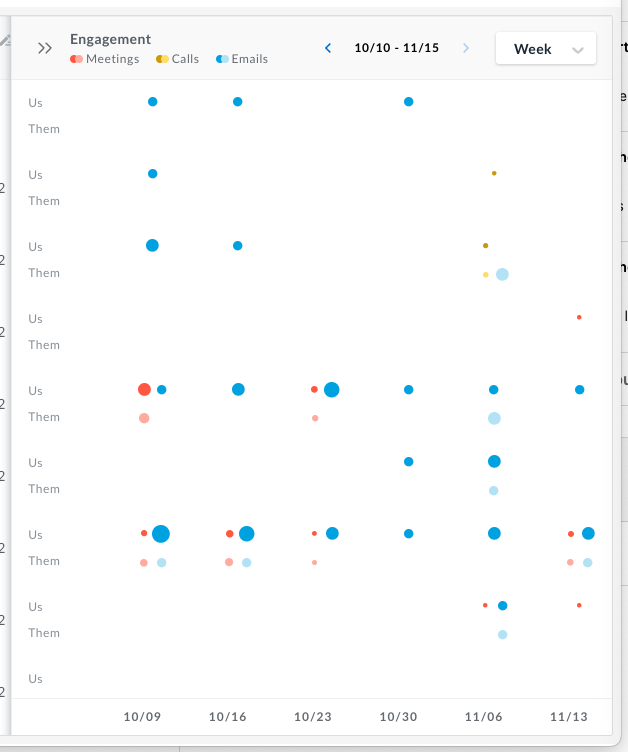
If you hover over one of the dots, you can see the details and related information. All information is linkable, so you can review the emails sent or the meetings that took place.
Avoma Tip: you can minimize the Engagement tab by selecting the ">>" to the left of the word "Engagement".
Using all of the information, you can get a fuller story about each deal at a quick glance. If you see a deal is set to close in two weeks, but there is very little engagement between the rep and prospect, you can have a conversation about a more realistic close date and make changes to the timeline of the deal all in one place.
If you have any questions about your Revenue Insights view, please email our team at help@avoma.com.