How to share meeting notes via email in Avoma
Sharing meeting notes immediately after a call helps ensure everyone, whether internal teammates or external customers, stays aligned on decisions, takeaways, and next steps.
There are two ways you can share notes in Avoma:
- By copying and pasting them wherever you need
- By sending them via email directly from Avoma
If you want to send a polished follow-up email that goes beyond just sharing notes (e.g., including personalized context, commitments, or next steps), see: How to auto-generate follow-up emails in Avoma.
Prerequisites
- You must have access to the meeting (as host, participant, or admin).
- AI Notes must already be generated for the meeting.
How to share meeting notes via email
1. Copy and paste Notes anywhere
- Go to the Meetings tab in Avoma and open the meeting you want.
- Click View Notes.
.png?width=670&height=383&name=Meeting%20notes%2c%20insight%20and%20ask%20avoma%20base%20frame%20%E2%9C%85%20(10).png)
- Copy AI Notes or the full transcript.
- Paste into your preferred tool (Slack, Gmail, Docs, CRM, etc.).
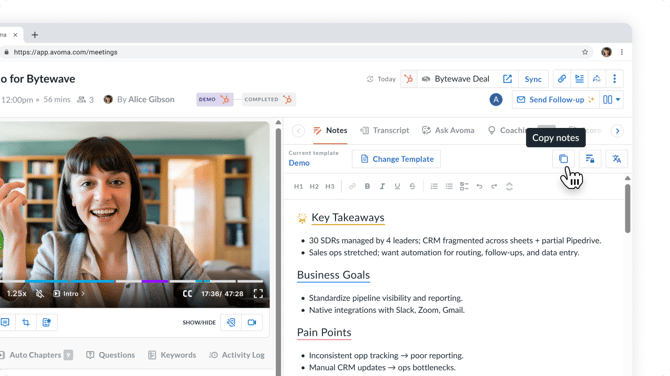
This is the fastest way if you want flexibility or need to add notes into a workflow outside Avoma
2. Send notes via email from Avoma
1. From your Meetings tab, open the meeting.
2. Click View Notes to review the AI-generated notes.
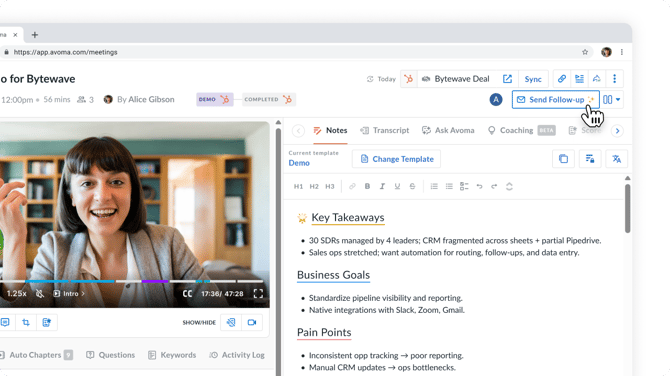
3. Click Send Follow Up
4. Avoma will auto generate follow up email, choose either the AI generated summary or Meeting notes.
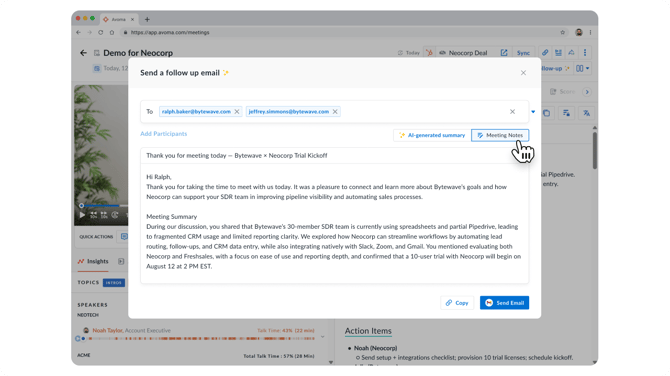
5. Modify the email body as needed by adding or removing content.
6. Click Send Email.
To email notes directly from Avoma, you must first connect your Gmail or Outlook account. Learn how: Connecting your email to Avoma
What recipients see
When you click how email is sent, Avoma shows you the metadata for the outgoing message:
- From name – the sender name that appears in the recipient’s inbox
- From email – the email address the message is sent from (your connected gmail or outlook)
- Reply-to email – replies will go directly to this address
- Meeting url – a link to the meeting in avoma is included for quick reference
Note : The email will not show that it was sent via Avoma, recipients see it as coming directly from your Google or Outlook.
If you have any additional questions, please contact our team at help@avoma.com.