How to Edit Speaker Names
Edit speaker names and select the matching speaker from a drop-down menu.
Avoma will try to detect the speakers from the participants on your call, but sometimes it just can't identify who is speaking. In this case, you will see speakers split up into "Speaker 1," "Speaker 2," etc...
To clean this up, you have the ability to change the speaker name in any transcript or audio recording.
- Click on the speaker name you want to edit.
- Choose the correct person from the drop-down list of meeting participants.
The rest of the transcript will be automatically updated to reflect the correct speaker, trends, and insights dashboards will also be updated.
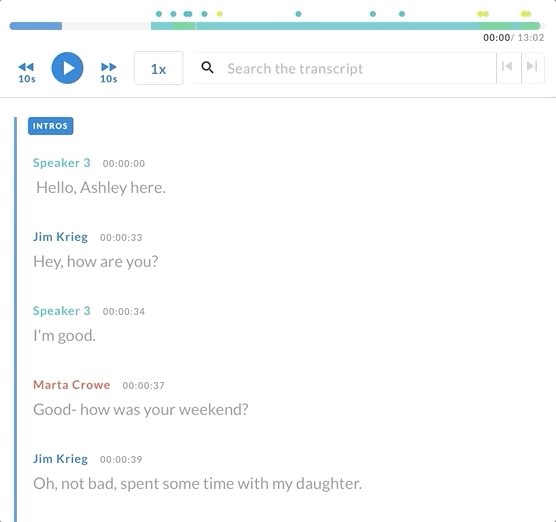
Note: The less participants in a meeting, the more accurate our voice recognition will be. If you are hosting a Webinar or other high-participation event, the meeting host will need to be in Speaker View for our OCR speaker recognition to accurately identify the speakers.
Note: To identify who is speaking during a meeting, Avoma uses (1) The Voice Print created during the Quick Start setup, (2) The Participants named in the meeting invite, and (3) OCR speaker recognition.