Syncing notes to your CRM
How to sync your meeting notes to your CRM
If you are on a Premium license or above, you have access to sync your meeting notes directly into your CRM. This can save you time by not having to re-type, copy/paste, or update your notes in multiple places.
With your CRM account integrated with your Avoma account, your meeting notes will sync automatically. Avoma will recognize the contact, company, and deal information from your CRM based on the attendees' contact information and sync the meeting notes accordingly.
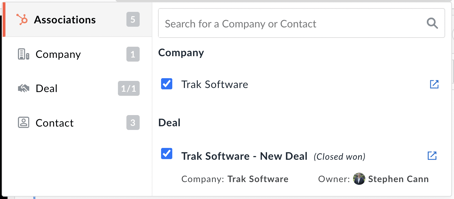
Your meeting notes will appear as notes in your CRM and include a meeting link, making it simpler to refer back to the meeting recording or transcript if needed.
If for some reason, your meeting doesn't sync, you can manually sync by navigating to the meeting notes in the Avoma meeting and clicking the sync button for your CRM. Avoma will show the date of the most recent sync.

NOTE: Meetings that are set to Private will not sync automatically. If you want these meetings synced to your CRM, you will need to sync them manually.
Revenue Insights Synchronization
If you have a Business license or above, the deal information from your CRM will sync into the Revenue Insights section of Avoma. Deal details are two-way sync. If you update any of the deal details in your CRM they will update in Avoma, and vice-versa.
By syncing this information to Avoma, you can use additional information, such as Conversation Insights, to better gauge the potential success of a deal.
How are notes synced to CRM after the plan upgrades?
Example - If someone upgrades from the Starter Plan to the Plus plan, then connects their CRM integration, do we log notes from past meetings to CRM, or only future meetings after upgrading to Plus?
We only sync the notes to CRM for future meetings, it does not work retroactively. but as shown above you can do so for past meeting by manually clicking on the sync CTA under respective meeting.
If you have any additional questions, please contact our team at help@avoma.com.