Troubleshooting Call Issues
If you are having challenges with Avoma, (e.g., the Meeting Assistant never appears, and the call log shows the call only lasting for a few seconds and then drops) there are several steps you can take to troubleshoot the issues.
At Avoma, we want your experience to be smooth and seamless. If you would like to take matters into your own hands, we have a set of techniques you can try to solve some commonly found issues. Here are a few of them.
- The Avoma Meeting Assistant is not joining calls
- My Meetings are not showing any Upcoming, Happening Now or Recent meetings
- Why isn't Avoma joining my Zoom meetings?
- Why did the call only record a few seconds?
- Why isn't the call transcribing as expected?
- Why isn't my meeting is not synchronizing with my CRM?
- I cannot see the Scheduler
Avoma Meeting Assistant not joining calls
If you end up requiring additional support from the Avoma technical team, please follow these guidelines:
- Reach out to Avoma Support at help@avoma.com.
- Provide the following information so our product engineering team can help to investigate?
- List which conferencing system are you using? (Zoom, Teams, etc)
- Indicate how long has this been occurring?
- Share a couple meeting links in which this occurred?
My Meetings are not showing any Past or Upcoming meetings
If you go to your My Meetings page, and cannot see any past or upcoming meetings, there are several steps that you can take to try to solve the problem.
- Refresh your browser. There may be a Caching issue within your browser and it could require a reset.
-
Check your filters. There is a chance that you have set a filter and you have restricted which meetings will show. This could be anything from customer, purpose, stage, or more. Click on the Clear button to reset the filters.

- Check your calendar connection. Make sure that your calendar is properly connected to Avoma within the Quick Start tab of the navigation menu. You may need to disconnect and reconnect the calendar.
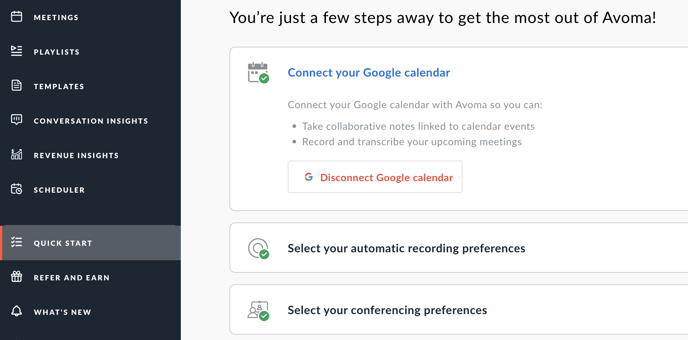
- Validate the Automatic Recording Preferences. Validate that the Recording Settings are appropriately configured (whether through Quick Start or Settings). Depending on the type of meeting (External, Internal), the toggles should be selected.

-
Reach out to Avoma Support at help@avoma.com. We will do what we can to help you.
Why isn't Avoma joining my Zoom meetings?
If you are on a call expecting that the the Avoma Meeting assistant go to join, but it does not, there are several steps that you can take to try to solve the problem.
Check your Conference Preference Settings
Check your Conferencing preference settings to ensure that your conferencing provider is in fact configured to record your meetings.
For the Zoom Cloud Recording Native Integration, the Best Practice is that each of the Cloud recording, Automatic recording, and PMI cloud recordings are all set to the on position.Cloud Recording - Allow Hosts to record and save the meeting / webinar in the cloud.
Automatic recording - Record meetings automatically as they start.
PMI Cloud Recording - Record PMI (Personal Meeting ID) automatically as it starts.
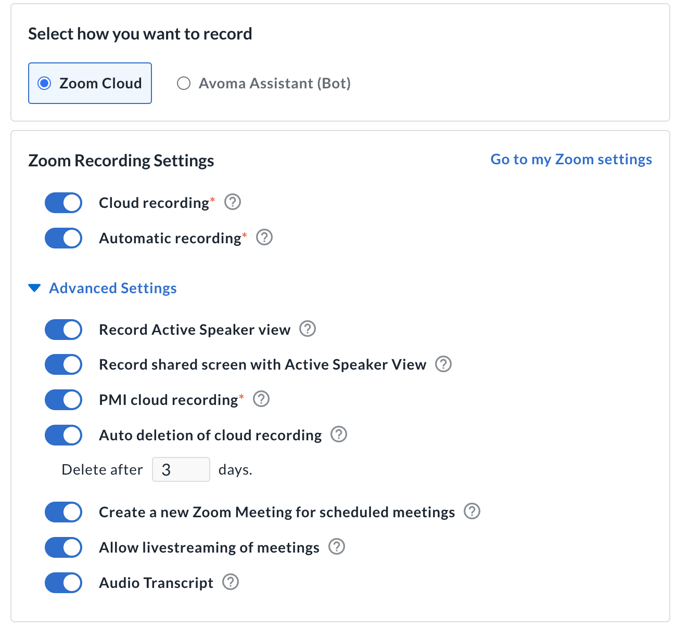
Reach out to Avoma Support
If modifying the Conference Settings does not work, reach out to Avoma Support with additional details. A ticket will be opened and we will get back with you shortly.
Why did the call only record a few seconds?
For each of the conferencing systems, you have the option for Avoma’s AI Meeting Assistant to join the call. This Bot will record the meeting as well as listen for keywords as part of the note-taking capabilities. These perceived dropping issues have a resolution.
Sometimes that meeting assistant is not allowed into the meeting and thus cannot perform its duties. When this occurs, you may see a meeting recording of only 8 or 16 seconds. If this problem is happening, it could be due to one of the following reasons:
- The Bot has been kicked out of the meeting by the host or another participant. Sometimes users see the extra meeting participant and do not realize that it is the Meeting Assistant. They kick the Bot out of the meeting, which eliminate's Avoma's ability to record, transcribe, and take notes.
- The Conferencing system preferences have been set up with the waiting room on and the Bot has not been let into the meeting. Check your Conferencing settings to be sure that this is not the case.
Unfortunately, if the expected Bot was not on the call to record the meeting, the call will not be recorded and Avoma will not have the transcripts or accompanying AI notes.
Why isn't the call transcribing as expected?
If you go to your My Meetings page, and find that your meeting does not show the expected transcript, there is a good chance that not enough time has passed for Avoma to complete its processing.
- If the Conferencing solution is Zoom, the Zoom App needs time to share the recording to Avoma before it does its processing. You may see a notification stating "Waiting for Recording".
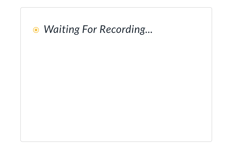
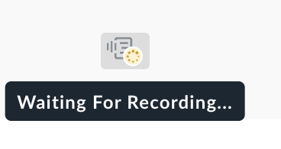
- Avoma may be processing the recording and finalizing the Transcript or Notes. You may see a notification stating "Transcribing".
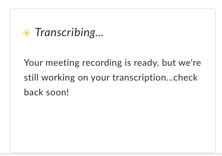
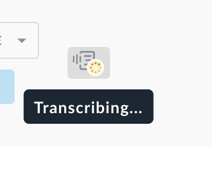
- If the notification indicates that you can View Transcript, yet the transcript is not available, please Reach out to Avoma Support at help@avoma.com with any additional details. A ticket will be opened and we will get back with you shortly.
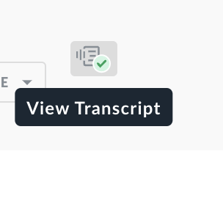
My meeting is not synchronizing with my CRM
One of the best features of Avoma is its ability to take the meeting notes from Avoma and store them within the CRM. If they sync is not happening, it can surely be frustrating. There could be one of many reasons why your meeting is not synchronizing to your CRM
User doesn't have a proper license.
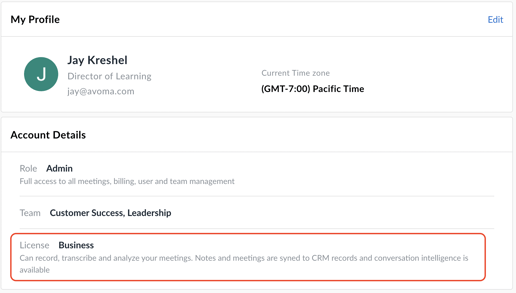
If you do not have the appropriate license, contact your Avoma Admin to have them upgrade your license. Or reach out to your Customer Success Manager vial email at Help@avoma.com
Meeting is Private
For a meeting to be shared outside of the parties on the call, the meeting must have a Privacy Setting that is Organization or Public. Similarly, for a meeting to automatically be synched with a CRM, the meeting must have a Privacy Setting that is set to Organization or Public. To understand more about Privacy Setting in general check out the article titled Avoma Privacy Settings.
Additionally, as a one-off, you can leave it as Private, and manually sync the meeting to the CRM. If you need help doing so, please reach out to your Customer Success Manager vial email at Help@avoma.com
CRM is not connected
For the meeting to be shared with the CRM, the CRM must be connected to Avoma. Typically that connection is done during the Quick Start set up during onboarding. If that did not happen (and you have the appropriate license level), you can work with your Avoma Admin to Connect your CRM.
I Cannot see the Scheduler in the Left Nav
If you cannot see the scheduler on the left navigation it may be because you have not connected your calendar during the Quickstart settings. Be sure to navigate to Settings > Calendar > Calendar Settings and Set up your Calendar.
If you have any additional questions, reach out to our team at help@avoma.com