How to upload meeting recordings to Avoma
If you wish to upload a meeting into Avoma, you can do so from the Meetings page.
Not every meeting gets recorded in Avoma directly — sometimes you may have recordings from Zoom, Microsoft Teams, Webex, or even a file saved locally on your computer. Avoma allows you to upload these recordings manually so they can still be:
- Transcribed with AI-generated notes
- Enriched with Purposes & Outcomes
- Shared and reviewed across your team
This might be needed when:
- A Zoom/Teams/Webex call wasn’t connected to Avoma but still needs transcripts and notes
- A colleague recorded a meeting outside Avoma and you want to import it retroactively
A recording was saved locally on your computer (e.g., Zoom local recording)
Prerequisites
Before uploading a recording, ensure:
- You have access to the Meetings page in Avoma.
- Your file is in a supported format:
- Video: .mp4, .avi, .mkv
- Audio: .mp3, .wav
- The file size does not exceed your organization’s storage or plan limits.
You have meeting context handy (e.g., title, purpose, outcome) to make your uploaded file easy to search and analyze later.
How to upload a Meeting Recording
1. Go to the Meetings tab in Avoma.

2. Click the Upload Recording button (top-right corner).
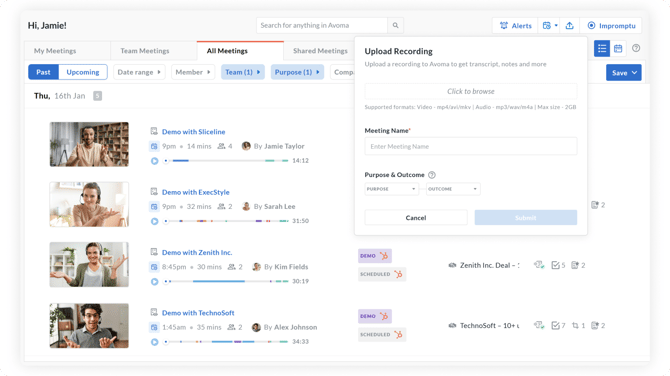
3. Select the file you want to upload from your computer.
4. Add meeting details:
-
- Meeting Title – Give it a clear, searchable name.
- Purpose & Outcome – Select from your org’s configured purposes (optional but recommended).
5. Click Submit.
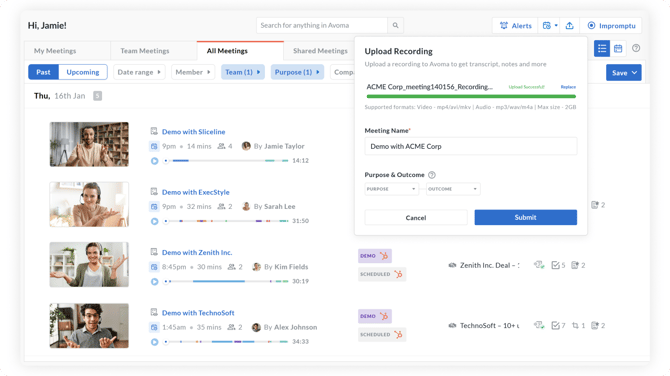 Once submitted, Avoma will:
Once submitted, Avoma will:
- Process the file and generate a transcript and AI notes (based on Purpose, if set).
- Make the recording accessible under your Meetings list.
What happens after upload?
- Transcription & Notes: AI transcription and notes are automatically generated (may take a few minutes).
- Search & Sharing: Uploaded meetings can be searched, commented on, and shared just like regular Avoma recordings.
- Privacy Rules Apply: Access follows your org’s Meeting Privacy and Conferencing Settings.
FAQs
Q: Can I upload a colleague’s Zoom recording that wasn’t linked to Avoma?
Yes, as long as you have the recording file, you can upload it manually.
Q: What if I have dozens of recordings to upload?
For bulk uploads, contact your Avoma CSM or Avoma Support to discuss options.
Q: Does Avoma transcribe uploaded files the same way as live recordings?
Yes, uploaded recordings go through the same transcription and AI notes pipeline.
Q: Will uploaded recordings still sync to my CRM?
Yes, if your CRM integration is enabled and the meeting is linked to a known contact or opportunity.
This special circumstance is a response to these types of support requests:
- Can i I can upload a recording from a colleague's Zoom that was not affiliated with our Avoma account to be accessible in Avoma?
- We have a recording from Zoom that we would like to be uploaded to Avoma retroactively. Can you help me with that?
- Is it possible to upload a recording of a meeting that wasn't recorded in Avoma?
- I accidentally stopped the recording for this meeting and then started it again afterwards. Is there a way for me to upload the recording from my computer into Avoma for sharing purposes?
- Is it possible to upload locally hosted zoom recordings to Avoma?