Zoom Integration - Workspace Wide Connection: How to Connect Avoma with Zoom Workspace
Utilize your admin credentials to connect Zoom, ensuring a seamless onboarding process and an enhanced recording experience for your users.
This article offers detailed instructions for Zoom Admins on establishing a connection to our service via OAuth. This integration enables us to efficiently access and manage cloud recordings for all users within your Zoom account. Importantly, individual users will not need to connect their Zoom accounts, which simplifies the process of managing connections and settings directly through the admin interface.
Prerequisites
- To successfully establish a connection, you must be designated as a Zoom Admin within your organization.
- Ensure that the following settings are unlocked at account level for optimal performance : Cloud Recording, Auto Recording, Active Speaker view and Active Speaker view during Screen Share
- Additionally, having Live-streaming settings enabled at individual user level is highly recommended to make best of use of Avoma's real time features
- To effectively manage storage, consider implementing the Auto Delete feature, which will automatically remove recordings older than three days.
Note: Once the Zoom Workspace level admin connection is successfully established, any individual users within the organization who are connected through user level Zoom accounts will be automatically disconnected.
Permissions Required
- Account permissions - View and manage account info , View and manage sub accounts
- User permissions - View and manage all user meetings
- Meeting permissions - View and manage all user recordings
- Recording permissions - View users information and manage users
Steps to Connect
-
In your Avoma dashboard, go to Settings → Organization → Integrations.
-
Or, simply click here: Go to Avoma Integrations
- Choose Google Workspace click on Configure.

4. On the Workspace connection tab, click on Connect Zoom Workspace.

5. By clicking the Connect button, you will be redirected to the Zoom OAuth login page. Here, you will need to grant the necessary permissions for the Avoma app by selecting the Allow option.


6. After logging in, the admin will see the current status of the Zoom account’s recording settings. To proceed with connecting Avoma across your Zoom workspace, both Cloud Recording and Automatic Recording must be enabled or unlocked.

If these settings are locked and disabled, they will need to be updated in Zoom Account settings page for seamless integration.

For the best experience with Avoma, we also recommend enabling settings like Active Speaker view, Active Speaker view during Screen Share, and Allow Live Streaming. While these features enhance recording quality and real-time capabilities, you can still use cloud recording with the Zoom workspace-wide connection if they remain locked or disabled.
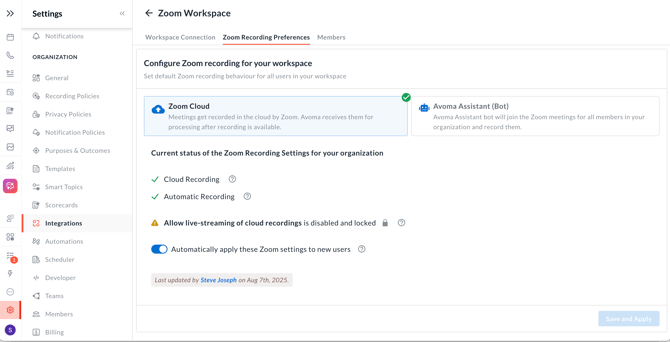
It is important to review these settings carefully before selecting the Save and Apply option.
6. Once you have reviewed and updated the settings, head over to the Members page to check the status of individual settings for all users within your Zoom account.
This page offers a concise overview of how many users require setting updates and details about their current assigned licenses. You can easily update the settings for all users simultaneously by clicking the Update User's Zoom Settings button.

Manage Existing Connection
Transition to the Avoma Assistant (Bot) flow for all users.
Utilize the Zoom Workspace to switch between managing Zoom cloud recordings and accessing the Avoma Assistant. Please be aware that the Avoma Assistant (Bot) will automatically join meetings for users who do not have the appropriate settings or license configured.
Manage Existing Members
You can also examine the Zoom settings and licenses for each user by navigating to the Members tab. Any modifications made to these settings in zoom will be reflected in this view. Admins have the option to update settings for all users simultaneously by using the Update User's Zoom Settings button, or they can manage individual user settings directly within the Zoom interface.

Disconnect Zoom workspace connection
To disconnect the Zoom workspace connection, click the Disconnect button on the Workspace connection tab.
NOTE: After disconnecting Zoom Workspace, users will no longer be able to sync their zoom meeting. Each user must manually reconnect their Zoom accounts in Avoma to continue using zoom cloud recording in Avoma.

