Google Integration – Workspace Wide Connection: How to Connect Avoma with Google Workspace
Leverage Google Workspace domain-wide delegation to seamlessly connect your organization with Avoma. This integration enables automatic Calendar and Email sync for all users across your domain.
Why Set Up Google Workspace Domain-Wide Delegation with Avoma?
- Seamless onboarding: No need for each user to connect Google manually.
- Centralized control: Admins manage calendar and email integration at the org level.
- Automatic sync: Avoma can access Gmail and Google Calendar data for all authorized users.
This article provides step-by-step guidance for Google Admins to configure Domain-Wide Delegation (DWD) with Google for Avoma.
Prerequisites
- To successfully establish a connection, you must be designated as a Google Admin within your Google Workspace.
- You must have access to Domain wide delegation in Security → API Controls → Domain‑wide delegation → Manage Domain‑Wide Delegation
Steps to Connect
-
In your Avoma dashboard, go to Settings → Organization → Integrations.
-
Or, simply click here: Go to Avoma Integrations
- Choose Google Workspace click on Configure.

- On the Workspace connection tab, click on Connect Google Workspace.

- This will open a step-by-step setup wizard to guide you through configuring domain-wide delegation in Google Workspace.
- Review the access needed and Press Next.

- Follow the steps to authorize Avoma in your Google Workspace.The guide includes visual references to make each step straightforward and easy to follow for a successful connection.Press Next when done.

- Validate the connection by clicking Run Test.

- You will get a successful notification on the screen once all the tests have passed for the required scopes. Press Save to for Avoma to save these settings for your organization.

- You should be able to see Google Workspace connected for the Authorized scopes on the Workspace connection tab.
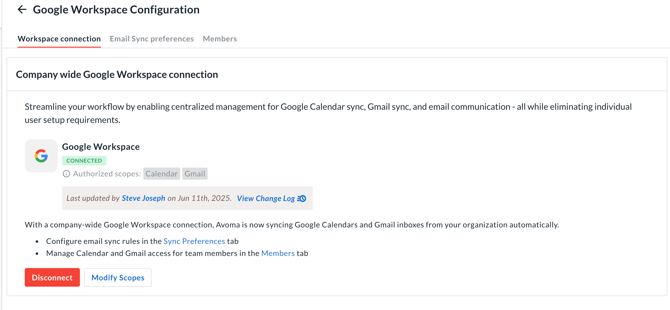
Manage Existing Connections
Manage existing members
To manage settings for active Avoma users, go to the Members tab. Here, admins can enable or disable specific functionality for each user based on the organization-level scopes.
- Calendar and Email sync for every user can be managed by toggling either Calendar Connection or Sync emails from Gmail button
- Sending of email functionality will be on by default if Email scopes were provided on the org level

NOTE: The Sync Email feature is available exclusively to users with a Revenue Intelligence license. This functionality will be disabled for users who do not have the appropriate license.
Add or Modify Scopes
To add or modify existing scopes provided by Google Workspace, click on Modify Scopes button on Workspace connection tab and follow the steps in the guide to update the required scopes for your connection
Disconnect Google Workspace
To disconnect the Google Workspace integration, click the Disconnect button on the Workspace connection tab. As an admin, you must also remove Avoma's authorization manually from the Domain-Wide Delegation settings in your Google Workspace.
NOTE: After disconnecting Google Workspace, users will no longer be able to sync their calendar or email. Each user must manually reconnect both Calendar and Email accounts in Avoma to continue using these features.
Additional Preferences
Email sync preferences
Admins can configure email sync preferences within the dedicated tab. For comprehensive details on all available email sync controls, refer to this help article.