How to sync Gmail and Outlook emails with Avoma
Sync your Gmail and Outlook emails directly with Avoma to capture valuable insights, build complete deal timelines, and automatically log email conversations to your CRM.
This guide explains how to set up native Gmail and Outlook email sync in Avoma — including:
- How admins enable organization-wide email access and control
- How to create sync rules and CRM logging preferences
- How individual members can connect their inboxes if needed
Why sync emails with Avoma
Emails are just as important as meetings for tracking deal progress and customer engagement.
When synced, Avoma uses your emails to:
- Build accurate activity timelines for deals, contacts, and companies
- Power features like Ask Avoma, deal health scores, alerts, and AI trackers
- Log emails automatically to Salesforce or HubSpot, so reps don’t miss activities
Without direct sync, teams often forget to log emails in the CRM, leading to incomplete deal data and lost insights. Connecting Gmail or Outlook ensures no email activity is missed, in Avoma or your CRM.
Before you set up native email sync:
- Make sure your account includes the Revenue Intelligence add-on
- Make sure your CRM is Salesforce or HubSpot if you want to log synced emails automatically
An Avoma admin must connect your Google Workspace if you want to manage Gmail inboxes and calendars org-wide
How native Gmail and Outlook sync works
The Workspace connection and native email sync work together but are not the same.
- The Workspace connection lets an admin connect Gmail inboxes and Google Calendar for the entire organization in one place.
- Native email sync fetches actual email conversations from Gmail and Outlook and logs them in Avoma and your CRM with specific rules and filters.
Use both together: First, connect your Workspace to cover Gmail and calendar access. Then enable native sync to control which emails Avoma pulls in and how they’re logged.
How to set up native Gmail & Outlook email sync
1. Admins: connect Google Workspace for Gmail
1. Go to Settings > Integrations.
.png?width=670&height=377&name=Sync%20Your%20Email%20with%20Avoma%20%2301%20(3).png)
2. Find the Google Workspace card and click Configure.
3. On the workspace connection page, connect Gmail inboxes and calendars org-wide.
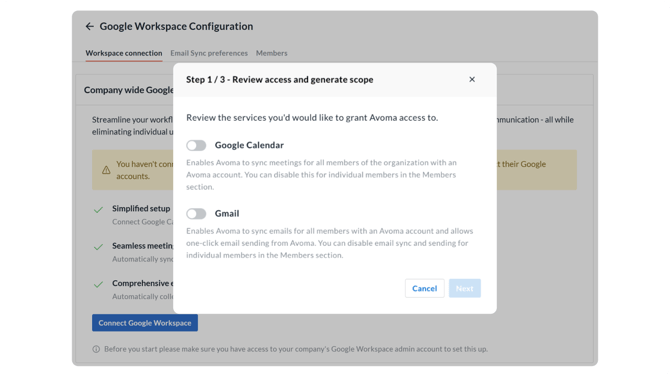
2. Admins: connect Outlook
- In Settings > Integrations, find the Outlook configuration card.
- Click Manage sync preferences to allow your team to sync Outlook inboxes.
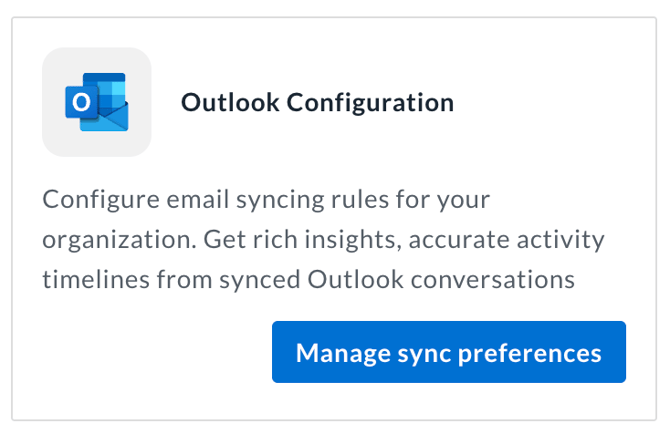
3. Admins: enable email sync and set rules
- In Email Sync Preferences, turn on sync emails from connected Gmail/Outlook accounts to Avoma.
- Add rules to filter which emails sync and what is excluded.
- Setting up rules : You can specify conditions on “email domains“, “email subject“ and “email address“ to exclude emails from syncing
- External Email Domains: Set rules to skip emails from domains belonging to specific vendors, investors, or reseller domains.
- Email Subject: Create criteria to ignore marketing emails with words like "Discount," "Promotion," or "Save." You can also include terms like "Invitation," "Declined," and "Accepted" to filter calendar invites.
- Email Addresses: Establish rules to disregard emails from addresses starting with prefixes like "help@", "support@", or "no-reply@."
- External emails synced into Avoma will be automatically linked to the relevant opportunities, companies, and contacts. You can view the synced emails in the activity timeline within the Deals drawer, Company drawer, and Contact drawer.

- CRM Logging preferences :
- You might want to sync the emails that were fetched from your inbox into Avoma to your CRM. In that case,
- For Salesforce, turn on "Log synced emails to Salesforce as Tasks."
- For HubSpot, turn on “Log synced emails to HubSpot as email.”
- Once enabled, you’ll also see an option to create contacts in HubSpot/Salesforce from the email addresses found in synced emails. Toggle this flag as needed. If enabled, Avoma will create a contact in HubSpot/Salesforce from the email address and then log the email against that contact.
- For Salesforce, if there's no existing Salesforce Account with the same domain as the email address, a Salesforce Lead will be created instead of a Contact.

- You might want to sync the emails that were fetched from your inbox into Avoma to your CRM. In that case,
- Once you’ve specified your preferences, click Save and Apply to apply these settings.
- If you haven't linked your Google Workspace, an email reminder will be sent to all members with the "Sync emails from Gmail" setting enabled. You can check which members have this setting in the Members section.

- This flag is automatically turned on for all members using the Revenue Intelligence plan. If you want to stop email syncing for any members on this plan, you can disable the flag for those members.
- If there’s no workspace connection, Avoma will sync emails as members connect their inboxes, based on the above preferences. Avoma recommends establishing a workspace connection to avoid individual members needing to connect their inboxes.
- Admins can check which members have connected their inboxes and send reminders if needed in the Members section.
