How to remove the Avoma Notetaker or stop and pause meeting recordings in Avoma
How to stop recording an in-progress meeting
If you are in a meeting and decide it should not be recorded, Avoma offers multiple easy ways to stop or pause the recording—even while the meeting is still in progress.
1. Stop recording directly from Avoma
When the Avoma Assistant is recording, the meeting status in your Avoma dashboard shows “Recording Now.”
To stop recording:
- Open the ongoing meeting in your Avoma dashboard.
- Click the “Recording Now” status label.
- Select Stop Recording Now.
- The bot will leave the meeting within 10 seconds, and the recording will stop immediately.
%20from%20a%20Meeting%20Screen%20%2301.png?width=670&height=377&name=How%20to%20Remove%20Avoma%20Notetaker%20(Bot)%20from%20a%20Meeting%20Screen%20%2301.png)
2. Remove the Avoma Assistant during the call
You can also stop the recording by removing the Avoma Assistant directly from your meeting participant list.
To do that:
- Open the participant list in your video conferencing tool.
- Locate Avoma Assistant in the list.
- Hover over the name and select Remove or Remove from call.
- The bot will immediately exit, and the meeting will no longer be recorded.
%20from%20a%20Meeting%20Screen%20%2304.png?width=670&height=377&name=How%20to%20Remove%20Avoma%20Notetaker%20(Bot)%20from%20a%20Meeting%20Screen%20%2304.png)
3. Use the Avoma browser extension to stop, pause, or resume recording
If you use the Avoma browser extension, you can control the recording at any time without going back to the dashboard:
- Click Stop Recording in the extension popup to end the recording right away.
- Use Pause if you want to temporarily hide part of the meeting from being recorded, and Resume to continue recording afterward.
- These controls give you full flexibility to decide what is captured.
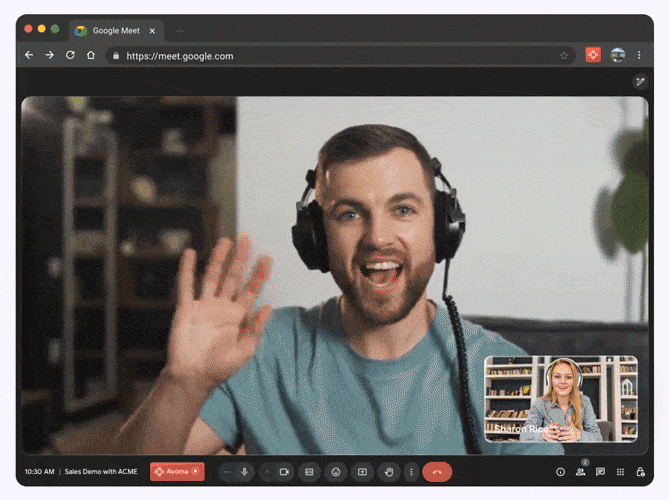
Download Avoma Extension here
4. Prevent future recordings of a specific meeting
If you decide a meeting should never be recorded—before it starts—you can disable recording ahead of the call.
To do that in advance:
- Select the scheduled meeting in the Upcoming Meetings view.
- Click Recording via [Your Conference Tool].
- Choose Disable Cloud Recording (or similar option).
- Confirm your choice to prevent recording for that meeting.
%20from%20a%20Meeting%20Screen%20%2302.png?width=670&height=377&name=How%20to%20Remove%20Avoma%20Notetaker%20(Bot)%20from%20a%20Meeting%20Screen%20%2302.png)
What to do if the bot is removed accidentally
If the Avoma Assistant is removed mistakenly but you still want to record the meeting, you can re-invite it by starting a new, impromptu recording from your Avoma dashboard.
If you have any other questions about how to stop recording a current meeting, you can reach out to help@avoma.com and talk with our team.